Chapter 13. transferring the system to a new disk, 1 general information – Acronis True Image 9.1 Enterprise Server - User Guide User Manual
Page 93
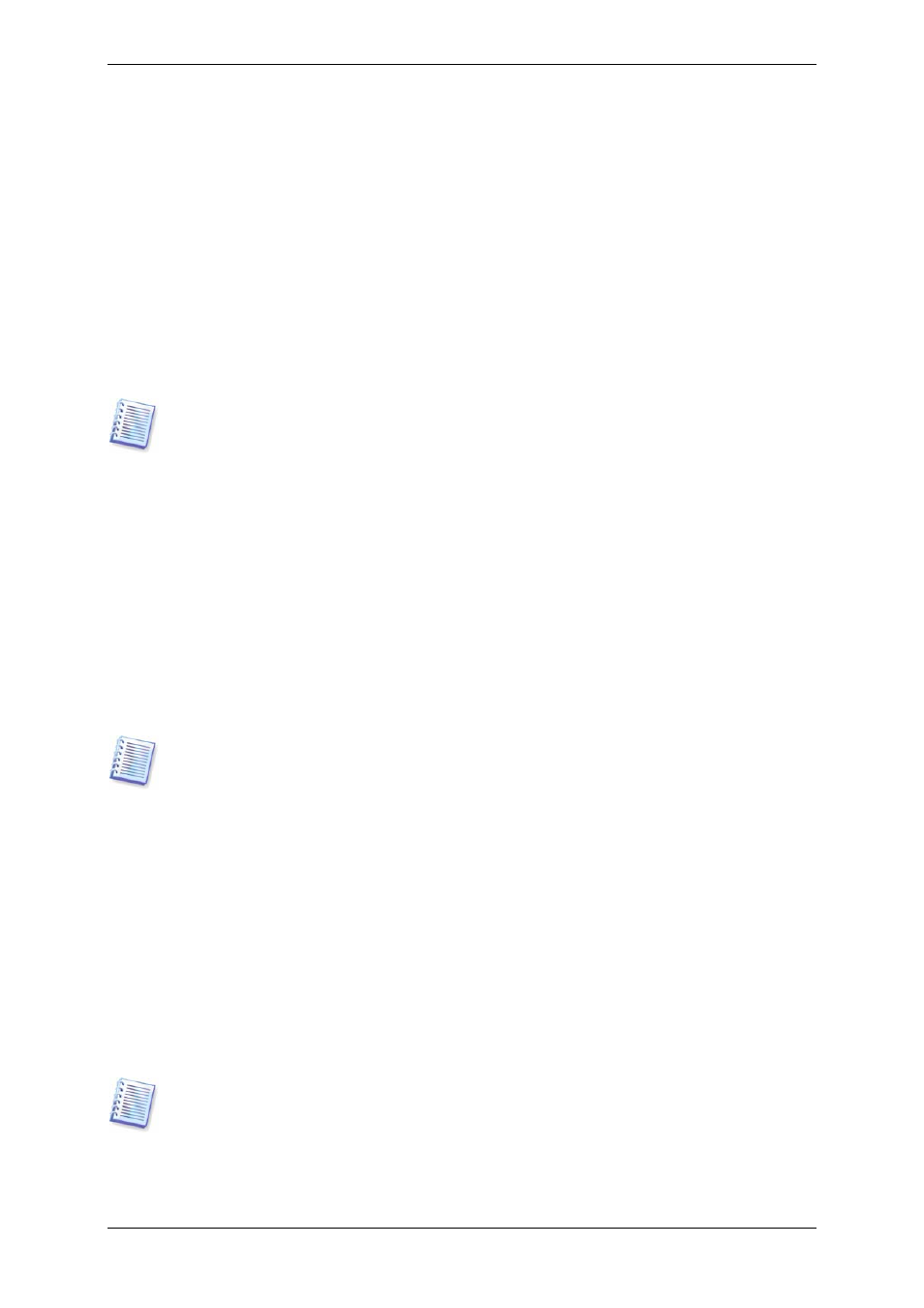
Copyright © Acronis, Inc., 2000-2007 93
Chapter 13. Transferring the system to a
new disk
13.1 General information
Sooner or later any computer user finds out that the hard disk is too small. If you just don’t
have space for more data, you can add another disk just for data storage as described in the
following chapter.
However, you might find that your hard disk does not have enough space for the operating
system and installed applications, preventing you from updating your software. In this case,
you have to transfer the system to a higher-capacity hard disk.
This feature is available in Acronis True Image Workstation local version only. Transferring
systems using Acronis True Image Management Console is not possible.
To transfer the system, you must first install the disk in the workstation. If a workstation
doesn’t have a bay for another hard disk, you can temporarily install it in place of your CD-
ROM. If that is not possible, you can clone a hard disk by creating its image and restoring it
to a new hard disk with larger partitions.
There are two transfer modes available: automatic and manual.
In the automatic mode, you will only have to take some simple actions to transfer all the
data, including partitions, folders and files, to a newer disk, making it bootable if the original
disk was bootable.
There will be only one difference between these disks – partitions on the newer disk will be
larger. Everything else, including the installed operating systems, data, disk labels, settings,
software and everything else on the disk, will remain the same.
This is the only result available in the automatic mode. The program can only duplicate the
original disk layout to the new one. To obtain a different result, you will have to answer
additional questions about cloning parameters.
The manual mode will provide more data transfer flexibility.
1. You will be able to select the method of partition and data transfer:
• as is
• new disk space is proportionally distributed between the old disk partitions
• new disk space is distributed manually
2. You will also be able to select operations to perform on the old disk:
• leave partitions (and data!) on the old disk
• remove all information from the old disk
• create new partitions on the old disk (and remove all the older information)
On program screens, damaged partitions are marked with a red circle and a white cross
inside in the upper left corner. Before you start cloning, you should check such disks for
errors using the appropriate operating system tools.