User manual – Bolide SVR9000s MO User Manual
Page 19
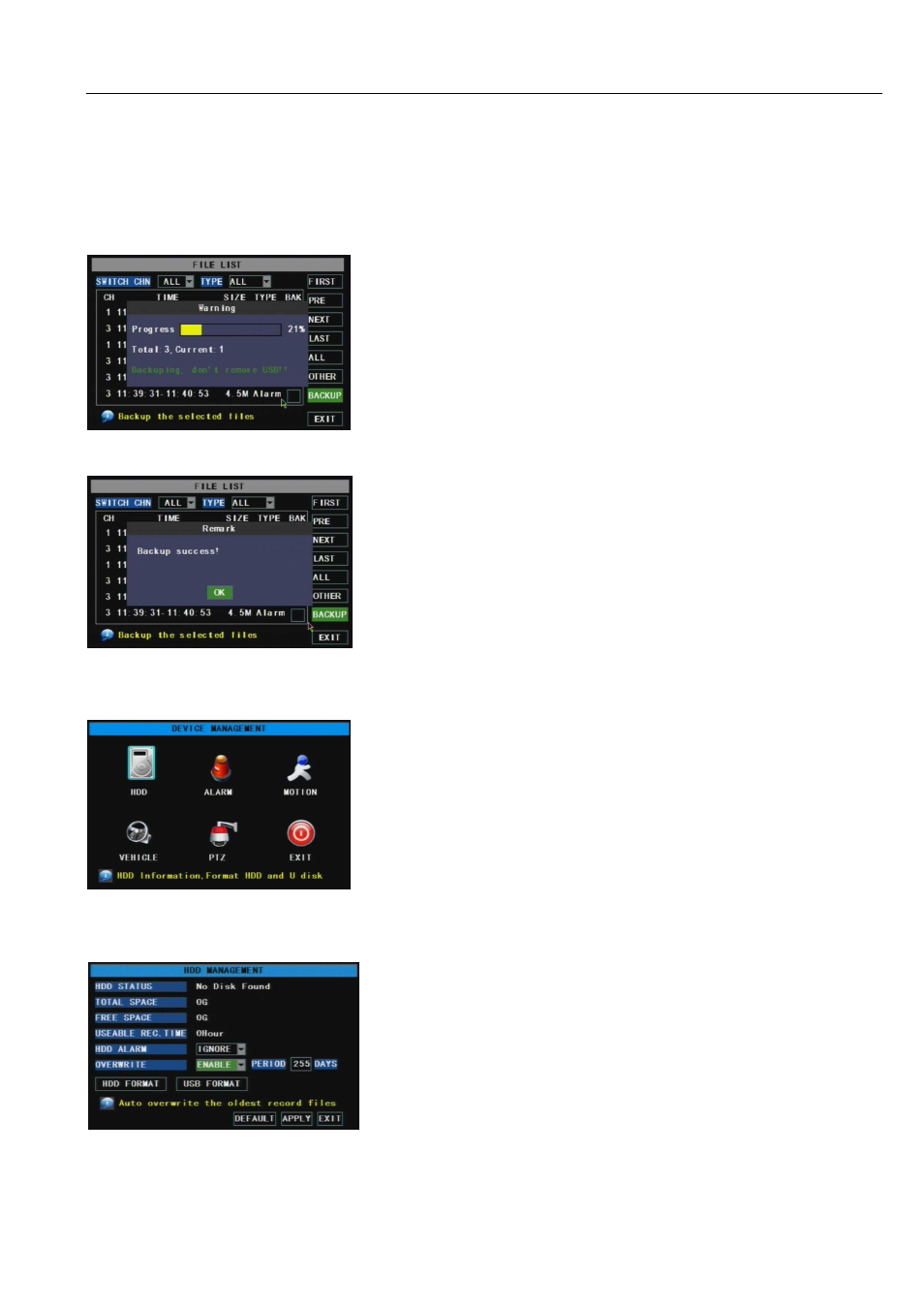
User Manual
16
Prev: go to the previous ones of current page. Clicking [Pre] button will take you back the previous ones of
current page (except the first page).
Next: go to the next ones of current page. Clicking the [Next] button will take you to the next ones of
current page (except the last page).
Last: go to the last page. Clicking the [last] button will make you enter into last page quickly.
All: allows you select all the recording events on the current page.
Inverse: allows you select other recording events on the current page except those you have selected
currently
When backup processing ends, system will prompt you “Backup success!” shown as Picture 5-14
2、 Please make sure you have connected backup device well before backing-up.
5.3.5 Device Management
5.3.5.1 HDD Management
In the [Device Management] screen, click [SEL] to enter into the below window shown as Picture 5-16.
HDD Alarm – If set to “Reboot”, the DVR will auto reboot after two minutes when system have detected
current HDD is not properly installed or not formatted; if set to IGNORE, the DVR will cancel the
HDD Status (status of the currently installed hard drive) –If the hard is
not installed properly you will see a message saying NO DISK
FOUND.
Total space-Total size of the hard drive currently installed.
Free space-Total free space available on the hard drive installed.
Useable Rec. Time-Free space currently available in hours
Picture5-13
In the [File List] mode, if you wish to backup recordings,
please tick-select the BAK check-boxes which correspond
to the recordings and click [Backup] button
Note:
1、
Backup file will be saved as H264 format; you can
convert it to AVI format using the Multimedia Player program that
comes with the DVR or through the net-viewer program, so you
can use any player which supports AVI format.
Picture5-16
Picture5-14
Picture5-15
[Device management] object includes HDD, Alarm, Motion, Vehicle
and PTZ.Click [Main Menu
Device Management] to enter into the
interface shown as Picture 5-15.