7 setting up sam, 8 sam’s icons, Setting up sam -14 – Cadac Seance User Manual
Page 24: Sam’s icons -14, 6hwwlqj#xs#6$0, 51; 6$0·v#,frqv
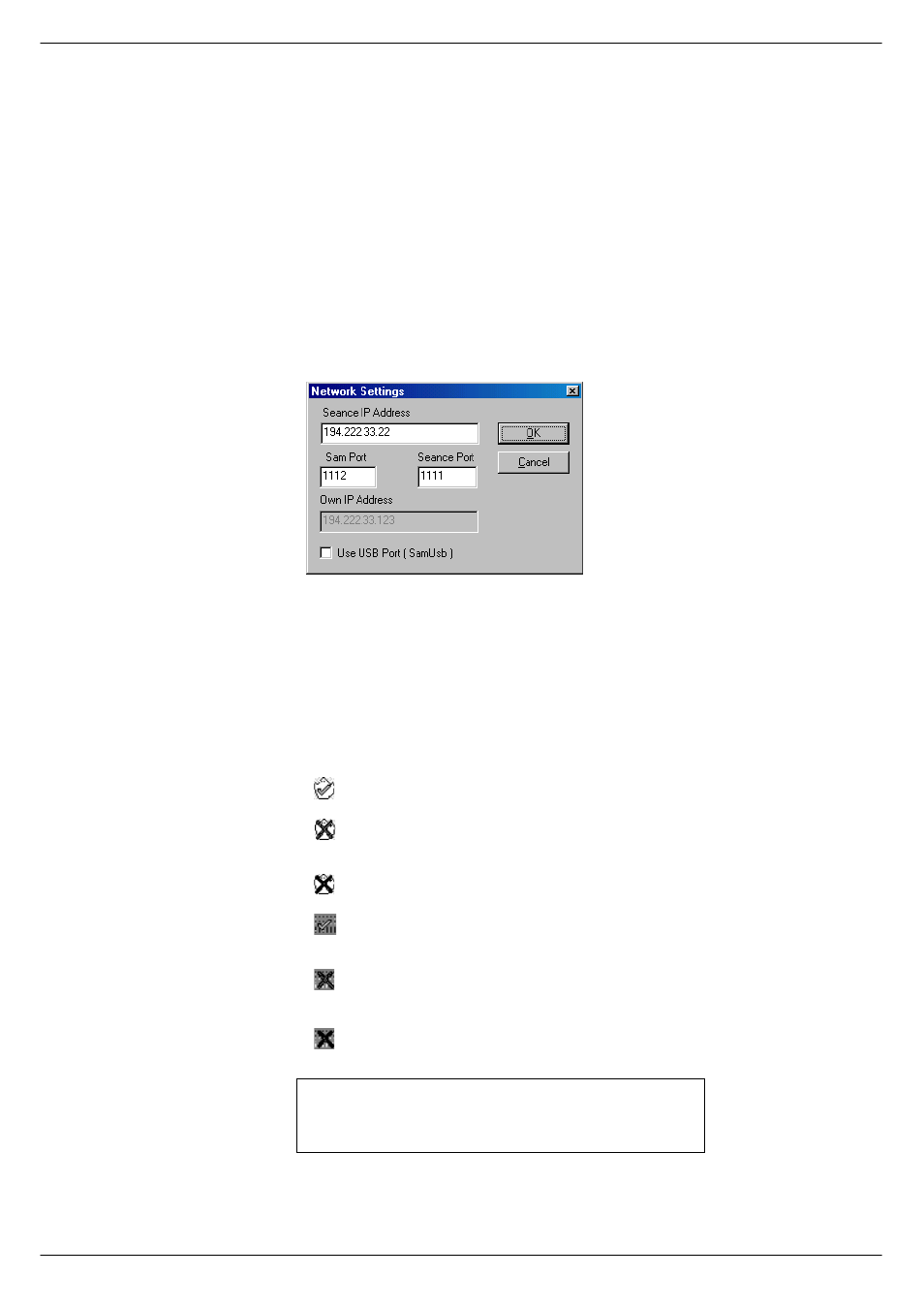
2-14
PC Setup
Séance Interface 7975
Revision SE2005-2
51:
6HWWLQJ#XS#6$0
SAM’s communications will be set up when the communications are first opened.
1.
Click on the Comms item on the menu bar
2.
Click on Open comms; to display the dialogue box shown in
.
3.
The IP address allocated to the Séance box should be typed into the Séance IP
Address box.
4.
SAM’s port number should be entered into the Local Port box
5.
Séance’s port number should be entered into the Remote Port box.
6.
The ‘Use USB port’ check box should NOT be ticked.
The IP address of the computer running SAM is shown for information and cannot be
changed here.
When communication has been established between SAM and the Séance box, the
SAM present LED will light on the Séance box and a tick will appear in the Séance
icon in SAM.
51;
6$0·V#,FRQV
WARNING:
Do not add leading zeros into the IP address and Subnet mask fields (i.e. input
194.222.33.11 not 194.222.033.011). If this is not observed, the computer will not
communicate.
FIG 2-22. SAM’s Network
settings dialogue
SAM’s communication is open and SAM/Séance are communicating
SAM’s communication is open but SAM/Séance are not
communicating (red cross)
SAM’s communications is not open (blue cross)
SAM’s communication is open and Séance/Console
are communicating
SAM’s communication is open but Séance/Console are not
communicating (red cross)
SAM’s communications is not open (blue cross)