Updating the séance program (version 1.01) -8 – Cadac Seance User Manual
Page 32
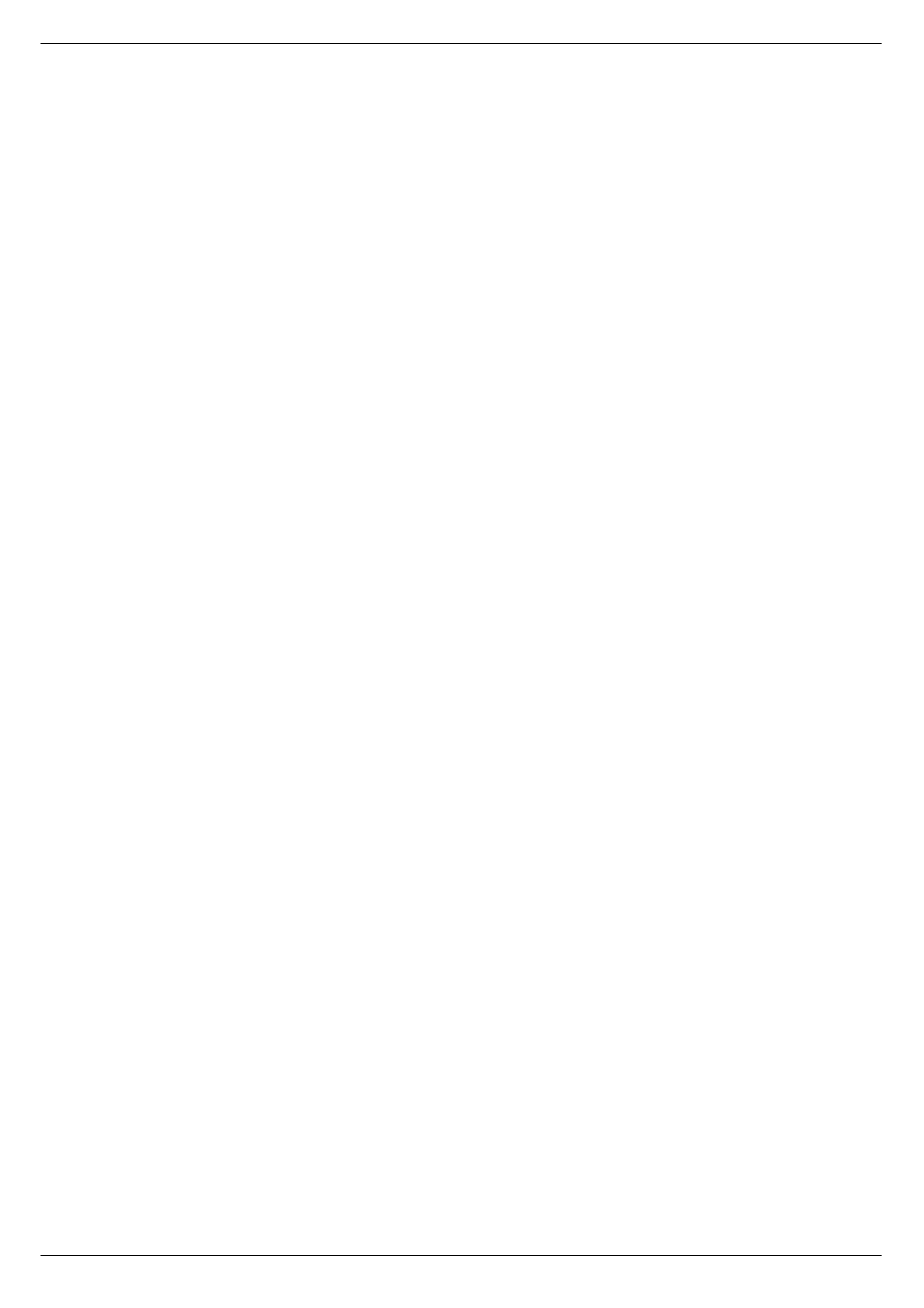
3-8
Séance
Séance Interface 7975
Revision SE2005-2
6149
8SGDWLQJ#WKH#6pDQFH#SURJUDP#+YHUVLRQ#4134#
RQZDUGV,
To update the Séance program, the Séance box needs to be switched ON and con-
nected to a computer, which, of course, also has to be switched ON. Updating of the
Seance software is done via the SAM utility, SAM SETUP.
The file required for updating is called Seance.exe.
Since the introduction of Seance, two types of processors have been used. The orig-
inal design used an Arcom, but has since been changed to Hitex. This change oc-
curred from and inclusive of serial number 34268 (Aug. 2001).
If you have received a software update on a CD-ROM, you will, in the Seance folder,
find separate sub-folders for Arcom and Hitex.
If you have downloaded the latest version of the software from the CADAC website,
Seance.exe will be found in the Seance download zip-file. Note the location of the
downloaded and unzipped files on your PC.
If Seance.exe has been sent to you as a separate file, note the location of the file on
your PC.
Update the Séance program from SAM SETUP by performing the following steps:
1.
Run the utility SAM SETUP.
2.
In the SAM SETUP main menu click on Séance.
3.
Click on Open Port.
4.
In the Network Settings window, make sure that the Séance IP-address is identi-
cal to the one specified in
. Make sure that the port
setting for the Local port is the same as for the SAM SETUP port and that the
‘Use USB port’ option in the Network Settings dialog box is left unchecked.
5.
Make sure that the port setting for the remote port is identical to the one for the
Séance SETUP port (see
).
6.
Click OK.
7.
In the SAM SETUP main menu, click on Séance again.
7.1 Click on Update Seance
7.2 Click Browse
7.3 Find the file Seance.exe (by browsing the CD-ROM; browsing your harddisk
drive; browsing a floppy disk)
7.4 Select the file Seance.exe
7.5 Click “Open”
7.6 Click “Update”
The software should load and overwrite the existing Seance software.
8.
When Update has transferred all the files, press the Version button under the dis-
play window on the Séance box. Check that the display shows correct version
number, release date and time for update.
If the update has been successful, the Séance will restart using the new executable.
It is possible to download other files to the Séance box in this way by using the Update
files option in the file menu.
WARNING: Do not add leading zeros into the IP-address (i.e. the address
194.222.033.011 should be typed 194.222.33.11). If this is not observed, the
computer will not communicate.