Cybex 770C Cycle Bike User Manual
Page 31
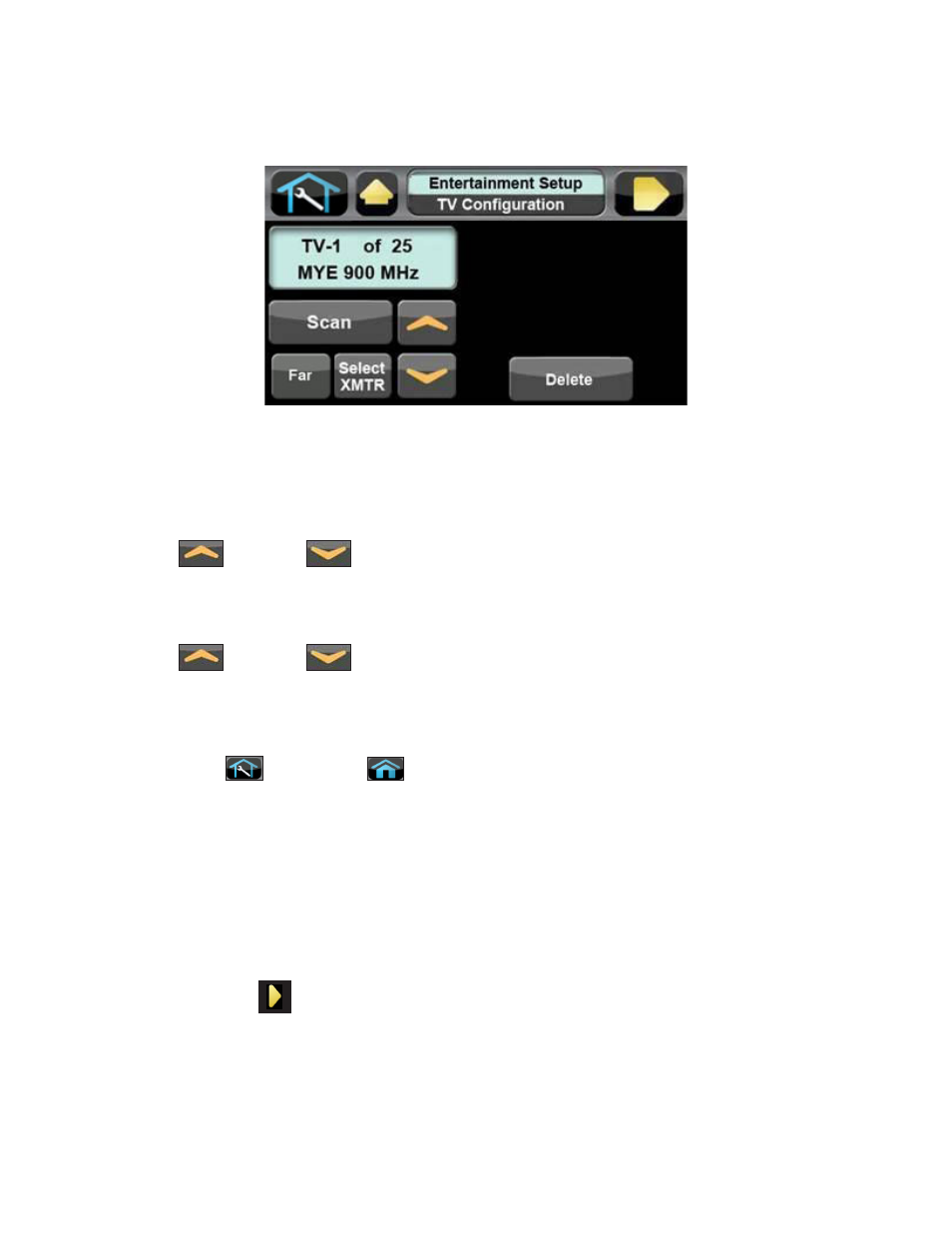
Cybex Owner’s Manual
31
5. Press Scan to scan for available channels. The scan can take up to 10 seconds and then
display “TV-1 of #”. The “#” symbol is total number of strong UHF channels found. Some of
these channels may not be signals from the TV transmitters and need to be deleted.
If no TV numbers appear, no UHF transmitters were discovered. Verify the UHF transmitters are
powered on and set to their respective TV numbers (1,2,3, etc.) or toggle the Near/Far setting and re-
scan.
Review channels
1. Tap Up
or
Down
to listen to available channels with the headphones.
2. Delete unwanted channels by pressing Delete to delete channel. Repeat process for additional
unwanted channels.
3. Tap Up
or
Down
to scroll through and verify all TV channels. If all TV transmitters
are stored, and they all correlate the TV number to the correct TV heard, setup is complete. If
all channels did not show up in the scan as expected, toggle the Near/Far setting and re-scan
the transmitter codes (see documentation for your transmitters to perform a code change.)
4. Tap Toolbox
then
Home
to exit setup. Transmitter setup complete.
5. Press Show All to confirm the TV numbers correspond to the frequencies entered.
6. Proceed to Add FM Radio Stations (optional).
Setup TV FM Transmitters
If your TV’s use FM transmitters, follow these instructions to assign a TV channel to each frequency.
1. Tap Setup at the main Toolbox screen.
2. Tap Scroll Right
to navigate to the
A/V Config icon.
3. Tap A/V Config to enter TV Configuration.
4. Tap Select Xmtr to select your transmitter type as “TV FM”.