Chapter 3 – DFI BT160 User Manual
Page 41
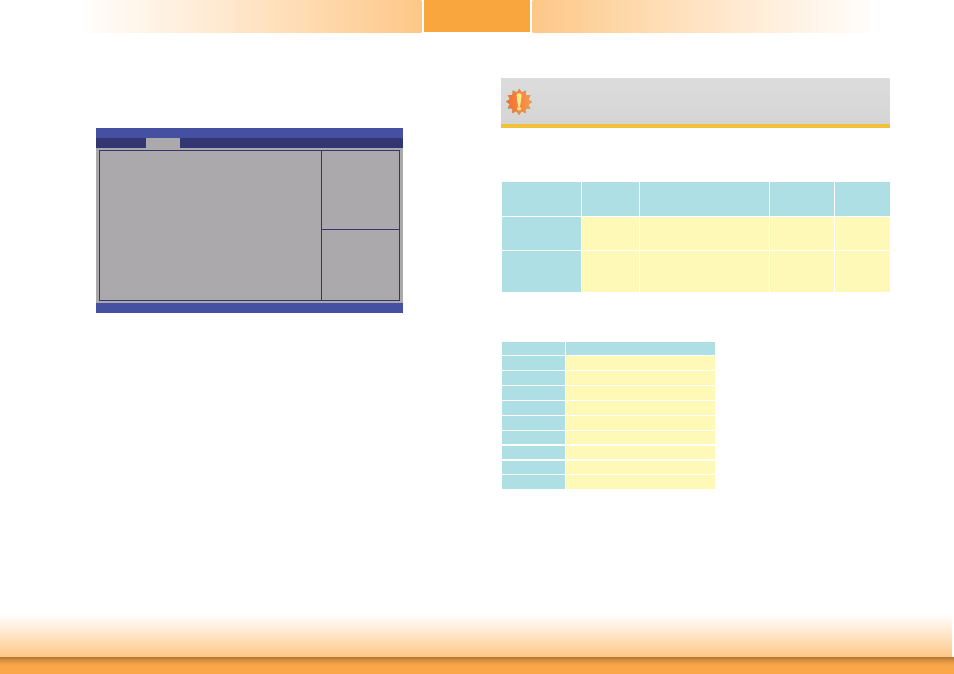
www.dfi .com
41
Chapter 3 BIOS Setup
Chapter 3
USB Configuration
This section is used to configure the parameters of USB device.
Enables Legacy USB
support. AUTO option
disables legacy support if
no USB devices are
connected. DISABLE
option will keep USB
devices available only for
EFI applications.
Aptio Setup Utility - Copyright (C) 2013 American Megatrends, Inc.
Version 2.16.1242 Copyright (C) 2013 American Megatrends, Inc.
USB Confi guration
USB Module Version
USB Devices:
1 Keyboard, 1 Mouse, 1 Hub
Legacy USB Support
USB Mass Storage Driver Support
Advanced
8.11.01
[Enabled]
[Enabled]
Enter:
+/-:
F1:
F2:
F3:
F4:
ESC:
Select Screen
Select Item
Select
Change Opt.
General Help
Previous Values
Optimized Defaults
Save & Reset
Exit
Legacy USB Support
Enabled
Enable legacy USB.
Disabled
Keep USB devices available only for EFI applications.
Auto
Disable support for legacy when no USB devices are connected.
USB Mass Storage Driver Support
Enable or disable the support of the USB Mass Storage Driver.
Important:
When installing Windows 7, only native USB 2.0 devices (USB port 0 to USB port 3)
can operate under DOS mode. Please refer to the following tables for more infomation
on the type of USB ports.
Operation
Environment
for Customers
DOS
Windows 7
Windows 8.x
Linux
OS Selection
in the BIOS
Advanced Menu
Windows 8.x
Windows 7
Windows 8.x
Windows 8.x
Available USB
ports
All
When installing Windows 7 fi rst
time, only native USB 2.0 ports
can work. Please refer to the
USB type in table 2 below.
All
All
Table 1. OS Selection
Model Name
BT160/BT161
USB 3.0
Native
USB 0
Native (for Mini PCIe)
USB 1
Native (share with USB 3.0 port)
USB 2
Native
USB 3
Native
USB 4
HSIC port 0
USB 5
HSIC port 1
USB 6
HSIC port 2_EXC
USB 7
HSIC port 3_EXC
Table 2. The Type of USB Ports