Adding pictures, Picture zones, Inserting photos – equinux iSale express 1.2.9 User Manual
Page 27
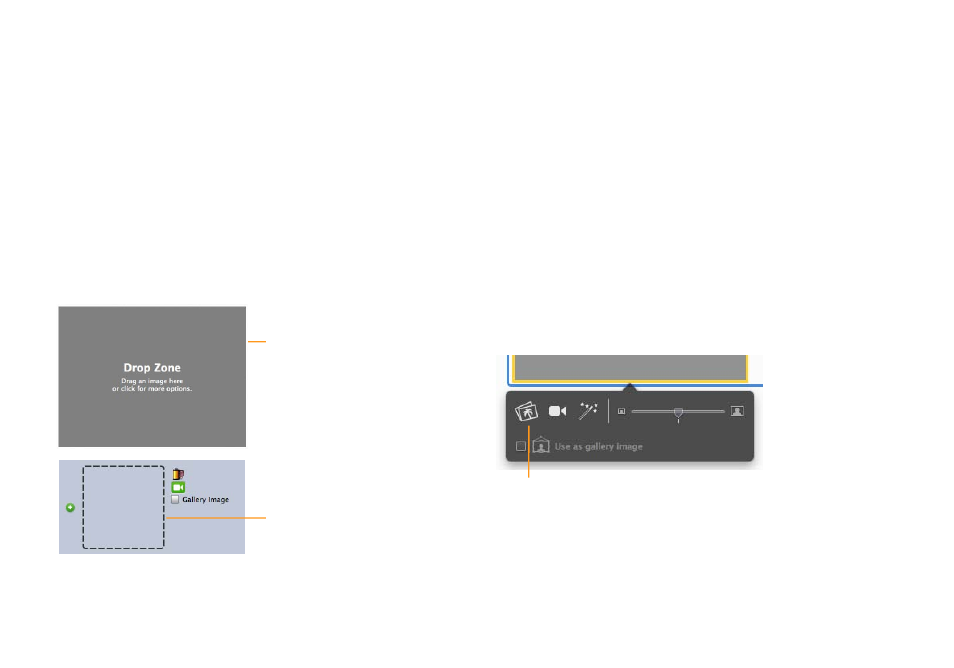
Adding Pictures
eBay is no different than any catalog or market-
place: Potential buyers want to see what they are
buying. When a picture is worth a thousand words,
iSale express offers you many options to bring your
auction to life.
Picture Zones
Each auction contains picture zones (aka “Drop Zones“) where
pictures can be dropped or imported.
A picture zone in an auction
with template.
A picture zone in an auction
without template.
In template auctions, you can add additional picture zones, as de-
scribed in “Modifying the Layout“ in the preceding chapter. How-
ever, you cannot add more than 12 picture zones.
Inserting Photos
iSale express introduces a new media dialog which lets you select
pictures from your hard drive, iPhoto, Aperture, or the web.
To insert photos from the web:
‣ Drag a picture from the web browser window to a picture zone
To insert local photos:
‣ Click a picture zone to select it
‣ Click the leftmost icon below the picture zone. (Alternatively,
you can double-click the picture zone.)
Click to insert a picture from your iPhoto or
Aperture library or a picture document.
A media selection dialog will appear.
To insert photos from your hard drive:
‣ Navigate to the right folder