Scaling and cropping – equinux iSale express 1.2.9 User Manual
Page 28
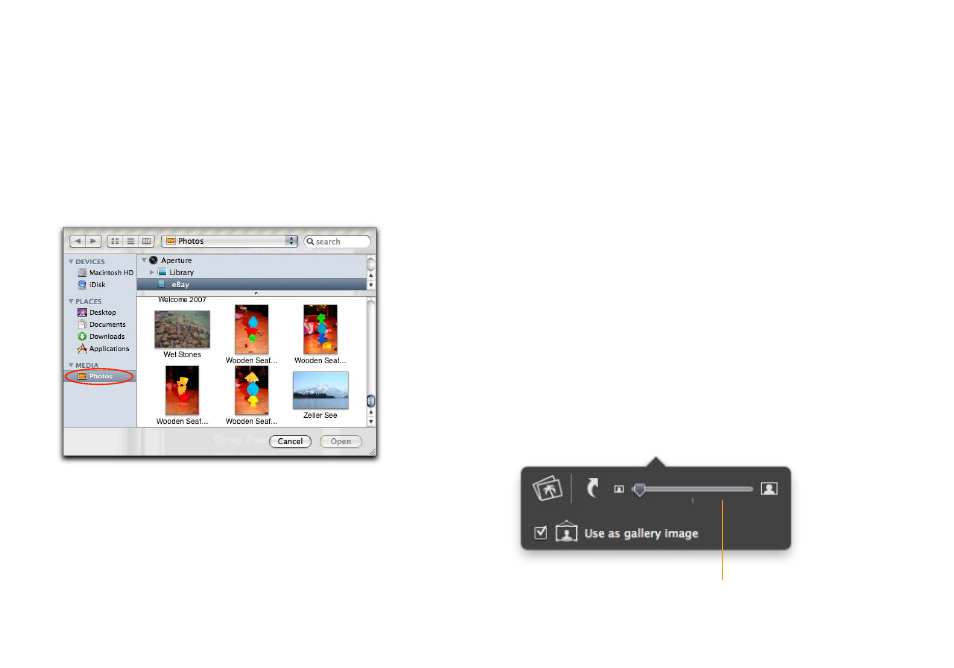
‣ Select the desired photo
‣ Click Open
or (when not using the media selection dialog)
‣ Locate the image or file on your computer
‣ Drag and drop the picture to a picture zone
To insert photos from either iPhoto or Aperture:
‣ Click the “Photos” category
‣ Select either iPhoto or Aperture in the application list
‣ Select the correct album or collection in your photo application
‣ Choose the best photo of your item
‣ Click Open
Scaling and Cropping
iSale express automatically optimizes your images before they are
transferred to eBay or your desired picture service. These images
are scaled and saved to your hard drive, as soon as they are im-
ported, to optimize memory usage and system performance.
iSale express scales your images to the standard eBay photo size
(400 × 300 pixels) or the “Supersize“ format (880 × 660 pixels) if
this option is chosen (see below for details). iSale express’s image
scaling will work with all supported picture services (eBay Picture
Service, .Mac, Picasa Web Albums, and FTP).
When using a template, you can scale images manually to fit
them in the picture zones.
To scale and crop images manually:
‣ Click an image to select it
‣ Drag the size slider to choose the desired size
‣ Place the mouse over the image and drag it to change the visi-
ble clipping
Move the slider to adjust the image size.