Getting to know isale, Groups – equinux iSale express 1.2.9 User Manual
Page 6
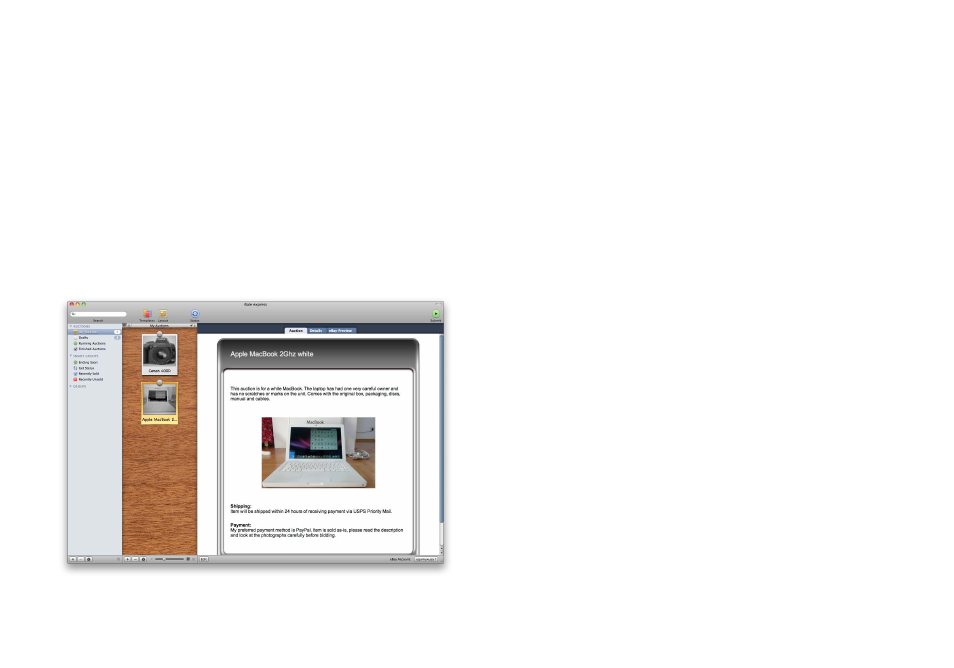
Getting to know iSale
In this chapter, we will give you a broad overview of
iSale express’s user interface. After reading this,
you’ll be familiar with concepts such as the Auction
Pinboard, Groups and the Auction Details.
iSale express’s interface was designed using Apple’s Human Inter-
face Guidelines and resembles the look and feel of iLife applica-
tions.
The main window consists of three areas:
The “Libraries and groups“ and “Auction list“ areas can be resized
easily.
To change the width of a column:
‣ Place the mouse pointer over the column’s right edge
‣ Drag the column to your preferred size
Groups
iSale express allows you to group auctions either manually or
based on certain criteria (like starting price, eBay category etc.).
Certain “Smart Groups“ like “Running Auctions“ or “Unsold Auc-
tions“ are predefined.
To create a new group and store auctions in it:
‣ Click the “+“ symbol at the bottom left of the main window
‣ Enter a name for the new group appearing in the Groups area
‣ Drag & Drop auctions to the new group
or
‣ Hold down the Command key to select multiple auctions and
then Drag & Drop them to the new group.
To create a “Smart Group“:
‣ Click the cogwheel symbol at the bottom left of the main win-
dow
‣ Select either “any“ or “all“ as match mode
‣ Choose the desired criteria for the new group