Enhanced functions – Guntermann & Drunck DVICenter DP16 Configuration and Operation User Manual
Page 147
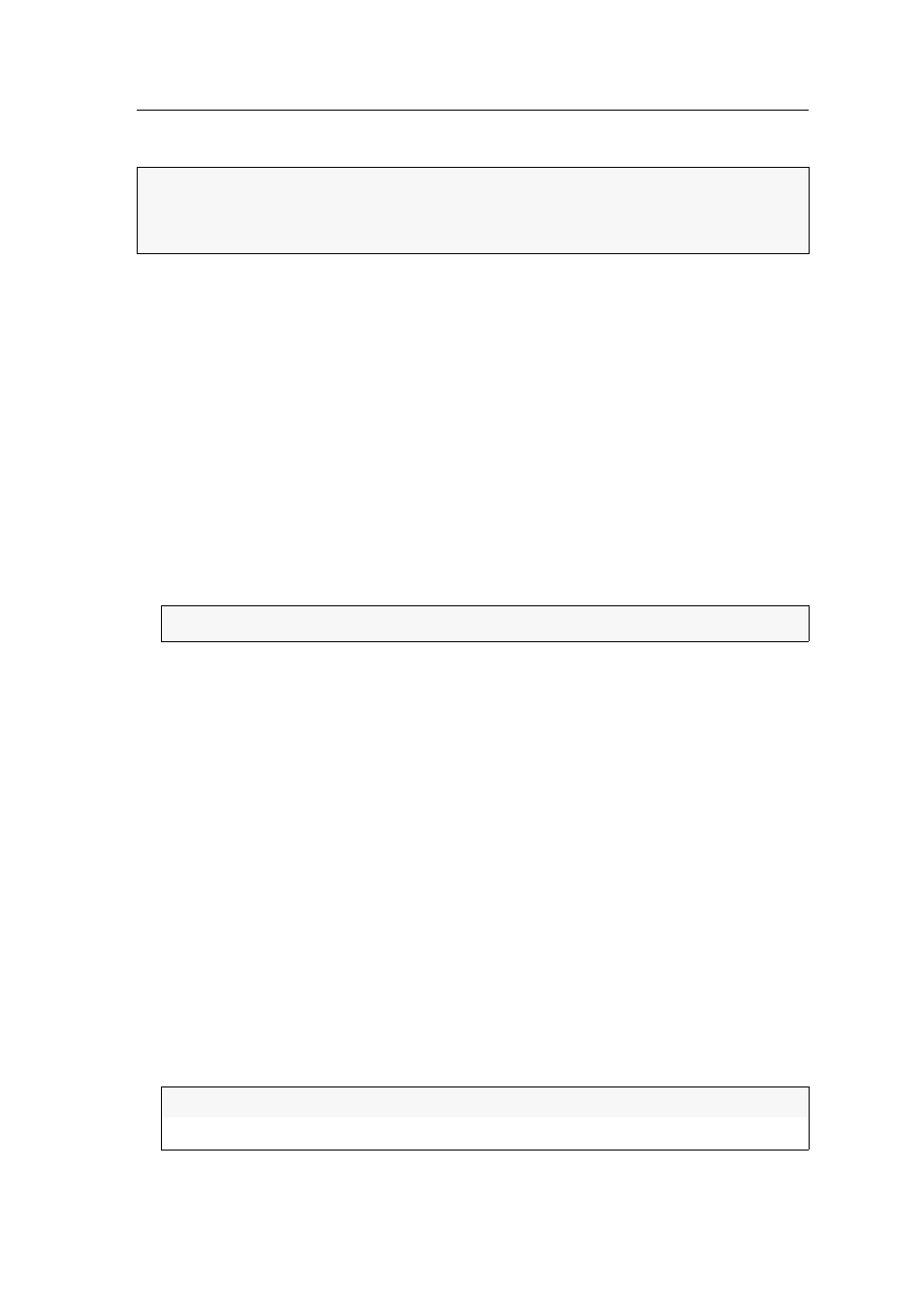
Tradeswitch function (optional)
G&D DVICenter · 139
Defining the master workplace of the Tradeswitch workplace
Define a user module within the Tradeswitch workplace to which keyboard and
mouse are connected to. This master workplace also provides information on any
accessing users.
How to define a master workplace of the Tradeswitch workplace:
1. Press the hotkey
Ctrl+Num
(default) to open the on-screen display.
2. Press
F11
to call the Configuration menu.
3. Select the
Tradeswitch function
entry and press
Enter
.
4. Select the Tradeswitch workplace whose master workplace you want to change
and press
F5
.
5. Select the
Members
entry and press
Enter
.
6. Select the desired master workplace and press
F8
.
7. Press
F2
to save your settings.
Enhanced functions
(De)activating the Tradeswitching information display
If you purchased the additional Tradeswitch function, the messages »Forwarding to...« (at
the master workplace) or »Forwarded« (at the target workplace) can be displayed at
the monitor.
How to (de)activate the Tradeswitching information display:
1. Press the
Ctrl+Num
(default) hotkey to open the on-screen display.
2. Press
F11
to call the Configuration menu.
3. Select the
Console
entry and press
Enter
.
4. Select the user module you want to (de)activate and press
F5
.
5. Select the
Display Tradeswitching
entry and press
F8
to select one of the following
options:
6. Press
F2
to save your settings.
ADVICE:
Giving the targets self-explanatory names that refer to the function or the
location of the device simplifies the configuration of the Tradeswitch workplace.
Detailed information on how to rename the target modules can be found on page 62.
NOTE:
The active master workplace is marked with an arrow ().
yes:
activated information display
no:
deactivated information display