Showing an additional column in the select menu – Guntermann & Drunck DVICenter DP16 Configuration and Operation User Manual
Page 19
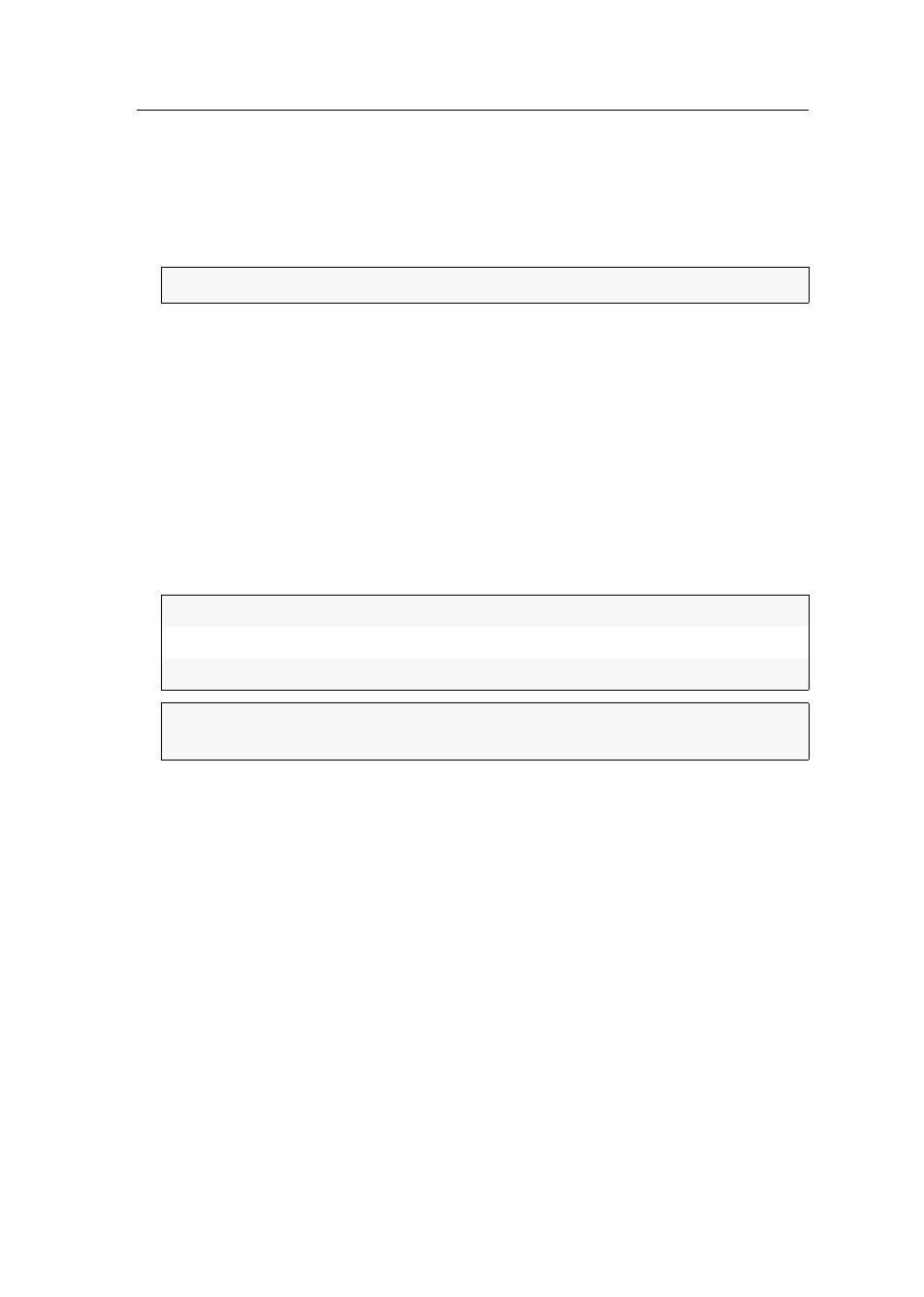
The On-Screen Display (OSD)
G&D DVICenter · 11
How to change the view filter of the entries to be displayed:
1. Press the
Ctrl+Num
(default) hotkey to open the on-screen display.
2. Press the
Tab
key to move the cursor to the
Show
field in the menu header.
3. Press
F8
to select the desired view filter.
Showing an additional column in the Select menu
The Target info function enables you to display an additional info column in the Select
menu list field. The column can display the physical ID or the select keys of the tar-
get module.
How to display an additional info column in the Select menu:
1. Press the
Ctrl+Num
(default) hotkey to open the on-screen display.
2. Press
F9
to call the Operation menu.
3. Press
H
(repeatedly) or select the
H - Target info
entry and press
F8
(repeatedly) to
choose one of the following options:
NOTE:
You can select the ALL view filter directly by pressing
Ctrl+A
.
off:
hide additional column
id:
display the physical ID of the target modules
select keys:
show the select keys of the target modules
ADVICE:
After the on-screen display has been called, activate the Target info func-
tion in the Select menu by pressing
Ctrl+H
.