Assigning groups, Fader speed – JLCooper FaderMaster Pro MIDI for OS X User Manual
Page 13
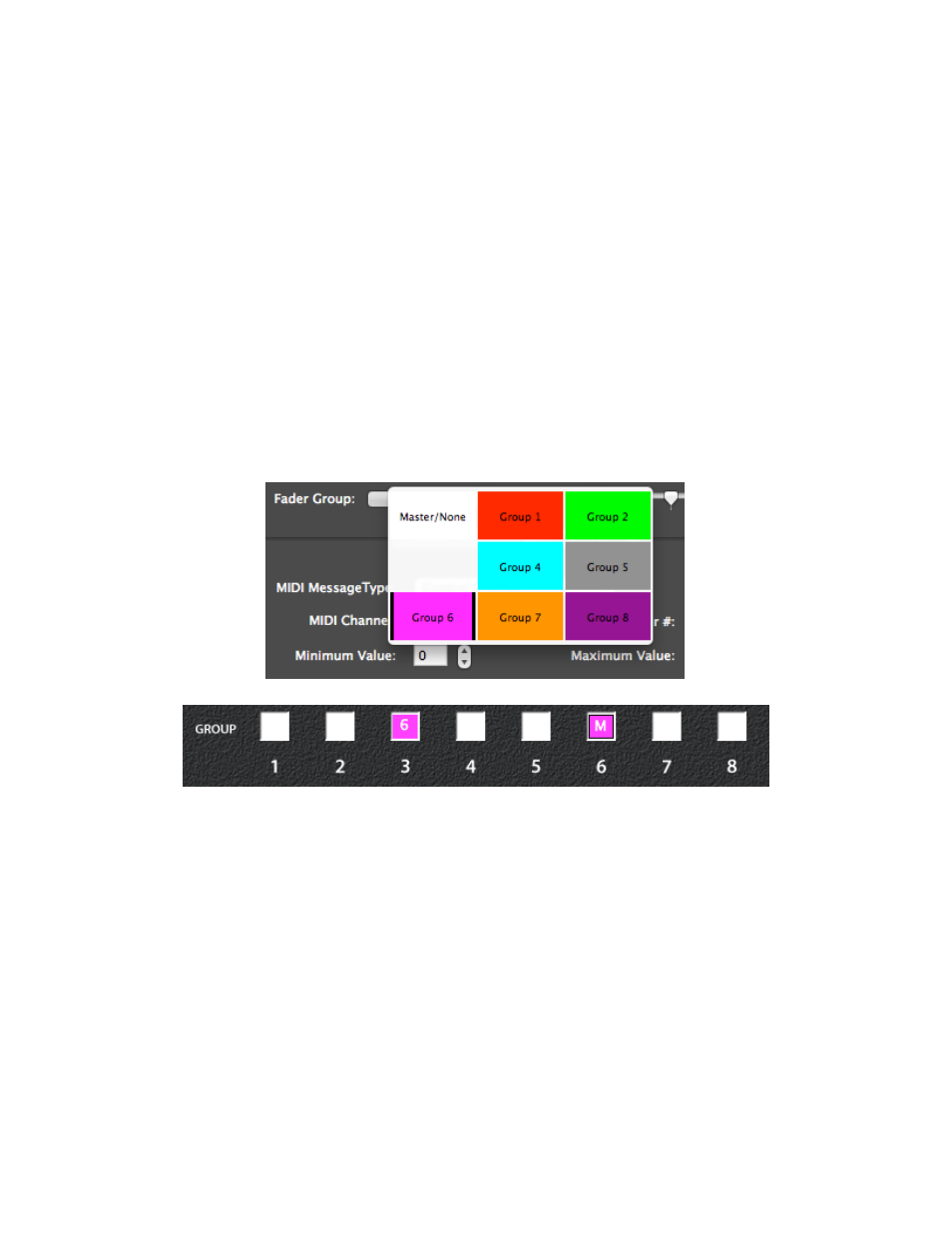
Conditional: The data coming into the FaderMaster Pro is examined as described
above. Merging takes place until the corresponding fader is moved. At that point the
data coming in is not passed through, but is replaced by fader data. A momentary push
of SHIFT and PROG button allows MIDI data to be merged again.
Fader Off: ??????
Assigning Groups
As mentioned earlier, any fader can be a group master or a member of another fader’s
group, or not part of a group at all.
To assign a fader to a group, first make sure that fader is selected for editing by clicking
on it. Then click on the Fader Group popup. Choose a group to add the fader to then
click outside the popup to close it. The indicator below the fader will change color and
will display the group’s number.
Note that assigning a fader to another fader’s group, will automatically make the second
fader a master, if it wasn’t already. For this reason, there is no need to explicitly choose
Master/None except to remove a fader from a group.
Fader Speed
For faders (and the Foot Pedal) this controls how fast the MIDI data is sent out.
FaderMaster Pro MIDI Software for OS X™
11