JLCooper FaderMaster Pro MIDI for OS X User Manual
Page 6
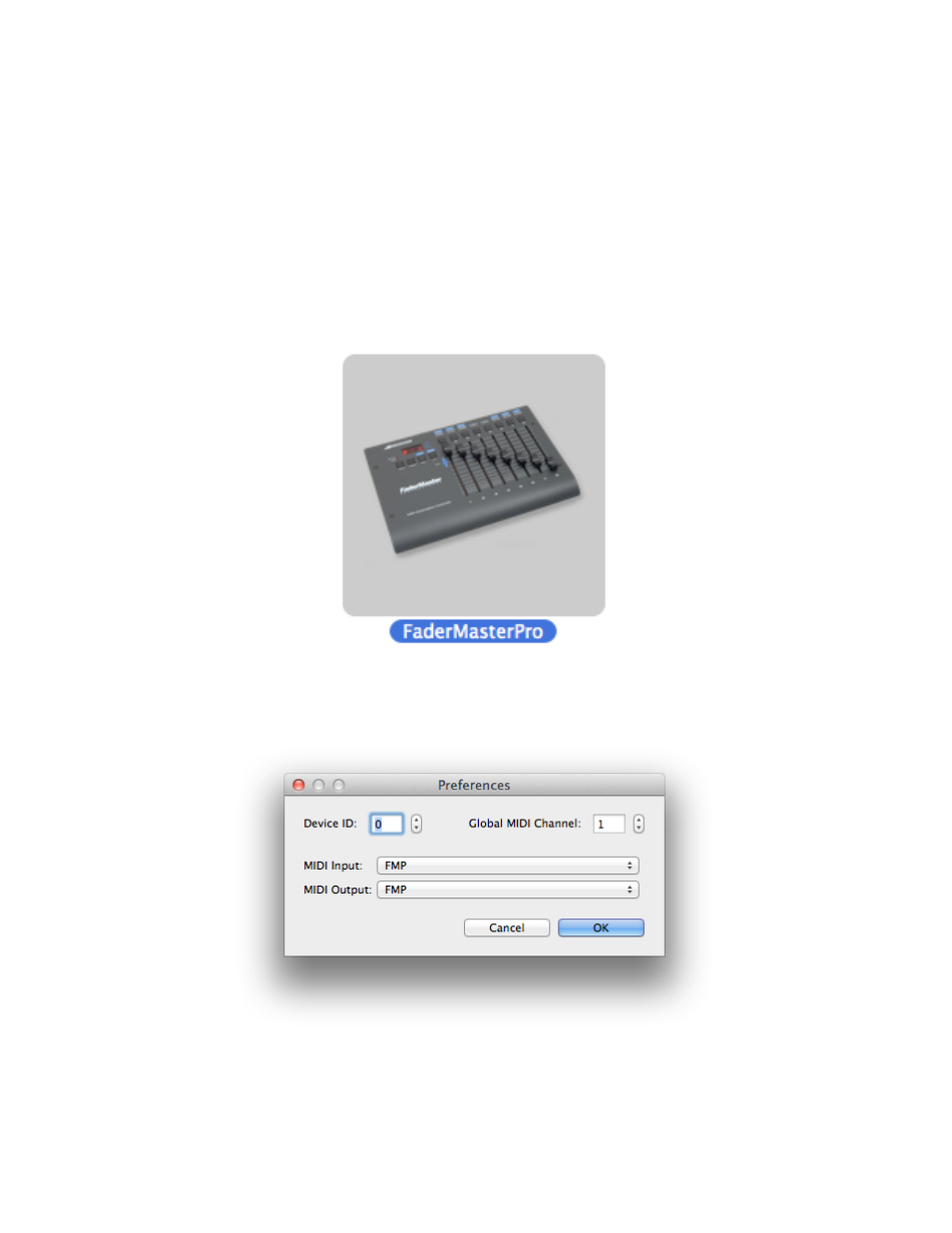
Close the Properties editor then drag from the FaderMaster icon’s output to the input on
the MIDI interface icon that matches the physical input that your MIDI cable is
connected to. Then do the same for the FaderMaster’s input.
Quit Audio MIDI Setup.
Navigate to /Applications/FaderMaster Pro Software and double-click on the
FaderMasterPro application, then go to Preferences under the FaderMasterPro
menu. This will open the Preferences dialog.
Set the Device ID to match the number that appears when you hold SHIFT and UNIT#
on the FaderMaster. This number is used to identify individual FaderMasters if there are
more than one in your system.
The Global MIDI Channel can appear in some Sysex messages. It can be a number
from 1 to 16. For now, leave it set to 1.
FaderMaster Pro MIDI Software for OS X™
4