Setup – JLCooper FaderMaster Pro MIDI for OS X User Manual
Page 5
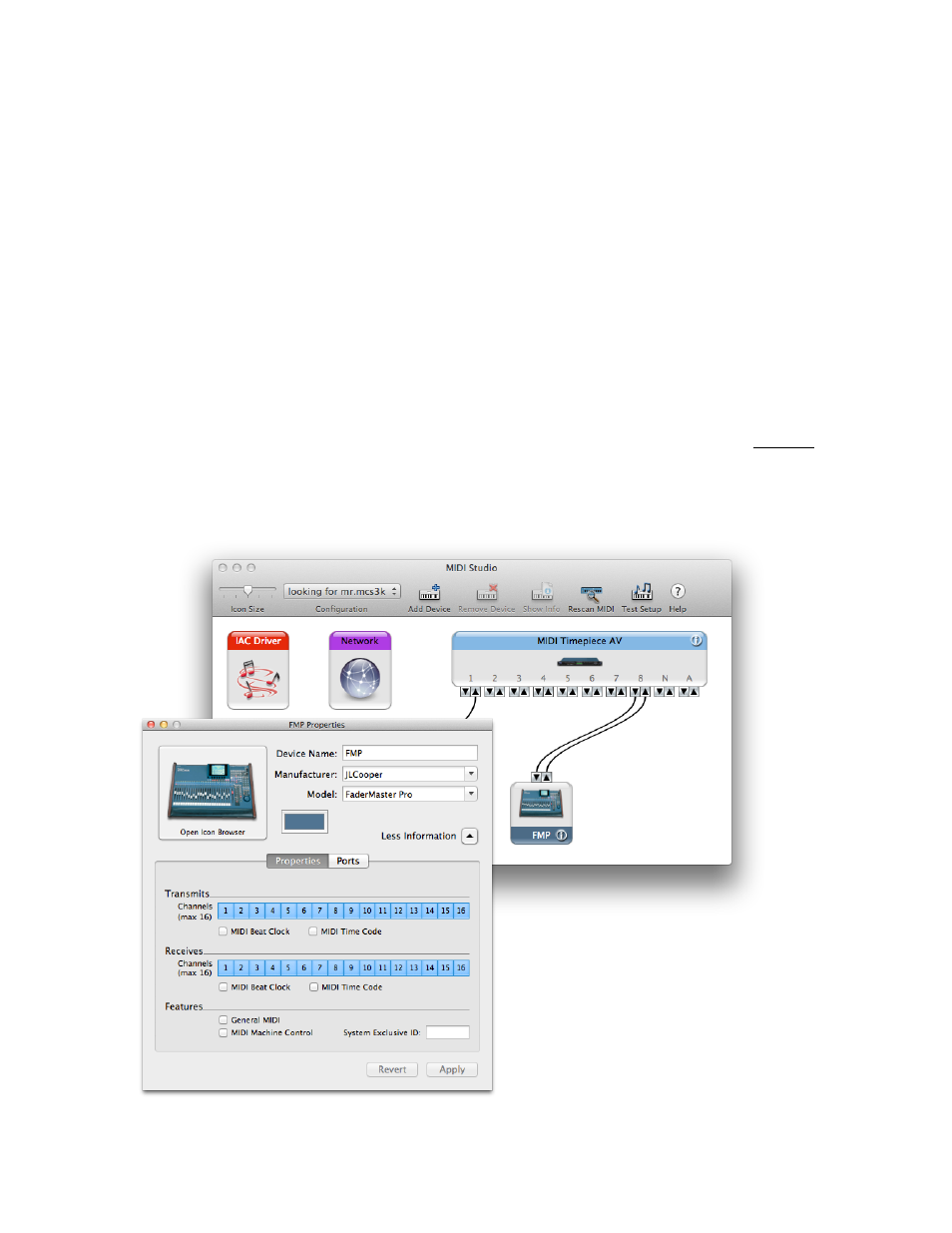
Setup
Connect the MIDI Out of your FaderMaster to the MIDI In on a MIDI interface connected
to your computer. Connect the MIDI Out of the interface to the MIDI In of the
FaderMaster.
If you want to see the FaderMaster Pro listed by name in your MIDI applications, open
Apple’s Audio MIDI Setup (/Applications/Utilities/). If you don’t see the MIDI Studio
window, chose Show MIDI Window from the Window menu. Click on the Add Device
button, then double click on the new external device icon that appears. This will open
the Properties editor.
Set up the Properties editor as in the following graphic. You can put anything you want
for the Device name. This is what will appear in your MIDI applications. For
Manufacturer and Model you should type “JLCooper” and “FaderMaster Pro”. Do Not
use the popup menus to select these settings. The information that Audio MIDI Setup
has stored about JLCooper and the FaderMaster is incorrect, and using these popups
can cause a crash.
FaderMaster Pro MIDI Software for OS X™
3