What is caladan, The controls – MacroSystem Caladan User Manual
Page 6
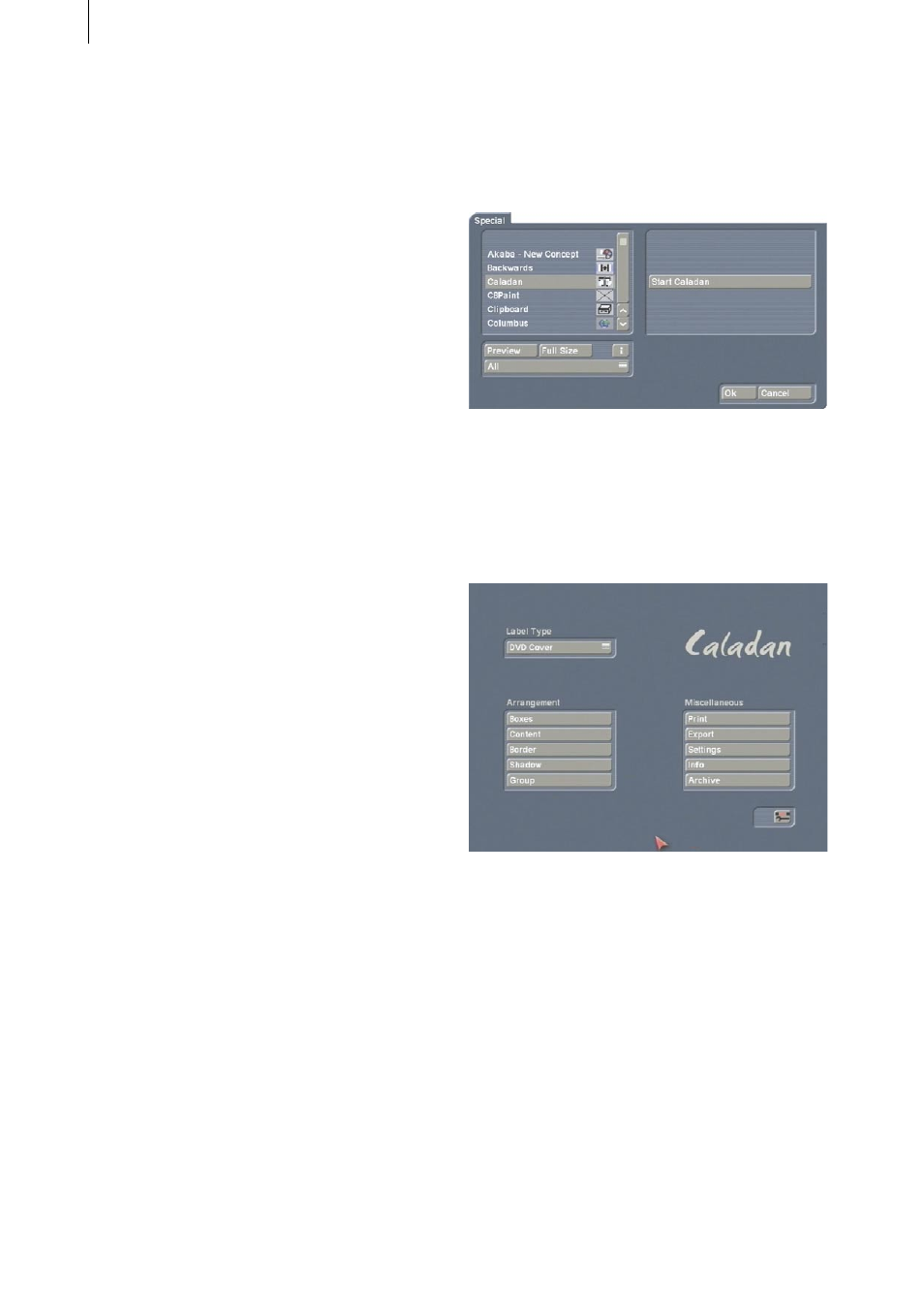
6
7
print out or export the results.
After the system has restarted, you will see the
“Caladan” program listed alphabetically in the
“Edit” menu under “Special”.
3. What is Caladan?
With the help of “DVD-Arabesk”, most
Casablanca users by now have the capability of
producing DVDs with excellent image and sound
quality. However, a high-quality DVD only really
achieves perfection when it is accompanied by
a well-designed cover and the corresponding
labeling. And of course other types of video
archives also benefit from good graphic design
too: DV cassettes, VHS and S-VHS cassettes
really only have the right effect with good
packaging and labels. “Caladan” now allows
you to achieve this kind of design using film
footage taken directly from your video.
You can use “Caladan” to create any cover
labels, disc/cassette stickers and photos that you
want in three standard formats. When doing so,
you can directly access images from the video
project. You can of course also add text fields
and background images. A useful feature is
the built-in support for high-resolution digital
photographs (from digital memory cards via
“Photo Transfer”). After all, the high-resolution
printing allows for very sharp and large images
on the covers. You can of course also use
graphics that you have created using the “Akaba
- New Concept” program.
With the help of “Caladan” and a suitable
printer, you will discover that you can create
optimized and precisely positioned printouts
with no problems at all.
Not only can you print out the covers and
labels that you created using “Caladan”, you
can also save them onto a memory card (e.g.
SmartMedia card) so you can import them into
other Casablanca systems or a PC.
“Caladan” turns your Casablanca into a
complete media system.
4. The controls
Open the “Edit” menu and click on “Special”.
Next, select “Caladan” from the list.
In the right window area you will see the “Start
Caladan” option, which you use to open the
main menu of the “Caladan” program.
The following main menu appears after you start
the program:
The individual functions provided in this menu
are listed and explained below.