General information, Installation/starting the program – MacroSystem Caladan User Manual
Page 5
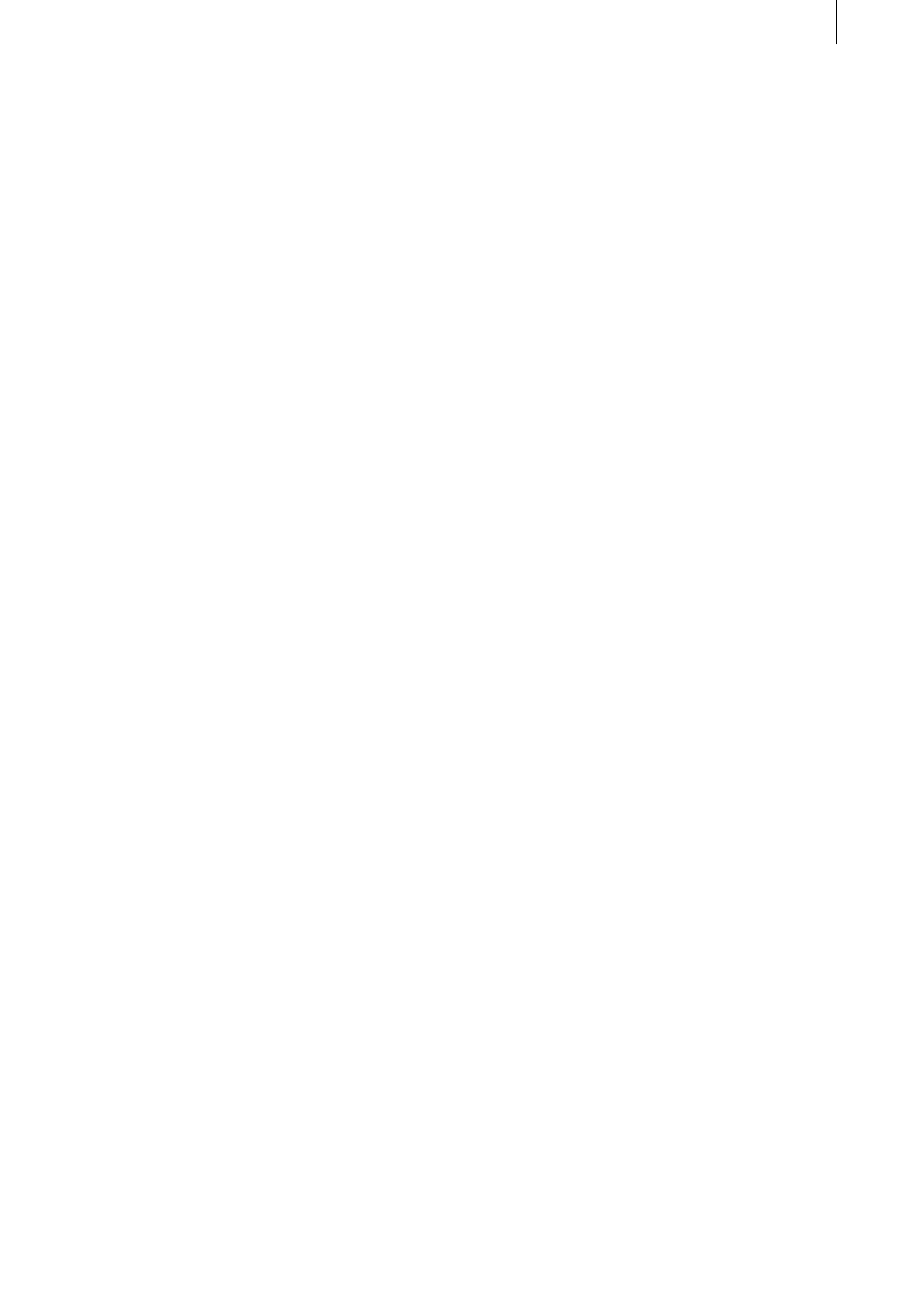
5
1. General information
Thank you for buying “Caladan” from your
dealer!
We would like to thank you for placing your trust
in us and hope that this product will fulfill your
expectations.
These instructions describe the steps needed
for you to design a suitable cover for your video
footage.
Please do not hesitate to contact us if you have
any further questions or wish to suggest ways of
improving the product.
To contact us, please refer to the addresses and
telephone numbers printed in the Casablanca
manual.
We kindly ask you to provide the serial number
of your device or your customer number
whenever you contact us.
2. Installation/starting the
program
Upon request, the “Caladan” program can also
be supplied with a printer, which you can use
to print labels, stickers, covers, photographs
and other designs that you have created using
the software. Use a USB cable to connect
the printer’s port to a free USB port on your
Casablanca system and make sure that the
printer is supplied with electrical power.
If you already have a properly working printer
installed, you can of course use it instead.
You can obtain information on supported
printers from MacroSystem (on the Internet at
www.macrosystem.de) or from your dealer.
You also have the option of connecting the
printer to a PC and using the “Export” function
to save labels created with the “Caladan”
software onto a SmartMedia card so you can
import them into the PC and then print them out
from there.
In order to install the “Caladan” software,
you will need at least version 2.5 or 3.1 of the
SMART EDIT system software. Leave your
Casablanca switched on and, in the “System
Settings” menu, select the “Install Product”
button to open the corresponding window. If
you are installing from a SmartMedia card,
insert it into the Casablanca’s drive. When you
insert it, make sure the gold-colored contacts are
facing downwards and the beveled corner is on
the left pointing towards the front (i.e. towards
the Casablanca).
If the “Caladan” software is supplied on a CD/
DVD and your system is equipped with a DVD
burner and the “DVD-Arabesk” software, you
should open the drive tray and insert the CD/
DVD into the DVD burner. If you are installing
from a CD/DVD, you might hear clearly audible
sounds coming from the drive – this indicates
that the system is reading the CD/DVD. In a
moment you will see the “Caladan” software
listed in the “Install Product” window. Select
it from the list and click on “Activate”. After a
short time a numerical keypad appears. You
can use it to enter the license code that you
purchased from your dealer. A message will
then inform you that the installation process
has completed. You can now take out the
SmartMedia card or CD/DVD. The printer driver
will have been installed at the same time
automatically. Thereafter, the Casablanca system
will restart.
If you wan to install “Caladan” as a demo
version, select it from the list and click on
“Activate”.
If you are using version 2.5 or higher of the
SMART EDIT software, click on “Cancel” in
the numerical code window that subsequently
appears. If you are using version 3.1 or higher of
the SMART EDIT software, click on the “Demo”
button in the numerical code window.
You will notice that the word “Demo” has
appeared after the program name. Confirm with
“Ok” and then take out the SmartMedia card or
CD/DVD. “Caladan” will be installed as a demo
version after the system restarts.
You can use this demo version to design
complete labels, however, you will not be able to