MacroSystem Caladan User Manual
Page 9
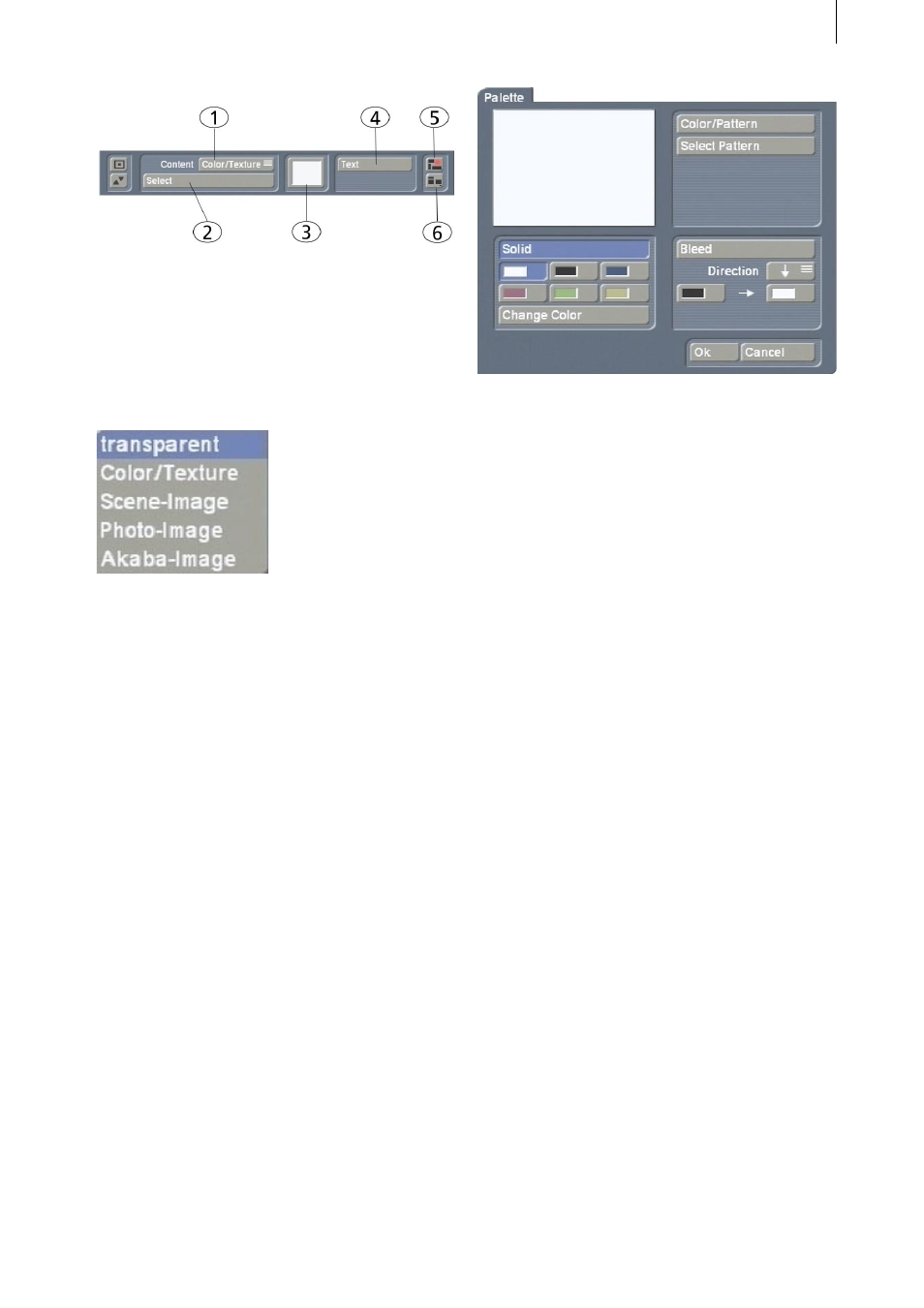
8
9
(1) You can use the “Content” button (which
can only be selected after you have activated a
box) to make the box “transparent” or make it
contain a “Color/Texture”, a “Scene Image”, a
“Photo Image” or an “Akaba Image”.
If you selected the “transparent” option,
the active box will become transparent thus
enabling you to use it as a text frame into
which you can enter some text. If the box is not
active, you will not be able to see it because it is
transparent – you will therefore have to activate
it again by clicking on it.
(2) If you have set one of the other four functions
(i.e. other than “transparent”) next to the
“Content” menu item, you will notice that the
“Select” button located below it has become
active. You can then use this button to access
the archive belonging to the product that you
set above. In the case of the “Color/Texture”
function: if you click on “Select”, you will
see the “Palette” window open – users of the
“Akaba - New Concept” program will already
be familiar with this. This window contains
a selection of colors and textures as well as
color bleeds with which you can configure the
appearance of the box.
You see three sections: “Solid”, “Color/Texture”
and “Bleed”.
You can switch between these functions using
the correspondingly labeled button at the top
of each section. The currently active button is
displayed in blue. The switch-over takes place
automatically if you select a corresponding
control. The preview window in the top left
displays the result of the currently selected
settings.
- Solid
This is where you can select one of the six
predefined “paint cans” thus allowing you to
switch quickly between frequently used colors.
You can use the “Change Color” button to
open a color box and define a new color. If you
click on “Ok” in the color box, the color of the
currently active paint can is replaced by the
color that you have just defined.
- Color/Texture
You can use the “Select Pattern” button to open
the image pool (which you are already familiar
with) and select a pattern.
Note: After you first install Caladan, no pattern
will have been selected yet. Therefore, if you
click on the “Color/Texture” button for the first
time in the “Palette” window, the image pool
will open and you can select a color or pattern
from it. Once you have made your first-time
selection, any subsequent press of the “Color/
Texture” button will cause a switch to the