MacroSystem Caladan User Manual
Page 11
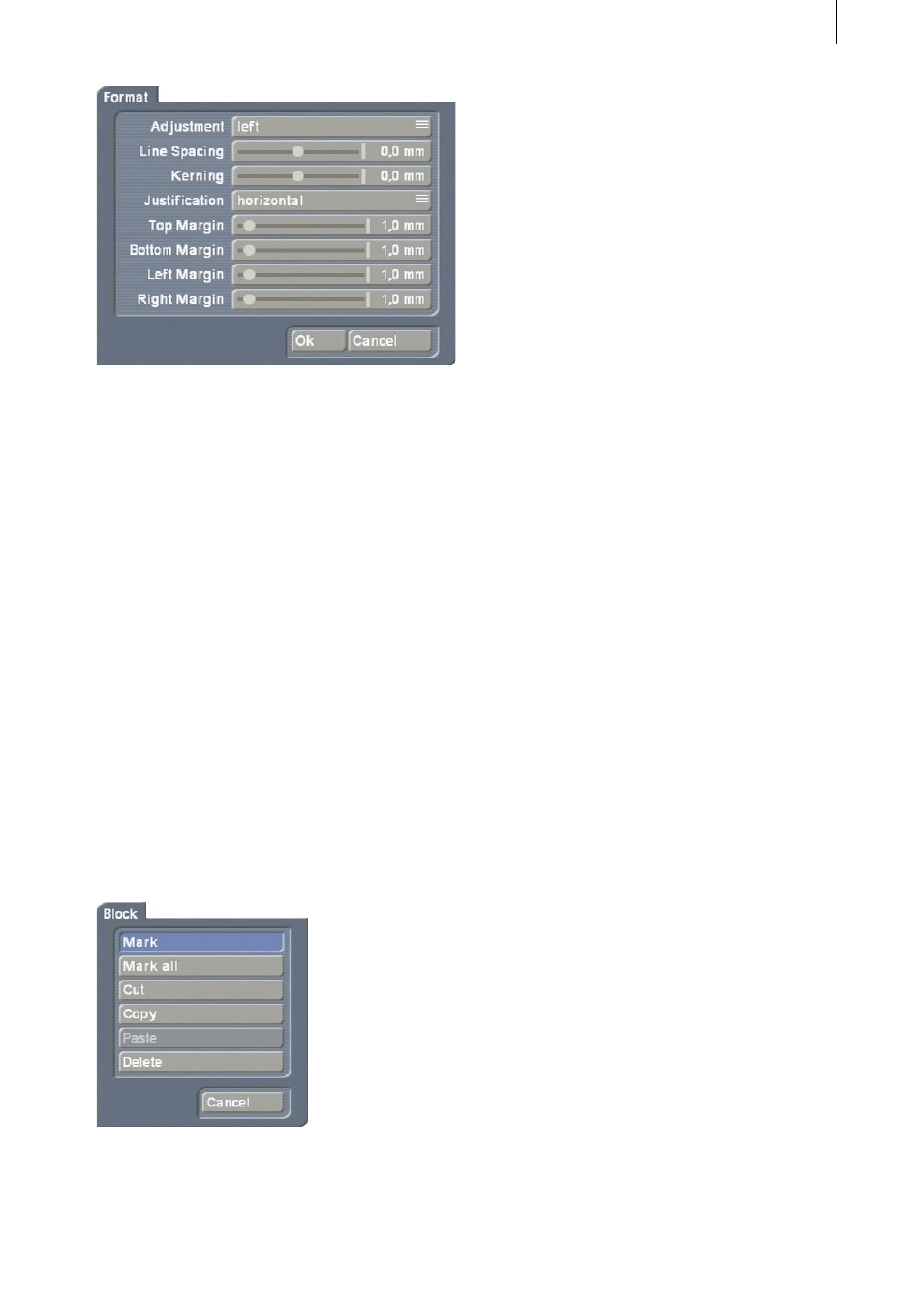
10
11
The “Adjustment” function allows you to
make the entered text appear left aligned, right
aligned, centered or justified.
The “Line Spacing” and “Kerning” controls let
you define the spacing between the lines and
the spacing between the individual characters.
The “Justification” button provides you with
the option of rotating the text clockwise or
anticlockwise. The “horizontal” setting refers
to the normal position of the text, while the
“vertical (left rotated)” and “vertical (right
rotated)” options rotate the text in the desired
direction. This does not rotate the whole box
but only the text inside it, so you might need to
correct the shape of the box afterwards.
The four slider controls located beneath allow
you to adjust the thickness/size of the borders.
Furthermore, in the “Text” menu you will also
see the “Block” button that provides you with
the following functions:
You can mark any part of the previously entered
text and copy it in order to reinsert it somewhere
else.
To do so, first position the cursor (vertical
marker line) at the point at which you want the
selected text block to start.
For example, assume you have already entered
this text: “This is a movie of our vacation”.
Since you want to copy the word “vacation”,
click in front of the second “v” within the text to
position the cursor there.
Now click on the “Block” button and select the
“Mark” function at the top. After the window
closes, click behind the last character of the text
that you want to copy, i.e. in this example, after
the “n” of the word “vacation”. This position
could of course also be located in a subsequent
line. You will notice that the whole block
between these to positions is now shaded.
Note: Please note that the “Mark” block function
remains active until you either deactivate it
in the “Block” window or copy the text block.
Therefore, if you are only changing the font
properties of a block of text, you must deactivate
the “Mark” function again after you have
finished making the changes.
You can now either cut, copy or delete this
marked text block or edit it with the help of the
“Font Style” window (e.g. change the color, size,
etc.).
To copy the text, click on “Block” again and
select the “Copy” function. Place the cursor at
the position where you want to insert the copied
text.
Next, open the “Block” window a third time and
click on “Paste”. As soon as the window closes,
you will see that the word “vacation” has been
inserted at the desired position.
In addition, Caladan provides you with the
“Mark All”, “Cut” and “Delete” options.
You can use the “Mark All” function to mark all
of the text located in the box without first having
to position the cursor.
The “Cut” option deletes the marked text from
the main text body but stores the deleted text
internally in memory. This means you can then
insert the cut text in a different position. The cut
text only remains stored in memory until you
copy another section of text.
You can delete the marked text irrevocably using
the “Delete” function.