The javabean classes – MiG InfoCom MiG Calendar JavaBeans Guide User Manual
Page 14
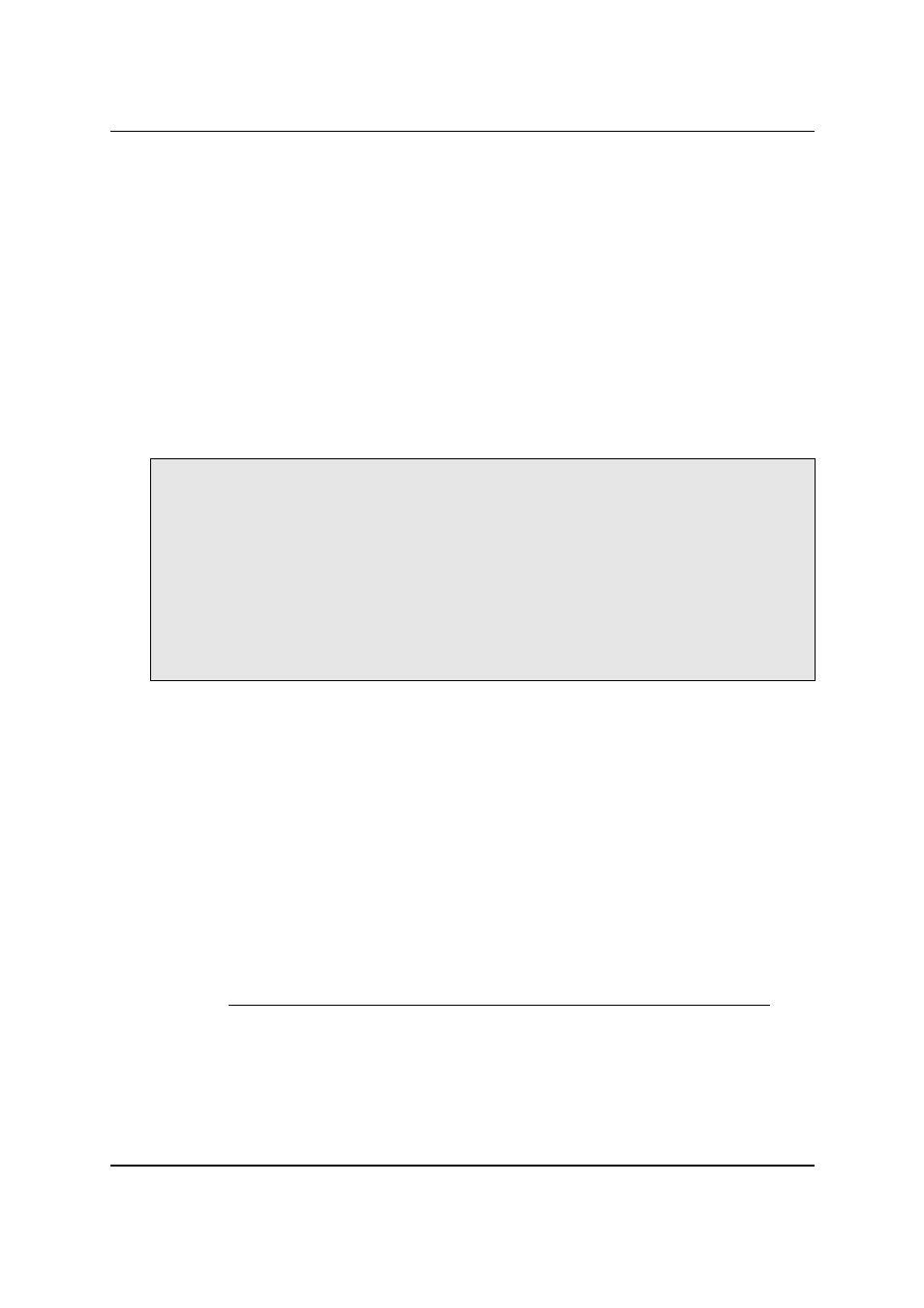
MiG InfoCom AB
approach is chosen. See more about this as the “Mixing core-
level …” below.
Installing the JavaBean Components
To use the MiG Calendar component’s JavaBeans you must
add these beans to the tool’s palette. How this is done is
different for every tool and not explained here. Refer to the
GUI tool’s manual on how to do this, it is usually a very
simple task.
The JavaBeans that has full support to be visual JavaBeans in
a tool are:
com.miginfocom.beans.GridDimensionLayoutBean
com.miginfocom.beans.ActivityAShapeBean
com.miginfocom.beans.WestCategoryHeaderBean
com.miginfocom.beans.NorthCategoryHeaderBean
com.miginfocom.beans.DateHeaderBean
com.miginfocom.beans.DemoDataBean
com.miginfocom.beans.DateAreaBean
com.miginfocom.beans.DatePickerBean
com.miginfocom.beans.CategoryTreeBean
com.miginfocom.beans.PrintPreviewBean
com.miginfocom.beans.PrintSpecificationBean
com.miginfocom.beans.DateSpinnerBean
com.miginfocom.beans.DateComboBean
com.miginfocom.beans.DateGroupConnectorBean
com.miginfocom.beans.PaintPanelBean
They all exist in the .jar file “migcalendarbean.jar” that is
located in the “/lib” folder where the component was
installed (e.g. “
C:/Program
Files/MiGInfoCom/MiGCalendar/lib/migcalendarbean.jar
” on
Windows). This jar file isn't needed for redistribution of your
application, you still only need the
migcalendar.jar.
All beans listed above have BeanInfo classes that specify
what they are capable of in the GUI tool. They also have
entries in the so called Manifest in the .jar file. This should
make adding them to the GUI tool a snap.
The JavaBean Classes
DateAreaBean
This class is the main class when using the MiG Calendar
JavaBeans. The other classes described here make little
MiG Calendar JavaBeans Guide
Page 14 / 45