When two or more ip devices are selected – Opticom IP Installer User Manual
Page 15
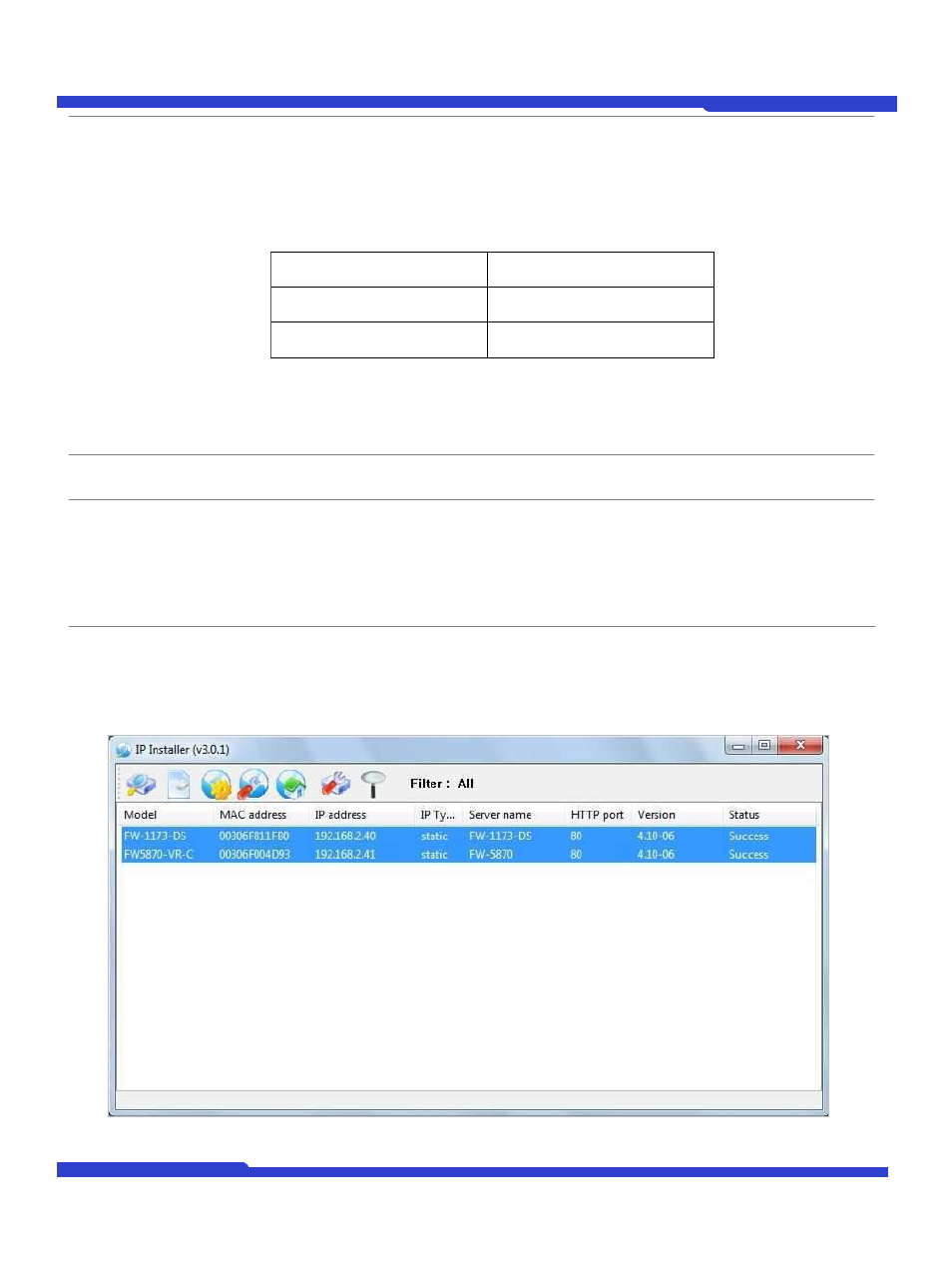
O1401-00
15
Opticom Technologies Inc.
IP Installer User's Manual
Wireless
Information
Enter the values for connecting to wireless network. Contact your network administrator
for details. (Only available for devices with Wireless option)
Auth Mode: Choose from Open System, Shared Key, WPAPSK, WPA2PSK.
ESSID: Enter the name of the Access Point to connect to.
Encryption: Choose from None, WEP, TKIP, AES. The selections are dependent on
which Authentication mode as below.
WEP Mode: Select either 64-bit or 128-bit modes, or either HEX or ASCII.
KEY1 – 4: Enter WEP Keys accordingly to Key numbers.
WPAPSK: If you chose to use WPASK or WPA2PSK mode in Auth mode, enter here
the appropriate TKIP or AES value. The maximum length is 63 ASCII characters.
Authentication
(Admin Password)
Save Configuration
Option
Password for the IP device.
(Default password for Opticom products is “root” unless already changed) Select
whether the configured contents is to be saved in the Flash memory or not.
Save Configuration: Changed values will be saved in the Flash memory of the
device, which means the changes are permanent.
Not Saving: Changed values will not be saved in the Flash memory, which means
if the IP device is turned off the changes are lost and the previous setting will be
applied back.
Click Set button to apply the changed values to IP device. If you don’t want it, click Cancel button.
3.3.2. When two or more IP devices are selected..
You can select two or more IP devices at the same time by click one after another while CTRL key is pressed. The
result is shown as below.
To configure the network parameters of those devices, click the right mouse button or click Manual IP Setup icon
Authentication Mode
Supported Encryption
Open, Shared
N/A or WEP
WPAPSK, WPA2PSK
TKIP, AES