Opticom IP Installer User Manual
Page 16
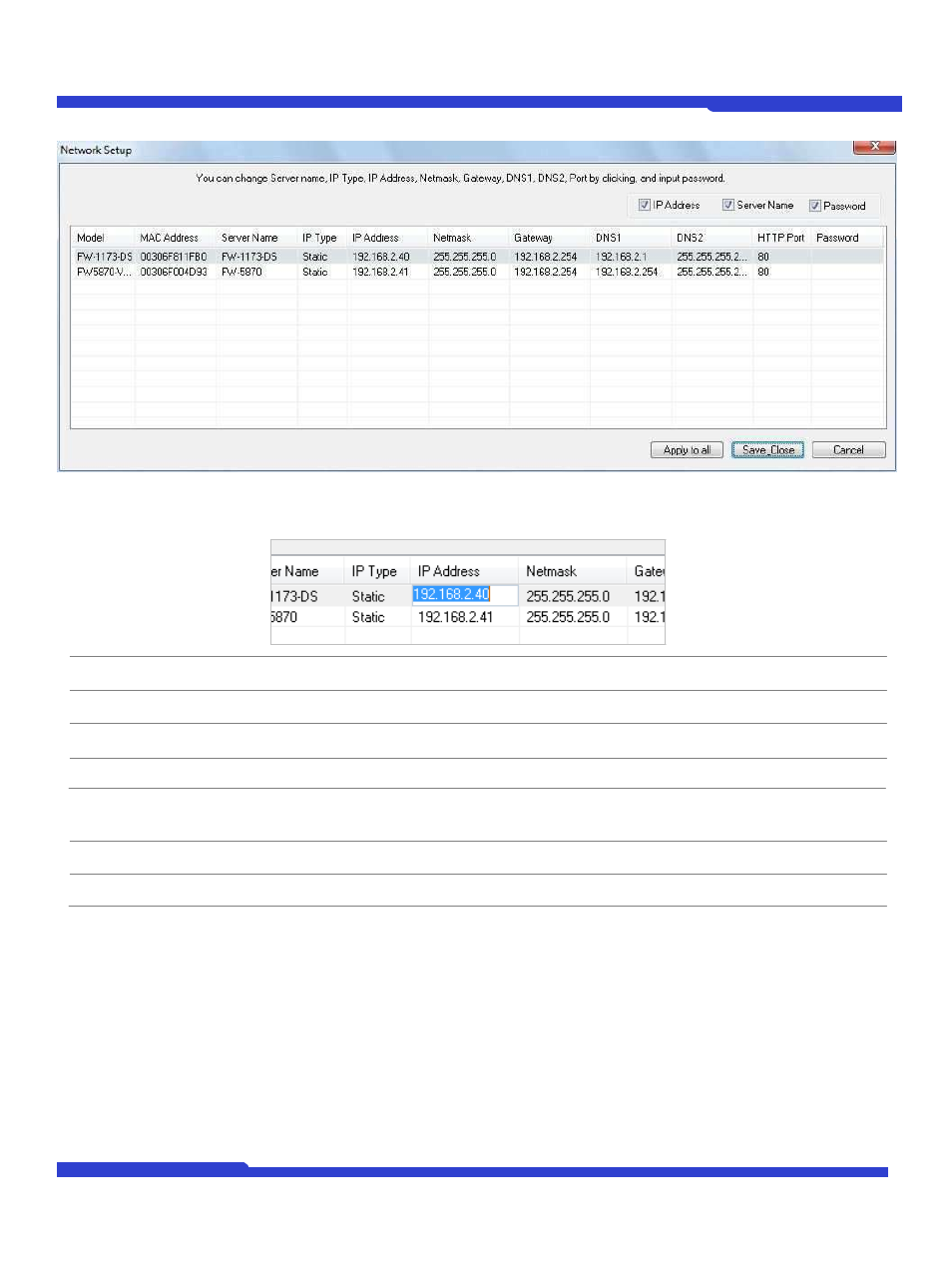
O1401-00
16
Opticom Technologies Inc.
IP Installer User's Manual
on the main Toolbar with multiple IP devices selected as shown above. Then the following window will show up.
You can modify the value of each changeable field by clicking it. The following shows an example of entering a new
value to a field.
Model
Model Numbers of the IP devices that you selected.
MAC Address
MAC address of the selected device is shown.
Server Name
Name of the selected IP device.
IP Type
How to assign IP address to the device (Select Static here for Manual IP Setup)
IP address, Netmask,
Gateway, DNS1, DNS2
General network parameters are required in this part. Please contact your network
administrator for detail.
HTTP Port
HTTP port number of the IP device for web access to homepage.
Password
Password for the IP device. (Default password for Opticom products is “root”)
If you click Apply to all button after change just a field of one IP device, the remaining IP devices will have the
same value for that parameter. In this case, each device’s Server name and IP Address field will have +1
incremented value added to the original value. For example, if the first IP device has been given the server name
of NetCam and Apply to all button is pressed, it will be automatically changed to NetCam1 and the next IP
device will have NetCam2 and so on. The same applies to the IP address field.
For Password field, the entered information doesn’t incremented but will use the same data.
In using Apply to all, you can choose which field is affected. Put check marks only on the devices you want to use
this automatic action as below.