How to perform automatic tests, Visual test – Seaward Supernova Elite User Manual
Page 34
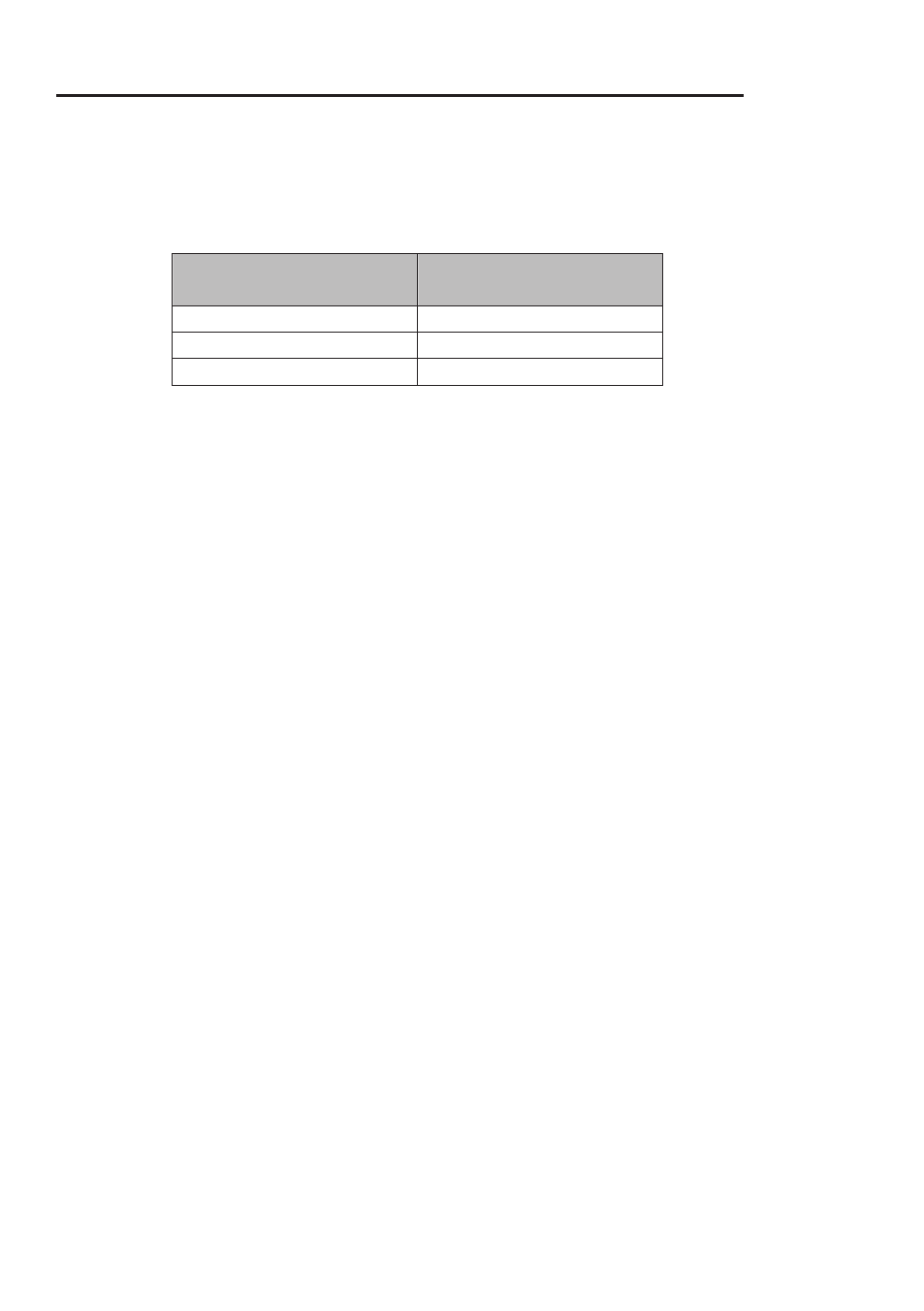
How to perform Automatic Tests
24
Visual Test
If a visual test is included as part of the test sequence, the following
screen will be displayed: -
VISUAL
INSPECTION
RESULT
COVER / CASE
POWER CORD
PLUG
The first inspection (COVER / CASE) will be pre-selected on entering
this screen. Users can also navigate up and down the columns.
Hitting the Fast key marked PASS will cause a Pass to be entered for
the selected VISUAL INSPECTION and the next inspection to be
selected. Hitting the Fast key marked FAIL will cause a Fail to be
entered for the selected VISUAL INSPECTION and the next
inspection to be selected. Hitting the fast key marked N/A (Not
Applicable) will cause N/A to be entered for the selected VISUAL
INSPECTION and the next inspection to be selected. Only when all
tests have a result will the RH Fast key display and allow an OK.
Enter/Green key will cause an OK action if all results are filled.
Once the table has been completed then a large tick or cross will
appear depending on the overall result (any X will cause an overall
Fail).
The Overall Pass Fast key will set a Pass for every VISUAL
INSPECTION.
After the visual tests, the test sequence will continue into the first
actual electrical test of the test sequence.
Note
Help screens may be displayed depending on the User Level set. It is
possible to stop these appearing by altering the User Level. See
EDIT USER LIST / OPTIONS.
If an Insulation test has been selected, then once the test has
commenced, a screen similar to the following will be displayed: -
How to perform Automatic Tests