How to upload – Seaward Supernova Elite User Manual
Page 79
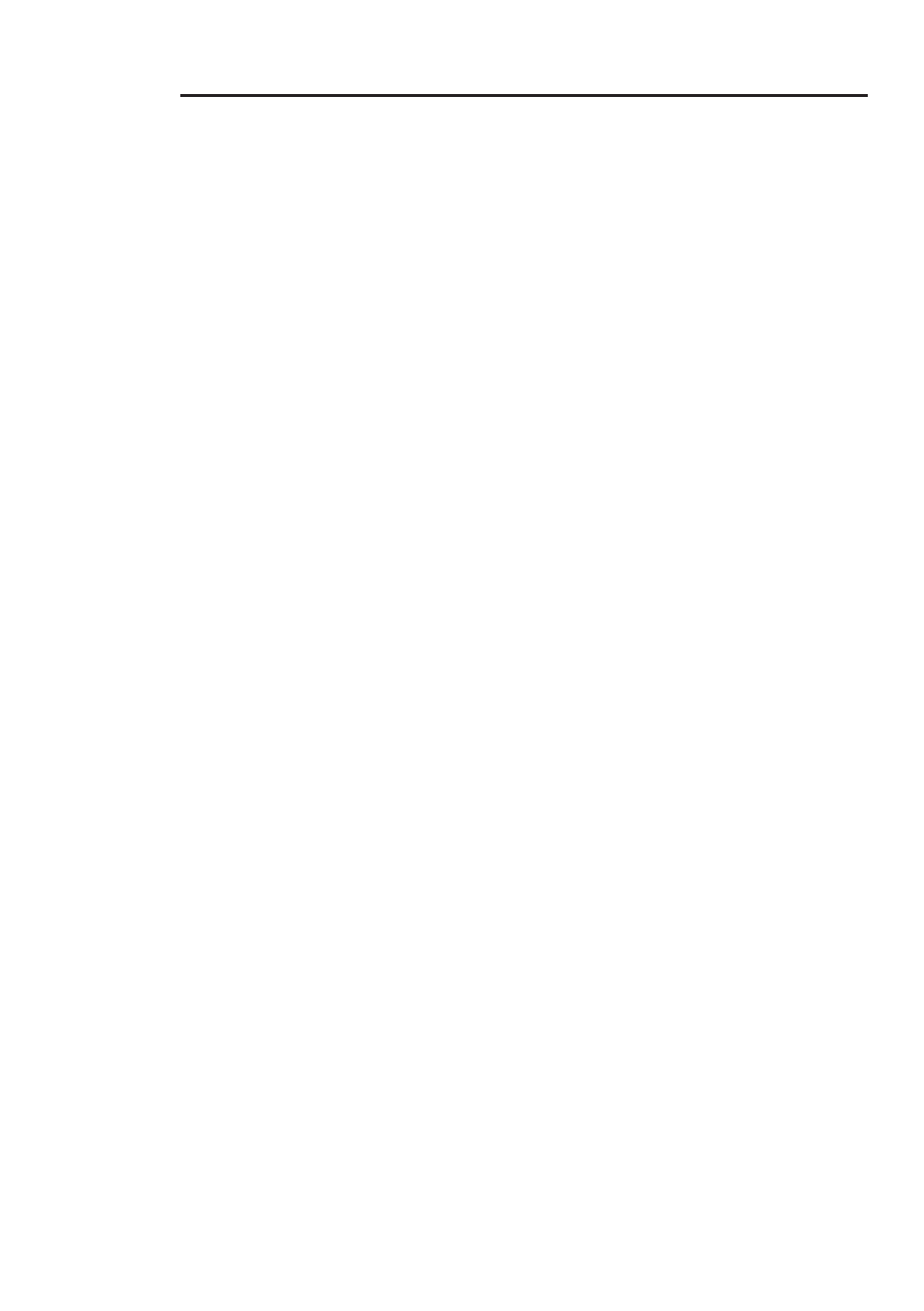
How to upload
69
Clear Results Memory
This option will delete all of the appliances currently stored in memory
and should be used carefully!
Note
Users will be asked whether they are sure about performing
this action.
A warning ‘Are You Sure?’ prompt will appear. Press the No fast key
to return to the previous menu or press the Yes fast key to perform
the clear operation and return to the previous menu.
Clear Upload Memory
This option will delete all of the Appliance codes that have been
uploaded from an external computer PAT software program and
should be used carefully!
Note
Users will be asked whether they are sure about performing
this action.
A warning ‘Are You Sure?’ prompt will appear. Press the No fast key
to return to the previous menu or press the Yes fast key to perform
the clear operation and return to the previous menu.
How to upload
The Supernova Elite tester is capable of uploading Assets, Sites,
Locations and Test sequences of equipment previously tested and
saved in a PC using Seaward PAT software.
To upload data into the Supernova Elite, connect the serial port of the
tester to an appropriate port on a PC using the PC download test
lead supplied with the tester.
Before any communication can occur between the tester and PC the
user must register the tester in the PC software. Select Add Test
Instrument to display a test instrument dialogue box. The user must
select the instrument type (in this case Supernova Elite) and the
instrument serial number. Select OK.
How to upload