Connecting a computer, Using the projector, Turning the projector on – Sim2 Crystal User Manual
Page 19
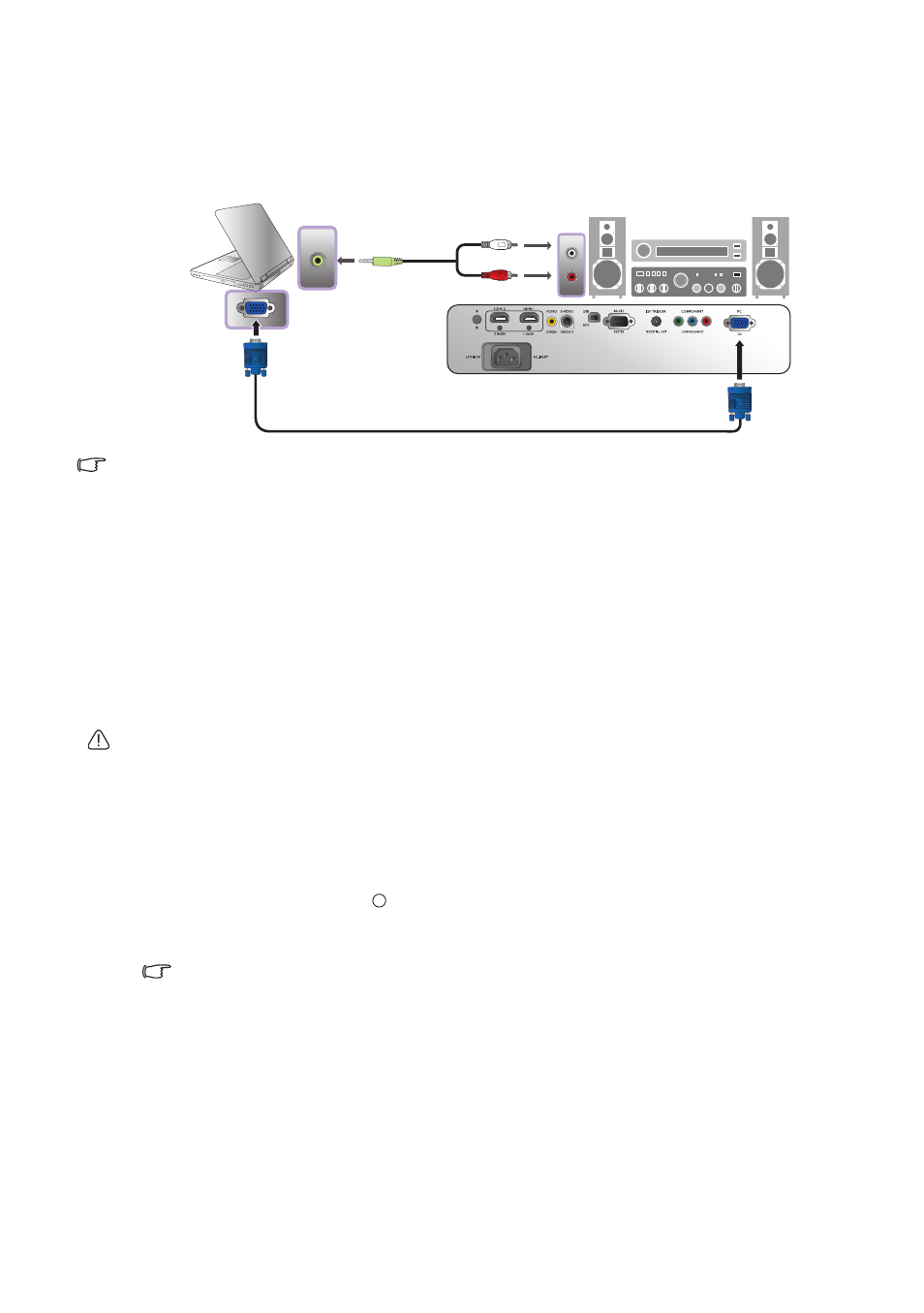
19
Using the projector
Connecting a computer
Connect the projector to a computer with a VGA cable.
Many laptops do not turn on their external video ports when connected to a projector. Usually a key
combination like Fn + F3 or CRT/LCD key turns the external display on/off. Locate a function key labeled
CRT/LCD or a function key with a monitor symbol on the laptop. Press Fn and the labeled function key
simultaneously. Refer to your laptop
'
s documentation to discover your laptop
'
s key combination.
Using the projector
Preparations
1. Plug in and turn all of the connected equipment on.
2. If not already in, plug the supplied power cable into the AC inlet on the rear of the
projector.
3. Plug the power cable into a wall power outlet and turn the wall switch on.
Please use the original accessories (e.g. power cable) only with the device to avoid possible dangers
such as electric shock and fire.
Turning the projector on
Follow the steps below.
1. Make sure the Power light is orange after power has been applied.
2. Press and hold POWER ON ( ) on the remote control to turn the projector on.
3. The fans will start operating, and a start-up image displays on the screen for a few
seconds while it warms up.
The projector will not respond to further commands while it is warming up.
4. "Source Searching..." will be displayed on the screen before the projector identifies
the input source. This message will remain on the screen until a valid signal is
detected. See
"Selecting an input source" on page 20
for details.
5. If the horizontal frequency of the input source exceeds the range of the projector,
the message "No Signal" will be displayed on the screen. This message will remain on-
screen until you change the input source to an appropriate one.
VGA cable
From audio
output terminal
To audio input
terminals
Laptop or desktop
computer
I
I