Adjusting brilliant color, Color management – Sim2 Crystal User Manual
Page 28
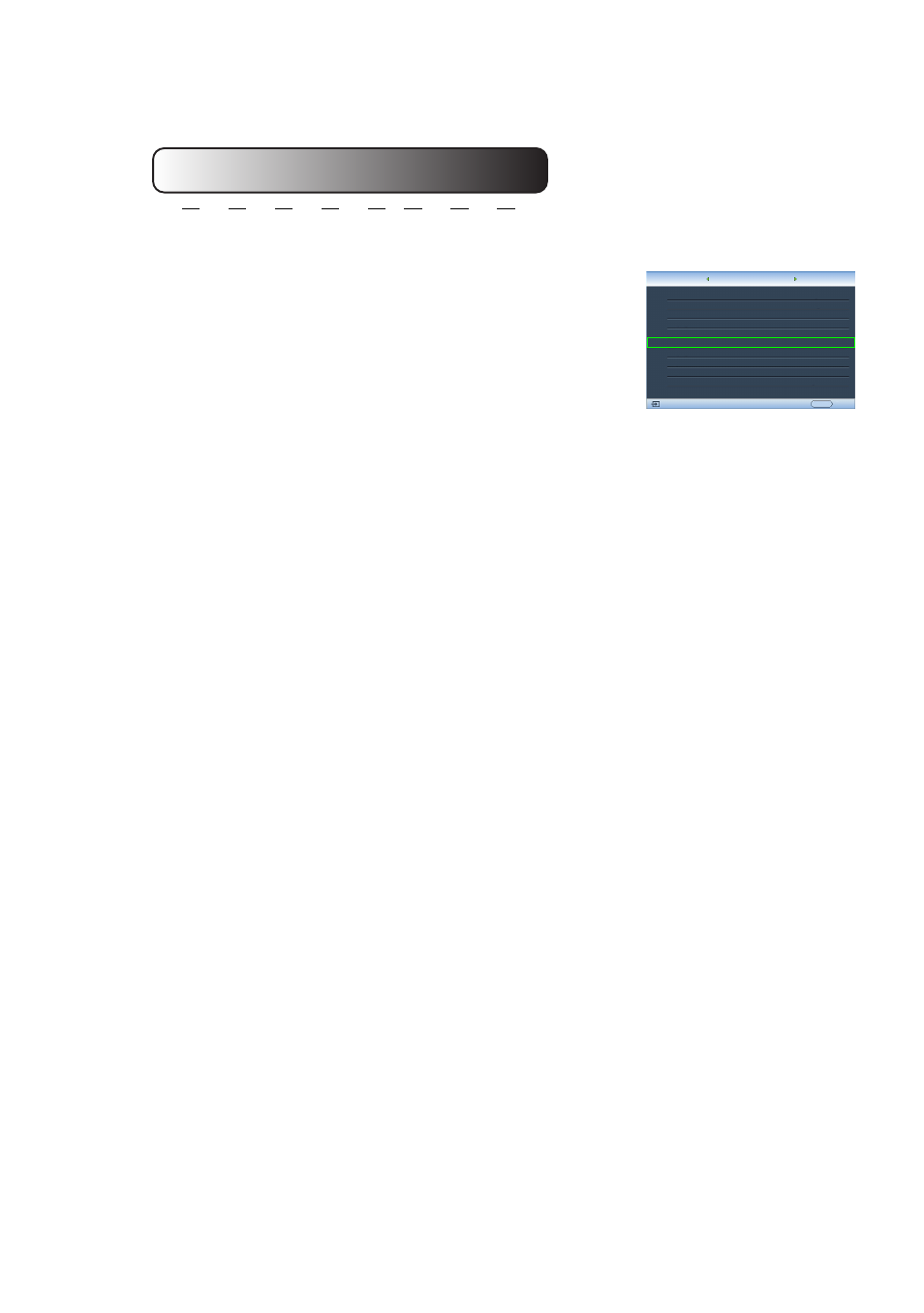
28
Using the projector
Best for viewing movies which are mostly composed of dark scenes.
Adjusting Brilliant Color
This feature utilizes a new color-processing algorithm and
system level enhancements to enable higher brightness while
providing truer, more vibrant colors in picture. When set to
"Off", Brilliant Color is disabled.
Color Management
In most installation situations, color management will not be necessary, such as in
classroom, meeting room, or lounge room situations where lights remain on, or where
building external windows allow daylight into the room.
Only in permanent installations with controlled lighting levels such as boardrooms,
lecture theaters, or home theaters, should color management be considered. Color
management provides fine color control adjustment to allow for more accurate color
reproduction, should you require it.
Proper color management can only be achieved under controlled and reproducible
viewing conditions. You will need to use a colorimeter (color light meter), and provide a
set of suitable source images to measure color reproduction. These tools are not
provided with the projector, however, your projector supplier should be able to provide
you with suitable guidance, or even an experienced professional installer.
The Color Management provides six sets (RGBCMY) of colors to be adjusted to favorite
colors. When you select each color, you can independently adjust its color range and
saturation according to your preference.
High Brightness
Low Contrast
Low Brightness
High Contrast
1.6 1.8 2.0 2.2 2.4 2.5 2.6 2.8
Black Level
Clarity Control
Color Temperature
Color
S-Video
0 IRE
EXIT Back
Normal
Color Temperature Fine Tuning
Gamma Selection
Color Management
Brilliant Color
2.4
On
Dynamic Black
On
3D Comb Filter
Film Mode
On
On
Image
Display