Using the preset and user modes, Selecting a preset mode, Fine-tuning the selected picture mode – Sim2 Crystal User Manual
Page 23: Using the remote control, Using the osd menu
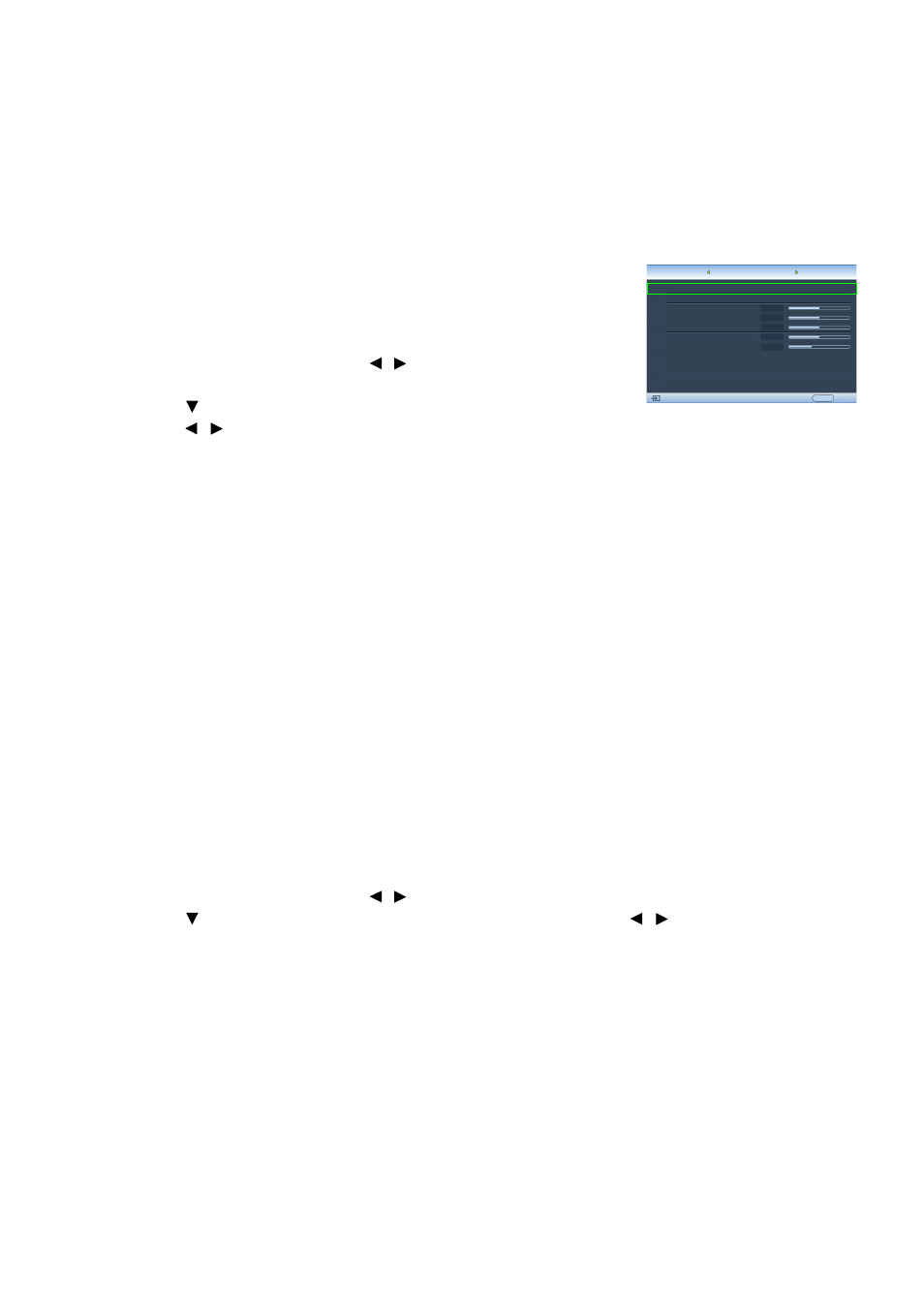
23
Using the projector
Using the preset and user modes
Selecting a preset mode
The projector is preset with several pre-defined picture modes so that you can choose
one to suit your operating environment and input source picture type.
To select a picture mode that suits your need:
• Using the remote control
1. Press PRESET MODE repeatedly or USER 1, USER 2, USER 3,
DEFAULT on the remote control.
• Using the OSD menu
1. Press MENU and then press / until the Image menu is
highlighted.
2. Press to highlight Picture Mode.
3. Press / until your desired mode is selected.
These modes consist of preset values suitable for various projection situations as
described below:
• Cinema Mode: With well-balanced color saturation and contrast with a low
brightness level, this is most suitable for enjoying movies in a totally dark environment
(as you would find in a commercial cinema).
• Dynamic Mode: Maximizes the brightness of the projected image. This mode is
suitable for environments where extra-high brightness is required, such as using the
projector in well lit rooms.
• Standard: It is slightly brighter than Cinema Mode mode, and suitable for use in rooms
where there is a small amount of ambient light.
• User 1/User 2/User 3: Recalls the customized settings. See
for details.
Fine-tuning the selected picture mode
The pre-defined picture mode settings can be altered via the available items shown in
the Image and Color menus.
To fine-tune the picture mode:
1. Press MENU and then press / until the Image or Color menu is highlighted.
2. Press to highlight the item you want to adjust and press / to set your desired
value. Your selection is automatically stored in the projector and associated with that
input source.
See
"Fine-tuning the picture quality" on page 25
for details.
Each time you change the picture mode, the projector also changes the setting to the
one which was last set for that particular picture mode on that particular input. If you
change the input source, the most recently used picture mode and settings for that
input and resolution will be restored.
Picture Mode
Load Settings From
Brightness
Contrast
Tint
Sharpness
Reset Picture Settings
Rename User Mode
Image
+50
0
S-Video
Cinema Mode
EXIT Back
Color
+50
+50
+ 3
Information
Color