Selecting an input source, Fine-tuning the image size and clarity, Clarity – Sim2 Crystal User Manual
Page 20: Using the osd menu, Press one of the source keys on the remote control
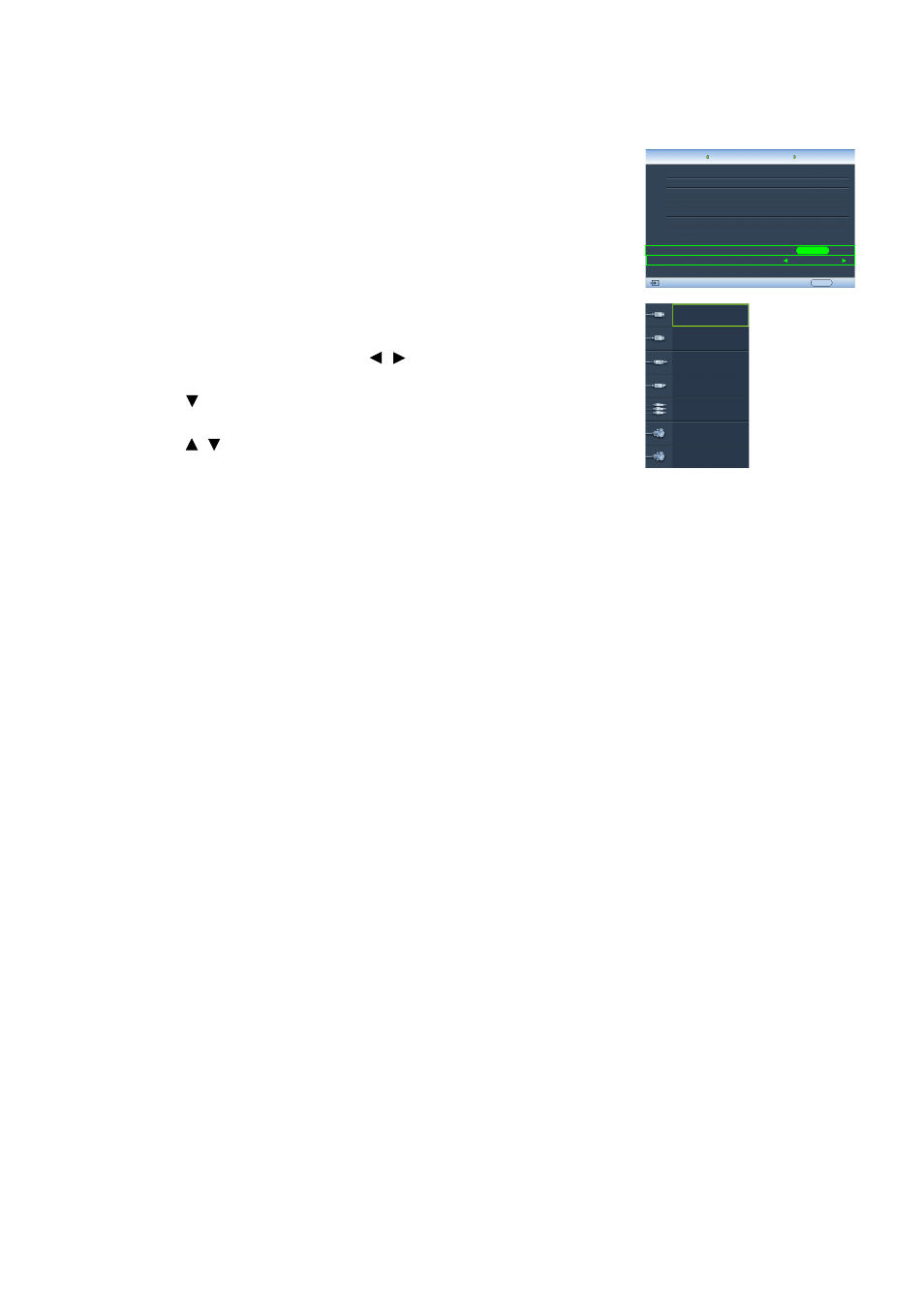
20
Using the projector
Selecting an input source
The projector can be connected to multiple equipment at
the same time. When the projector is first turned on, it will
attempt to reconnect with the input source which was in use
when the projector was last shut down.
To select the video source:
• Using the remote control
Press one of the Source keys on the remote control.
• Using the OSD menu
1. Press MENU and then press / until the System menu is
highlighted.
2. Press to highlight Input Source and press ENTER. The
source selection bar displays.
3. Press / repeatedly until your desired signal is selected
and press ENTER.
Once detected, the selected source information will
display on the screen for seconds. If there are multiple
pieces of equipment connected to the projector, you
can go back to the source selection bar again to search
for other signals.
• If you want the projector to automatically search for the signals, select On in the
System > Auto Source Search menu.
• If you want to use the PIP function, see
"Displaying more than one image source
for details.
Fine-tuning the image size and clarity
Language
Splash Screen
Projector Position
Auto Off
Sleep Timer
Background Color
Menu Settings
Input Source
System
S-Video
English
Brand
Auto Source Search
EXIT Back
Disable
Disable
Blue
On
Floor Front
ENTER
NOTE: When
automatically
searching for a
valid input
source, the
projector
cycles through
the available
signals
following the
sequence
from top to
bottom as the
source
selection bar
shows.
HDMI 1
HDMI 2
Video
S-Video
Component 1
Component 2
PC
Display
Setup
My Screen
1. Adjust the projected picture to the
size that you need using the zoom
ring.
2. Sharpen the picture by rotating the
focus ring.