11 cleaning and maintenance, 12 troubleshooting guide, English – Sim2 C3X1080 User Manual
Page 19
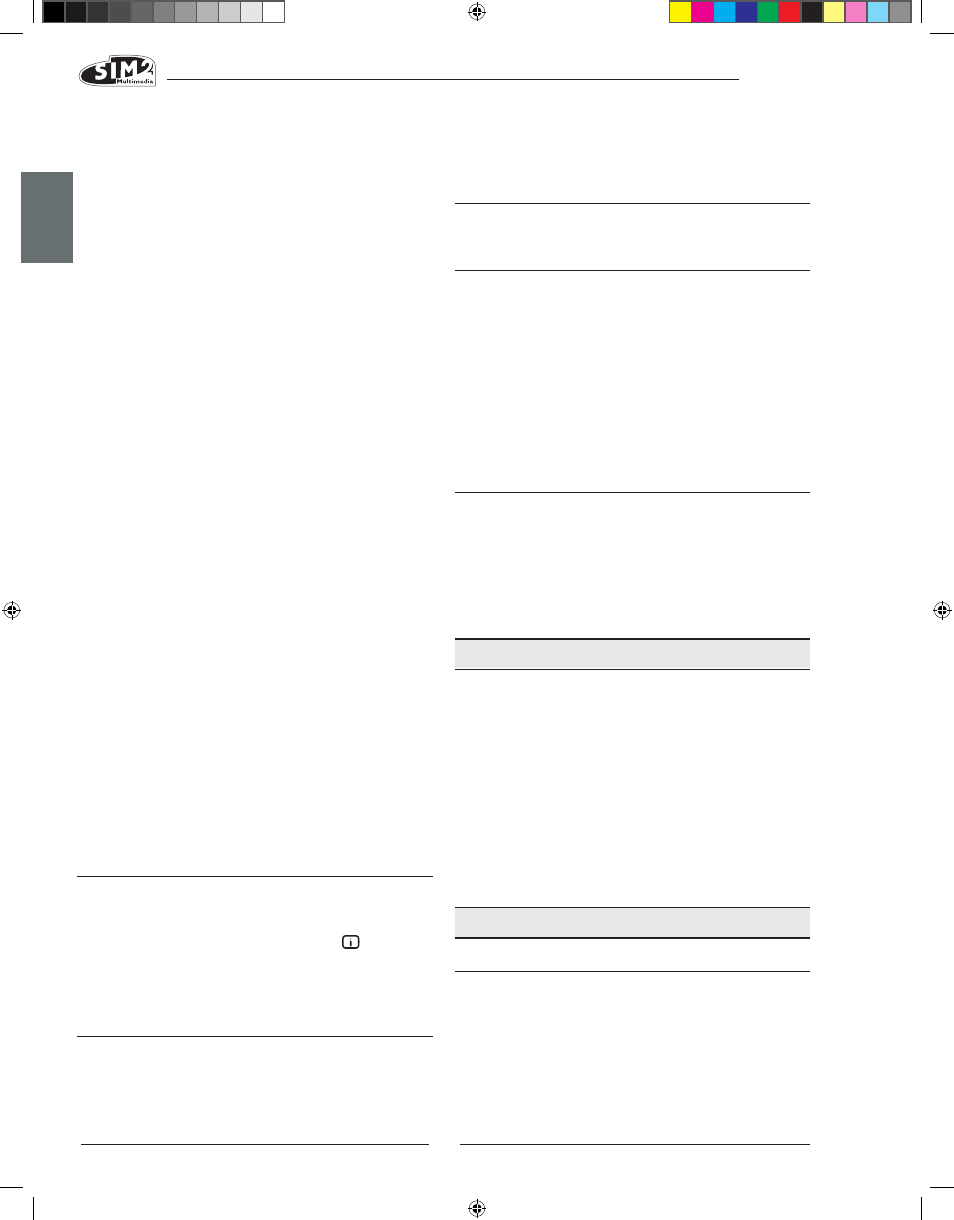
C3X1080
ENGLISH
18
USINg A MEMORY
To use a Memory, select the line in question and press
the . key. The settings stored in the memory you have
selected will be applied to the projected image, while a
message will confirm that Memory has been applied. The
memory will be associated with the particular source and
signal type and will be automatically applied whenever
that particular combination of source and signal type is
selected.
RESTORE INITIAL SETTINgS fOR A MEMORY
When you need to restore the initial settings in a Memory
that has previously been modified, select the line referring
to the Memory in question and open the correspond-
ing pull-down menu (key ▶). Then select the “Save initial
settings” line. A message stating “Initial settings saved in
Memory 1” will appear at the bottom of the display.
RENAME A MEMORY
All Memories can be named. To assign a name (with a
maximum length of 12 alphanumeric characters) to a
Memory, select the Rename option from the correspond-
ing pull-down menu. Enter the text as described in the
paragraph ENTERING TEXT.
RESTORE CURRENT VALUES
When you enter the MEMORIES menu a copy of the current
settings is saved in a temporary memory (marked 0 - AUTO).
Once one or more memories have been recalled, you
can restore the settings that were effective at the moment
the Memories menu was accessed by selecting Memory
‘0’ (0 - AUTO). Note that this operation must be executed
before the Memories menu page disappears (30 seconds
after last operation with the remote control or keypad).
The next time it appears, in fact, the temporary memory
will contain new information that takes account of any
Memories selected on the last time but one that the
MEMORIES page was accessed.
Memory 0 can be used even when you do not wish to
enable Memories management for the signal in use. In
fact, once Memory 0 has been selected, when a source
is chosen, the settings that were effective at the time the
Memory was previously recalled will be automatically
applied.
INfO
Displays the current operating status of the projector and
information concerning the projected video/graphic
signal.
This function is displayed by pressing the
key on the
remote control (or, when the On Screen Display is not
enabled, the ▶ key on the keypad).
QUICK MENUS
The quick menus provide access to the main adjustments
that affect image quality without opening the main menu.
BRIGHTNESS, CONTRAST, COLOUR, TINT, SHARPNESS and FILTER adjust-
11 CLEANINg AND MAINTENANCE
The projector does not require internal adjustment. There
are no user serviceable parts inside the projector.
To replace the bulb or any other repairs, contact your local
service centre, whose engineers will be happy to efficiently
solve any problem.
Use a soft cloth to clean the projector housing, if neces-
sary slightly dampened with water and a small amount of
neutral soap. Do not rub the rear panel markings.
The lens may be cleaned with a small very soft, non-
abrasive brush, to remove dust particles. Alternatively, use
a soft dry cleaning cloth (of the type used for camera lens
cleaning) to remove fingerprints and grease marks.
12 TROUBLEShOOTINg gUIDE
NO POwER (LEDS ALwAYS Off)
• Check that the projector’s power switches are set to
I.
• Check that the power cables are correctly connected
to the projector’s power sockets.
• Check the condition of the fuse located next to the
power socket at the rear of the projector.
• Replace the fuse located on the projector’s power socket
ments appear at the bottom of the screen one after the
other when the ▼ and ▲ keys are pressed.
MESSAgES
The following messages may appear on your screen:
NO SIgNAL
The system does not recognise any signal applied to the
selected input. In this case:
• Make sure the selected input is connected to a video
or graphic signal and that that source is functioning
correctly.
• Check the condition of the cables used to connect
the system to the various sources.
• Make sure the video or graphic signals supplied by
the source are compatible with the system’s techni-
cal specifications and, in particular, with those of the
selected input.
OUT Of RANgE
This message appears when either the resolution or the
vertical/horizontal frequency of the input signal exceeds
system specifications (e.g. a QXGA graphic signal) or
when an input is supplied with an incompatible signal
(e.g. if a progressive signal is connected after setting the
components input to YCrCb 15kHz).