English – Sim2 C3X1080 User Manual
Page 20
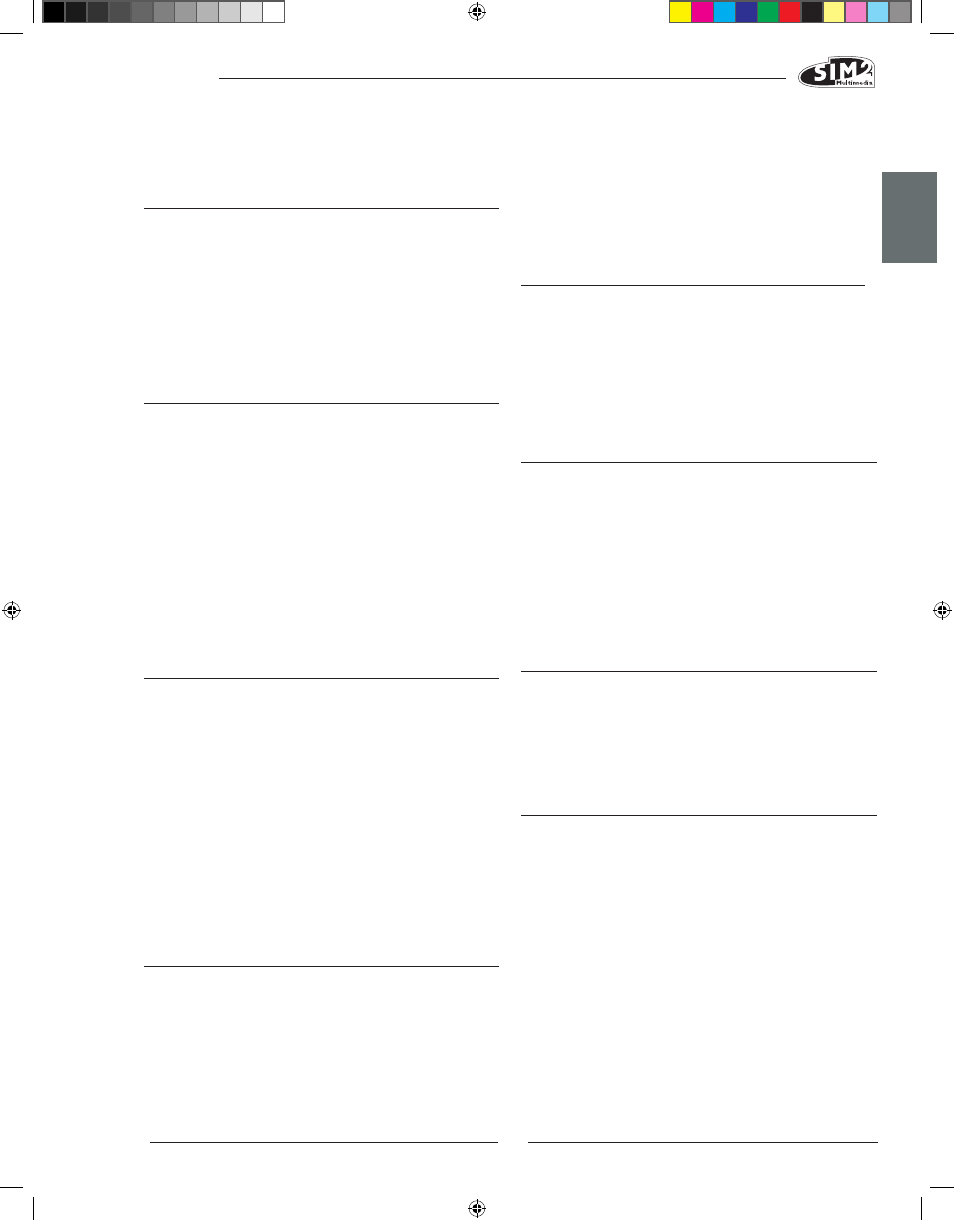
C3X 1080
ENGLISH
19
• Adjust the horizontal and vertical position of the im-
age with the IMAGE / POSITION menu (if available for
the input in question).
• Adjust the image width and height, selecting Aspect
in the IMAGE ADJUSTMENTS / ASPECT menu.
• Adjust the overscan setting applied to the image
on the IMAGE / OVERSCAN menu.
IMAgE TOO DARK, TOO PALE OR UNNATURALLY COL-
OURED
• Check compatibility of the video or graphic signals
with the technical specifications of the system, and
in particular, with the specifications of the selected
input.
• Adjust the
CONTRAST, BRIGHTNESS, COLOUR and TINT pa-
rameters in the PICTURE menu.
• If necessary, adjust
COLOR TEMPERATURE and GAMMA
CORRECTION (IMAGE menu).
with an identical type (T 5A H).
• If the fuse blows repeatedly, seek technical assistance
from your nearest service centre.
LAMP fAILS TO SwITCh ON
• If this happens immediately after the last time the
unit was switched off, allow a few minutes between
switching off and switching on again. This will allow the
lamp to cool down sufficiently.
• If the lamp fails to light - even though the unit has had
time to cool down - seek technical assistance from
your nearest service centre.
• Check the state of the connection by using Table 1
to interpret the code displayed by the system LEDs.
NO IMAgE
• Make sure the selected input is connected to a video
or graphic signal and that that source is functioning
correctly.
• Make sure the video or graphic signals supplied by
the source are compatible with the C3X1080 system’s
technical specifications and, in particular, with those
of the selected input.
• Check the condition of the cables used to connect
the projector to its input sources.
• Check the state of the connection by interpreting the
code displayed by the system LEDs.
• Make sure the cooling air vents on the units are not
blocked and that the room temperature is below
35°C.
IMAgE IS DISTURBED, UNSTABLE OR NOISY
• Check compatibility of the video or graphic signals
with the technical specifications of the system, and
specifically, with the specifications of the selected
input.
• Check all cables.
• If the problem occurs on a terrestrial broadcast source
signal, check that the receiver has been correctly
tuned in and that the aerial system is in good working
order.
• If the problem occurs in a video signal from a video re-
corder, ensure that the videotape is in good condition
and that VCR mode is active in the PICTURE menu.
• Adjust the Sharpness parameter in the
PICTURE menu
to optimise the projected image.
INCOMPLETE IMAgE ALONg BORDERS (VERTICAL AND
hORIZONTAL)
• Check compatibility of the video or graphic signals
with the technical specifications of the system, and
specifically, with the specifications of the selected
input.
• Open the automatic image adjustment function by
pressing the key “A” on the remote control or ◀ on the
projector’s keypad.
gRAPhIC IMAgE wITh POOR QUALITY VERTICAL DETAIL
• Check compatibility of the video or graphic signals
with the technical specifications of the system, and
in particular, with the specifications of the selected
input.
• Press key “
A” on the remote control or ◀ on the projec-
tor’s keypad to execute automatic adjustments.
• Adjust the
FREQUENCY and PHASE settings in the IMAGE
menu to optimise the vertical details of the image(if
available for the input in question).
VIDEO IMAgE ShOwINg COLOUR MISALIgNMENT ON VERTICAL
DETAILS
• Check compatibility of the video or graphic signals
with the technical specifications of the system, and
in particular, with the specifications of the selected
input.
• Adjust
Y/C DELAY settings in the IMAGE menu to reduce
colour misalignment.
REMOTE CONTROL DOES NOT wORK
• Check remote control battery power and correct
polarity.
• Ensure the area between the infrared sensors (on the
front panel of the projector) and the remote control
is free from obstructions.
• Make sure the infrared sensors on the front and rear of
the projector are not exposed to intense light levels.