5 installation, English, Fig. 6 fig. 7 fig. 8 – Sim2 C3X1080 User Manual
Page 7: Fig. 9
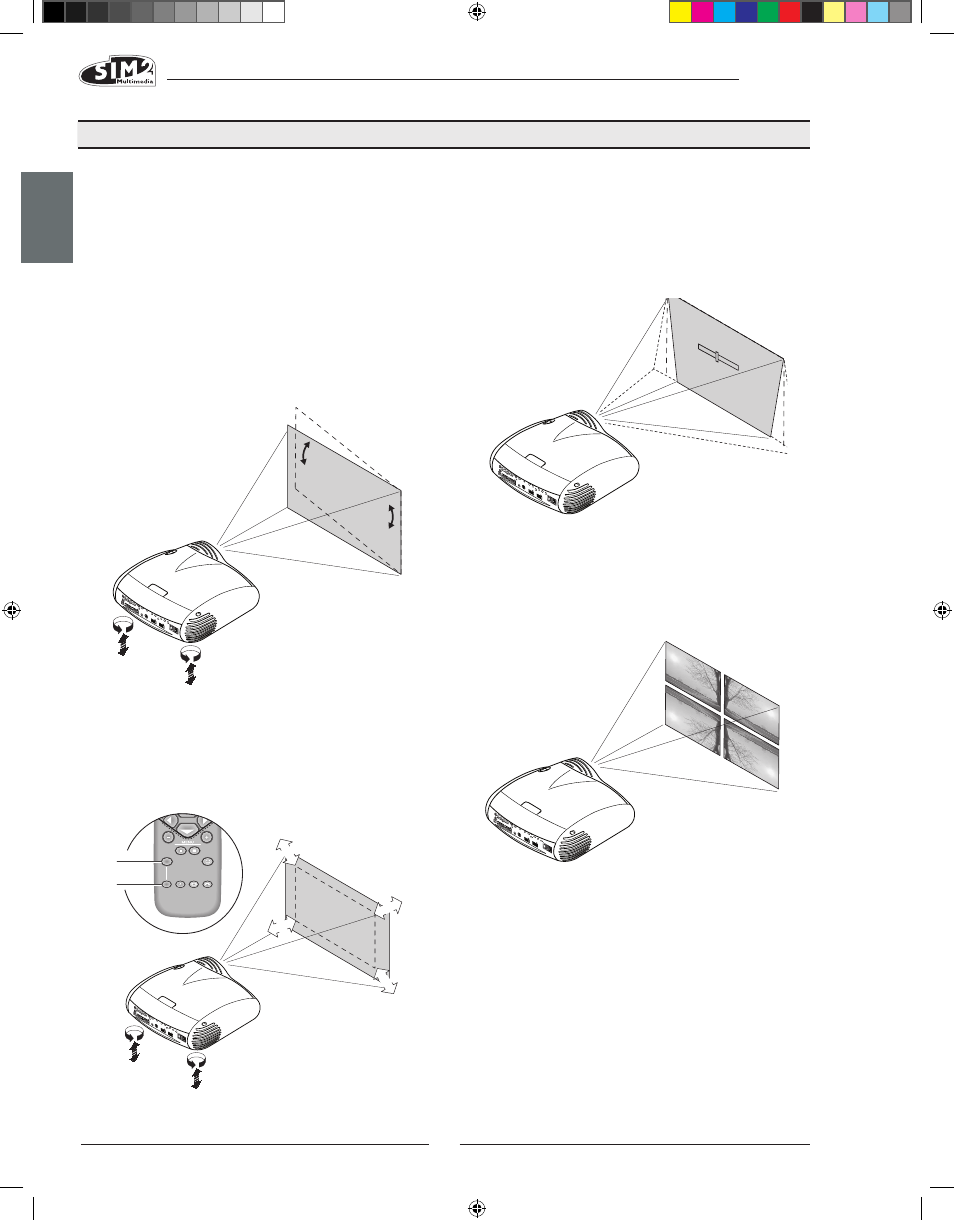
C3X1080
ENGLISH
6
if the image is correctly focused, you should be able to
see each single pixel of the projected image when close
to the screen (Fig. 7).
If this adjustment is insufficient, tilt the projector and cor-
rect the keystone error with the Keystone adjustment in the
Installation menu (Fig. 8a). (More information at page 20)
KEYS
TON
E
20%
The Orientation adjustment in the Set up menu allows you
to reverse the image vertically and horizontally (Fig. 9), to
allow the projector to be used for desktop front, ceiling
front, desktop rear and ceiling rear installations (Fig. 9).
(More information at page 20)
A 12 Volt output is provided at the rear of the projector (Fig.
10) to operate a motorised screen. The output is activated
(Voltage: 12 Vdc) when the projector is switched on and
is de-activated (no Voltage output) when the projector
is in stand-by mode. You can also use black motorised
curtains to delimit the screen when the projected image
aspect ratio changes (Fig. 11a). This option is controlled
via the output at the rear of the projector.
For rear projection the screen must be translucent.
For front projection, we recommend the use of a screen
with black matt borders to contain the projected image.
Position the projector on a stable, suitable surface or use
the optional ceiling mount bracket.
wARNINg: when using the ceiling mount bracket, the
safety instructions provided with the bracket must be
strictly observed. If using a bracket other than them
one supplied by SIM2 Multimedia, make sure that the
projector is installed at least 65 mm below the ceiling
and that the bracket does not obstruct the air vents
(intake and outlet).
If the projected image is not level, adjust the feet on its
base to obtain a level position, lining up the base of the
projected image with the base of the projection screen
(Fig. 6).
Place the projector at the desired distance from the
screen: the size of the projected image depends upon
the distance between the lens and the screen and the
lens zoom setting. Use the motor zoom (Fig. 7) to zoom the
projected image in and out. Use the motor focus function
(Fig. 7) to obtain a clear image;
5 INSTALLATION
Fig. 6
Fig. 7
Fig. 8
ZOOM
ZOOM
ZO
OM
ZOOM
F1
FOCUS
AUTO
ASPECT
VCR
HELP
ZOOM
F2
ZOOM
FOCUS
FOCUS
FOCUS
FOCUS
Fig. 9