Error logging, List of batch mode parameters, Error logging list of batch mode parameters – Super Systems TS Manager User Manual
Page 21
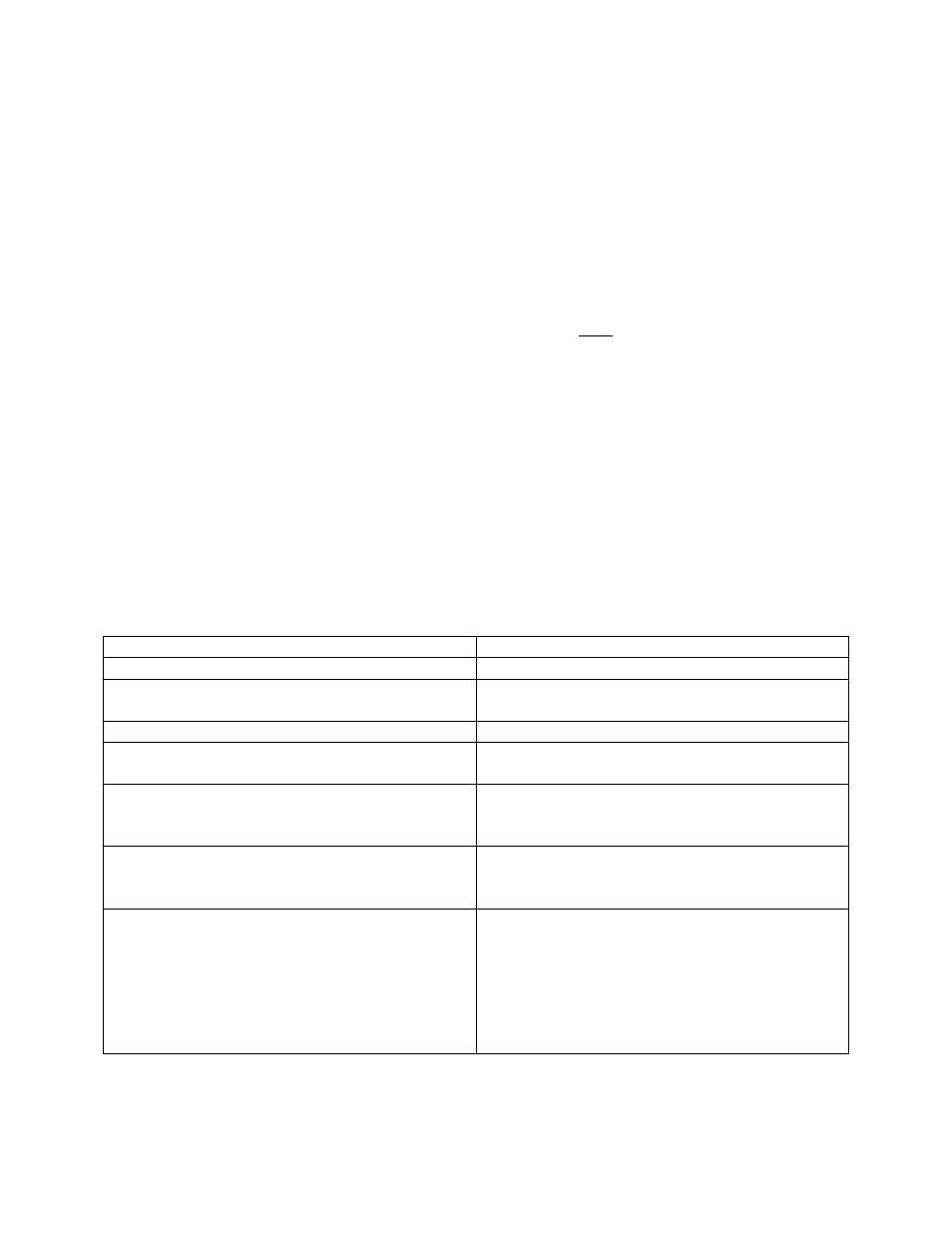
Super Systems Inc. Page 21 of 22 Touch Screen Manager Operations Manual
If the TS Manager’s path was included in the system’s path variable (see
Adding the TS Manager
Location to the System Path
section above), then all that would need to be entered would be the
file name and parameters:
TSManager.exe /batch /notes
Running the TS Manager in batch mode will not actually open the TS Manager user interface.
While the TS Manager is running in batch mode, the cursor will change to an hourglass. When
the TS Manager has finished, the cursor will change back to an arrow.
IMPORTANT: In order for a batch mode command to execute, both the /batch parameter and a
second parameter (see Table 1 - Batch Mode parameters and descriptions below) must be
entered in the Run window after “TSManager.exe”.
Error logging
The TS Manager will maintain an error log of the batch mode process in the installation location
called “batch.log”. This file will contain a step-by-step list of the batch mode, and it can be
helpful when contacting Super Systems Inc. with any issues. The log will contain details on only
the most recent batch run.
List of Batch Mode Parameters
Following is a list of batch mode parameters that work with TS Manager, along with a
description of each mode’s functionality. These parameters are entered after the batch
parameter in the Run window.
Batch Mode
Description
/notes
Downloads all of the notes from each screen.
/exportnotes
Downloads all of the notes from each screen
and exports them into SDRecorder.
/logdata
Downloads all log data from each screen.
/logdatanewonly
Downloads only log data that was not
previously downloaded from each screen.
/trends
Downloads the .ctm files from the trends
folder, which contain the trend lines, from
each screen.
/database
Downloads each .sdf (database) file from each
screen. TS Manager does not use this format,
but it could be used for backup.
/device
Downloads files from the screen’s device file
and .cfg files. These contain configuration data
for the screen setup. TS Manager uses the
dw9xxx.cfg file to determine the names of the
“Data” trendlines which can be found under
“Data” in “Edit Chart”. This function could
also be used for backup.
Table 1 - Batch Mode parameters and descriptions