Super Systems TS Manager User Manual
Page 4
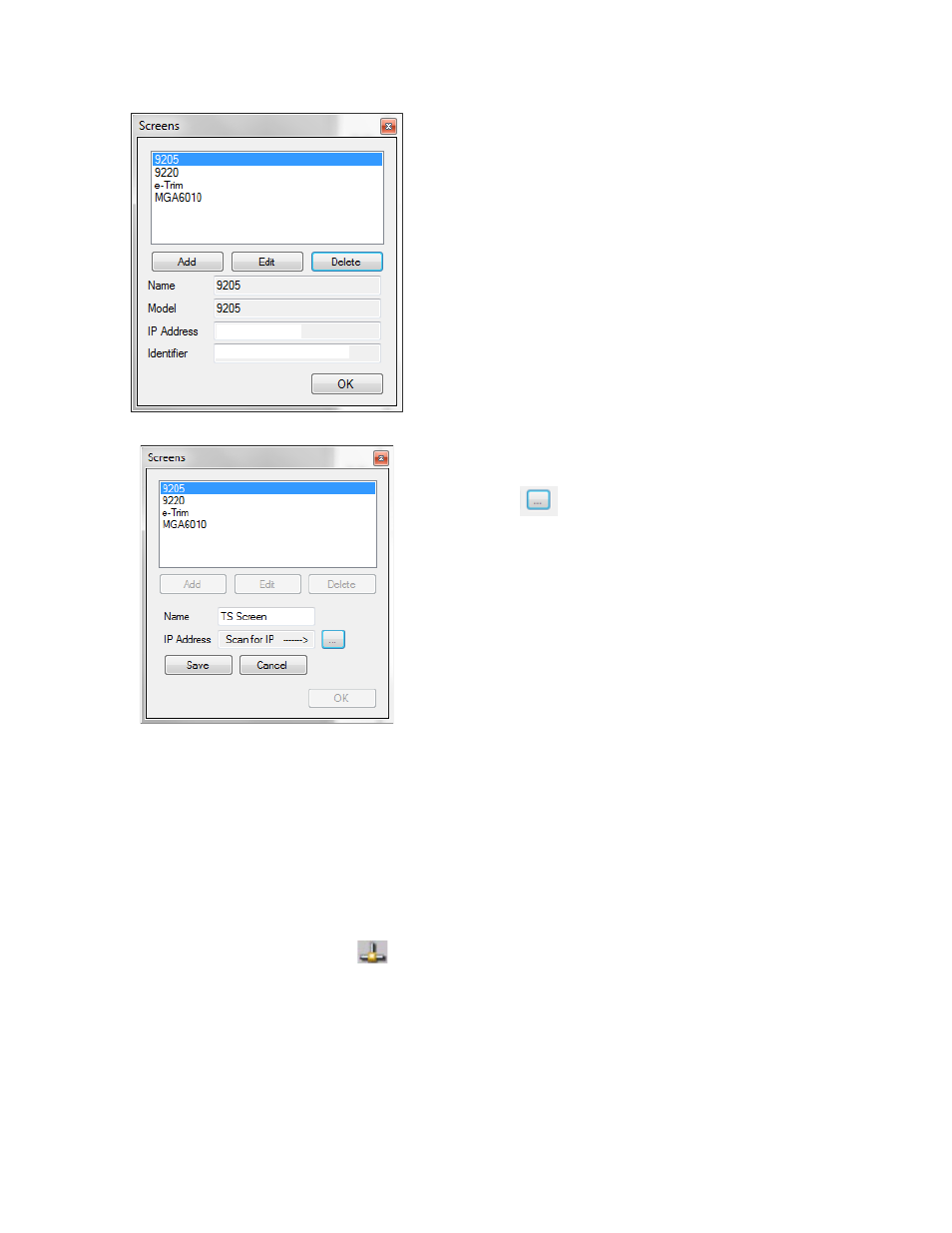
Super Systems Inc. Page 4 of 22 Touch Screen Manager Operations Manual
Figure 2 - Screen selection menu
From this screen, select Add.
Figure 3 - Screen selection menu (scan IP function)
Assign the screen a name by typing it in the box next
to Name (use furnace name for unique identification).
Click the
button to scan the network for IP
Addresses.
Select the IP address that corresponds to the controller and press OK. This will return the
display to the previous screen, and the IP Address box should show the selected address. Press
Save to return to the following screen with the IP address and Identifier assigned.
If you need to identify the IP address of the controller (such as a situation where you have two or
more similar controllers on the network), there is often more than one way to do it, depending
on the software running on the Touch Screen. One way to check the IP address on most Touch
Screens is first to shut down the Touch Screen software that you are running, and then to
double tap on the network icon (
) in the system tray A window will appear showing network
settings, including the IP address.
For specific instructions on how to identify the IP address of the controller within the Touch
Screen software or how to shut down the Touch Screen software that the controller is running,
refer to the manual for that specific product.