Vinpower Digital SharkCopier Series User Manual
Page 18
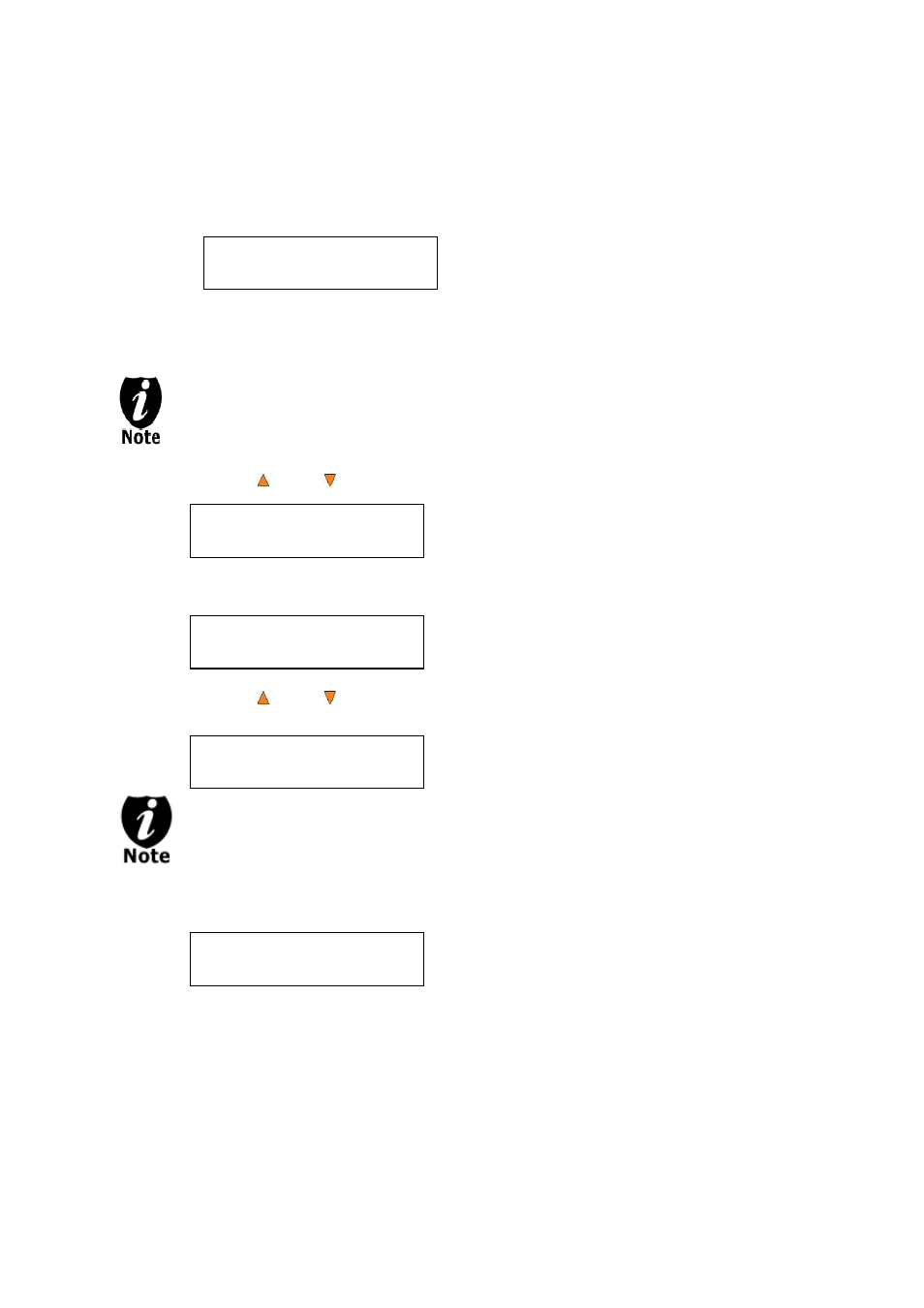
- 15 -
You can then press the ENT/Enter button to go back to the Hard Drive Setup menu. And
then press the ESC/Escape button to return to the Main menu. You should see the following
screen:
Section 2: Selecting the Copy Source to the Hard Drive.
Ignore this section and proceed to Section 3 if you have just completed Section 1:
Loading Master Disc content into the Hard Drive as an image as this process will
automatically switch the source to the hard drive.
Step 1: Use the Up or Down button to navigate to the Select Source menu.
Step 2: Press ENT/Enter button to enter the Select Source menu and you shall see a
screen similar to below:
Step 3: Use the Up or Down button to locate the Hard Drive and press the ENT/Enter
button to select it.
If the hard drive has already been pre-selected as the source, the system will NOT
respond to the ENT/Enter button. Please press the ESC/Escape button to go back
to the main menu.
Once the source has been selected, you will be guided to the Main menu. You should see
the following screen:
DUPLICATOR 3.37
10.Hard Drive Setup
DUPLICATOR 3.37
8.Select Source
Drive 0 Port x.x
ASUS DVD-E818A
HARD DRVIE Port x.x
HITACHI HDS721616PL
DUPLICATOR 3.37
8.Select Source