Vinpower Digital SharkCopier Series User Manual
Page 32
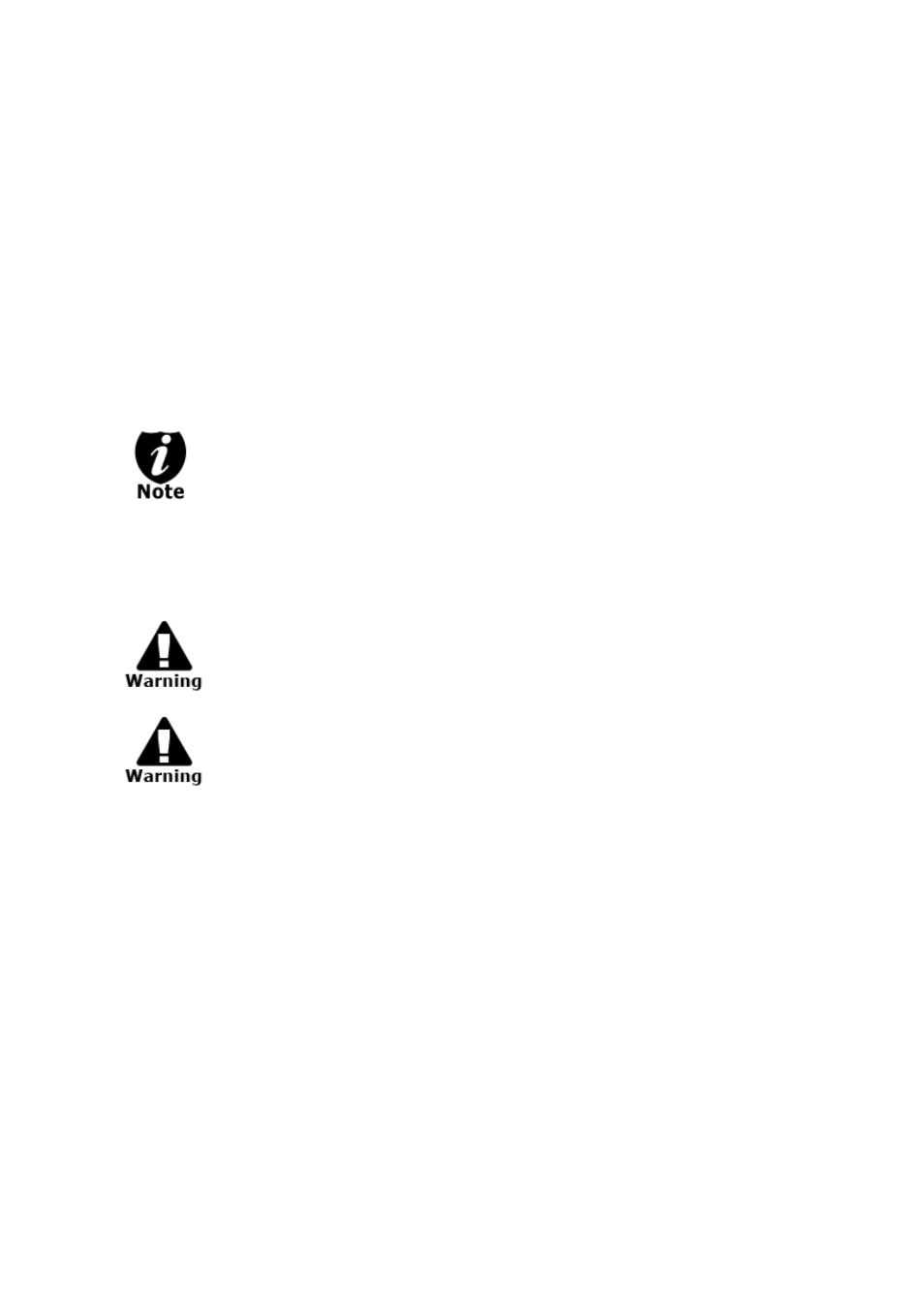
- 29 -
Chapter 4: Menu Overview
1. COPY
This menu will guide you to make CD/DVD/BD copies. For more information, please refer
to “Make Disc-to-Disc Copies” on page 7 or “Make Hard Drive-to-Disc Copies (ONLY for
systems that have a hard drive installed) on page 12.
2. BD Safe Copy
Use the “BD Safe Copy” menu will allow the user to ensure they are creating a more
reliable Blu-ray copy. During the BD Safe Copy process, it will perform the data recording
and a verification process at the same time to ensure the data readability and accuracy of
the subsequent copied discs. However, because of this extra measure, the duplication
process will take longer than the traditional copy process.
This menu will only be shown in Blu-ray models and only applies when making
Blu-ray copies.
3. TEST
This menu will guide you to make a simulation of the copying process. During this
simulation process, all write once recordable discs such as (DVD-R, CD-R) will be reusable.
The purpose of performing such simulation is to ensure error free duplication.
Due to the physical limitation of DVD+R/RW & BD-R/RE recordable format, you
cannot perform this procedure on these formats. If you do so, you will encounter
a failure messages.
If you are using CD-RW/DVD-RW discs as your blank media during the
simulation, any content that may have been recorded inside those discs will be
permanently ereased.
4. COMPARE
This menu will guide you to perform a bit-by-bit comparison between your master disc (or
master disc image on the hard drive) and all the copied discs. The reason to perform this
compare operation is to ensure all of your copies identically compare to the master disc.
5. TEST + COPY
This menu will guide you to perform the simulation of copying process and if everything
passes during the simulation, the real copying process will be performed. If there’s an error
encountered during the simulation, an error message will be displayed and the copying
process will not be initiated.
6. COPY + COMPARE
This menu will guide you to make copies, after which, it will perform an additional
comparison process automatically to ensure data correctness.