Vinpower Digital SharkCopier Series User Manual
Page 39
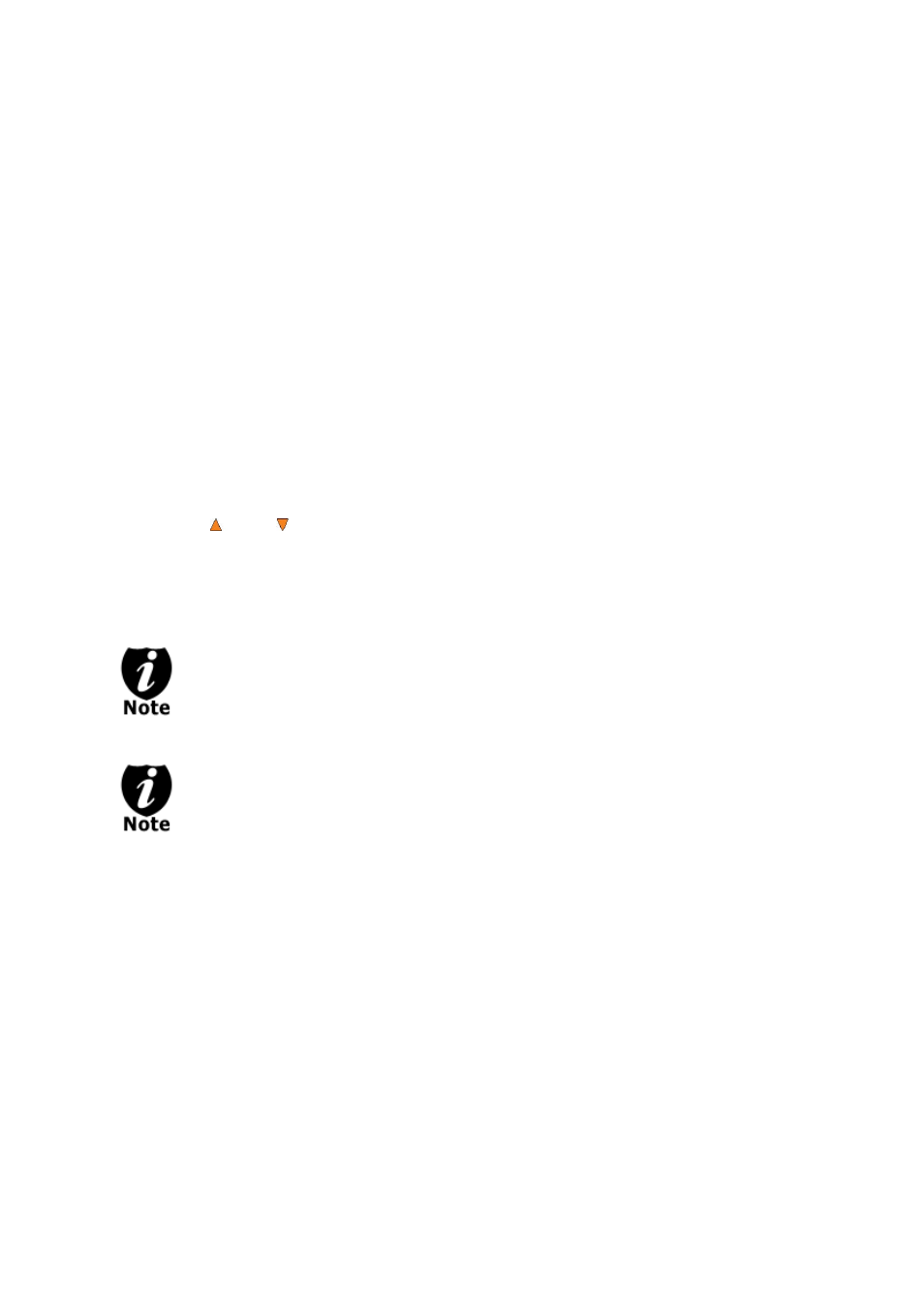
- 36 -
Appendix A: External Device (USB/eSATA/Network) Setup Guide (Optional)
*This only applies if you have external connections installed
If there’s a switch next to the USB/eSATA/Network Port:
1. Power off your system
2. Set the switch to “ON” position at the back of your system.
3. Using the standard USB2.0/USB3.0/eSATA/Network cable to connect your computer to
your system.
4. Power on your system.
5. Your computer should recognize a number of external devices depending on the system
you purchased.
If there is NOT a switch next to the USB/eSATA/Network Port:
1. Using the standard USB2.0/USB3.0/eSATA/Network cable to connect your computer and
your system.
2. Power on your system.
3. Go into menu “Setup”.
4. Go into submenu “External Connection” .
5. Press Up or Down button to change the setting to “ON”.
6. Press ENT/Enter button to submit your selection.
7. The system will either restart by itself or prompts you restart it manually by powering the
system off and back on.
8. Your computer should recognize a number of external devices depending on the system
you purchased.
Above instructions are for you to turn on the USB/eSATA/Network
port. However, if
you wish to turn it off, please perform the same instructions except you either set
the switch to “OFF” or change the “External Connection” setting to “OFF”.
Every PC related product has compatibility issues. Even though the
USB/eSATA/Network connection(s) have been thoroughly tested before the unit
was shipped out of the factory, there’s still a slight chance that your PC/Mac
computer is not compatible with the units USB/eSATA/Network connection. If that
happens, please contact your PC/Mac manufacture for possible configuration
changes to make it work or try it on another PC/Mac computer.