Vinpower Digital SharkCopier Series User Manual
Page 36
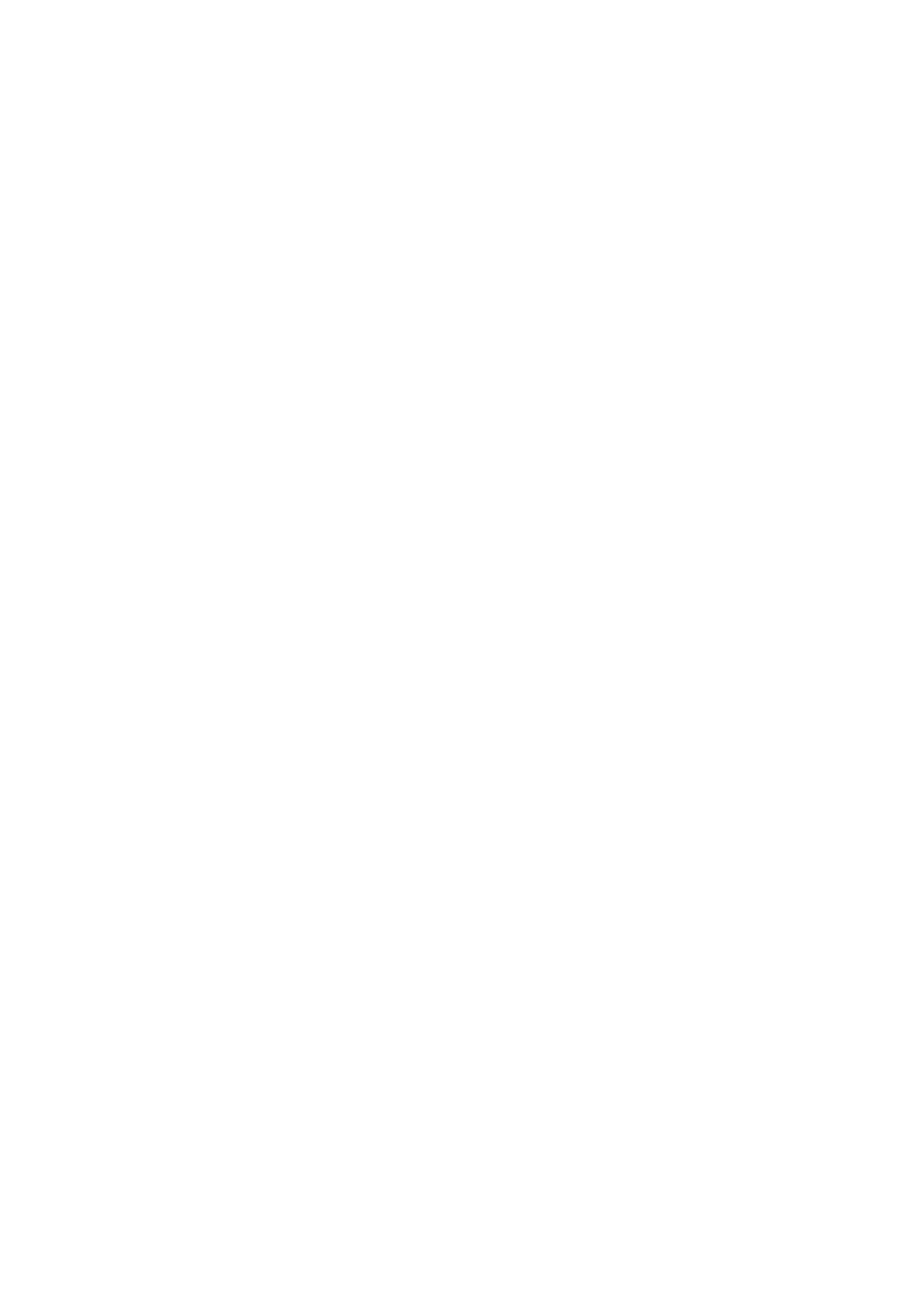
- 33 -
*Please note that supported DVD drives need to be installed to perform overburning
DVD discs.
12.16 BD Safe Copy Menu
Use this setting to choose whether you want to show “BD Safe Copy” on the main
menu, or not.
*This menu only shows in Blu-ray models.
13. Utility
13.1 Disc Info
If you are uncertain about the type of blank recordable media you are using, the
system is equipped with the disc info function to help identify and notify you of the disc
information encoded within.
This feature will identify your blank recordable media’s format, capacity, manufacture
ID as well as the media’s certified writing speed. Please note that limited information
will be displayed for media in the Reader drive.
13.2 Prescan
Approximately 50% of failures reported by our system are caused by errors in the
master disc which our Reader couldn’t overcome. When this kind of failure occurs, it
tends to waste all of your blank recordable media.
To help detect flaws in the master disc prior to performing the duplication process, we
introduce the “Prescan” feature. This feature will scan and detect any bad sectors
existing in the master disc. It is recommended to perform this feature before starting
the duplication task for all master discs. By doing so you can prevent wasting blank
media due to an error in the master disc.
13.3 System Info
By entering this menu, you will be able to see the hardware and software information
pertaining to your system.
13.4 Device Info
By entering this menu, you will be able to see the information for devices built inside
your system, such as the drives. That information includes but not limited to
manufacture, model number, etc.
13.5 Load Default
This function will reset all of the options back to manufacture’s default. You can
perform this function if your system is acting abnormal. You’ll need to perform
“Shutdown” and restart the system in order for this to take effect.
13.6 Update Firmware
This function will update the software for your system. To update, you need to insert a
manufacture Certified Update CD into one of the drives
and make sure no other discs are
in rest of the drives.
Then you can press the ENT/Enter button to update. We strongly
suggest you do not upgrade your system’s firmware unless your system is getting
unstable.