Airlink WLC3010 User Manual
Page 21
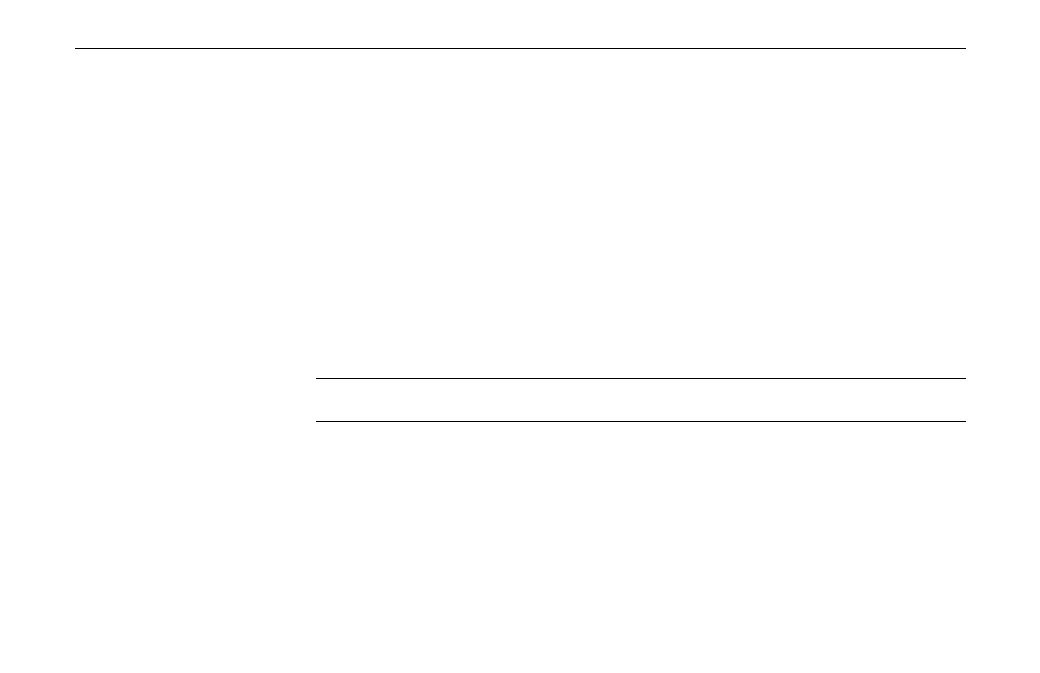
54Mbps Wireless LAN Card User's Manual
14
For Windows XP
!
If Windows logo compatibility message appears, click Continue Anyway.
!
When Windows OS pops up a dialog box requesting for driver, select Install the
software automatically and click Next.
!
If prompted for the driver. Click OK then click Browse to locate the directory you
selected to install the wireless program (e.g., C:\Program
Files\WLAN\Driver\PCMCIA) and click OK. Ensure to select the same path that you
have chosen to install the wireless program.
Now you are done with the installation procedure. After software installation, you should be
able to find the wireless monitor icon located on the system tray. Your Wireless LAN Card is
ready to use. Proceed to next chapter to configure or fine-tune your Wireless LAN Card
settings.
Note: If you need to set up the TCP/IP address or the subnet mask, refer to “Appendix C
Setting Up TCP/IP” for details.