Figure 5-5 windows xp-add preferred networks – Airlink WLC3010 User Manual
Page 48
Advertising
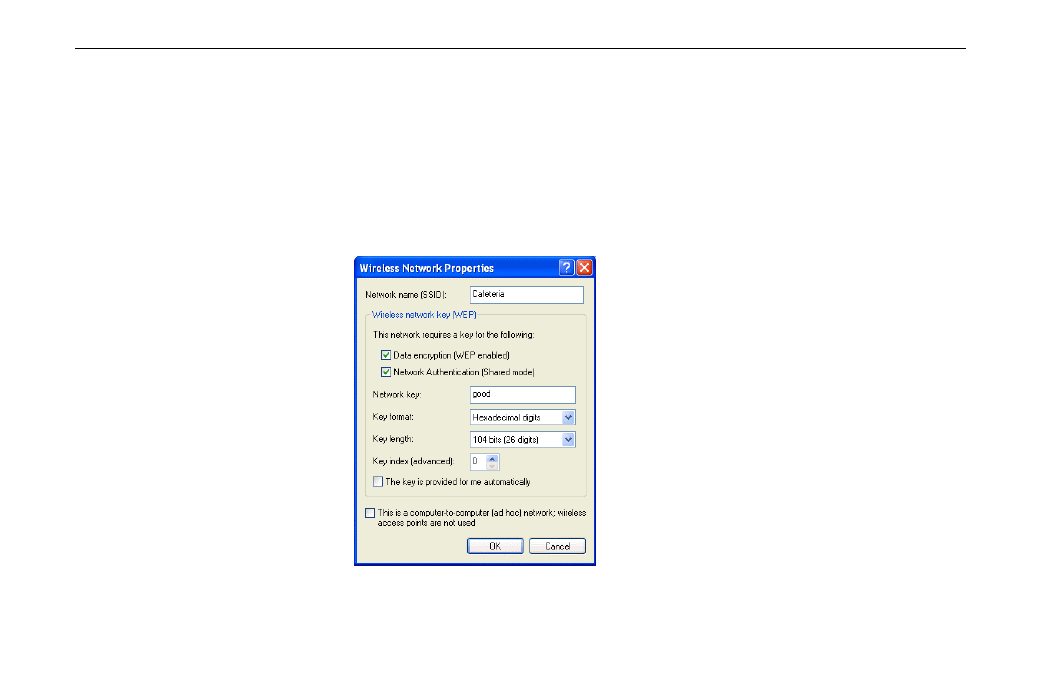
Chapter 5 Windows XP Wireless Zero Configuration Utility
41
Under Preferred networks section, you can add any wireless networks that you wish to
connect to. To do this, just click Add to add more Access Points or Wireless LAN Cards to
the list.
After you click the Add button, the Wireless Network Properties window pops up. Type
your network name (SSID) and, if needed, the wireless network WEP settings. Once the
Access Point or Wireless LAN Card that you want to connect to has been set with WEP key,
you must type the same WEP key as the Access Point’s or Wireless LAN Card’s.
Figure 5-5 Windows XP-Add Preferred Networks
Advertising
This manual is related to the following products: