Basic configuration for infrastructure network – Airlink WLL013 User Manual
Page 28
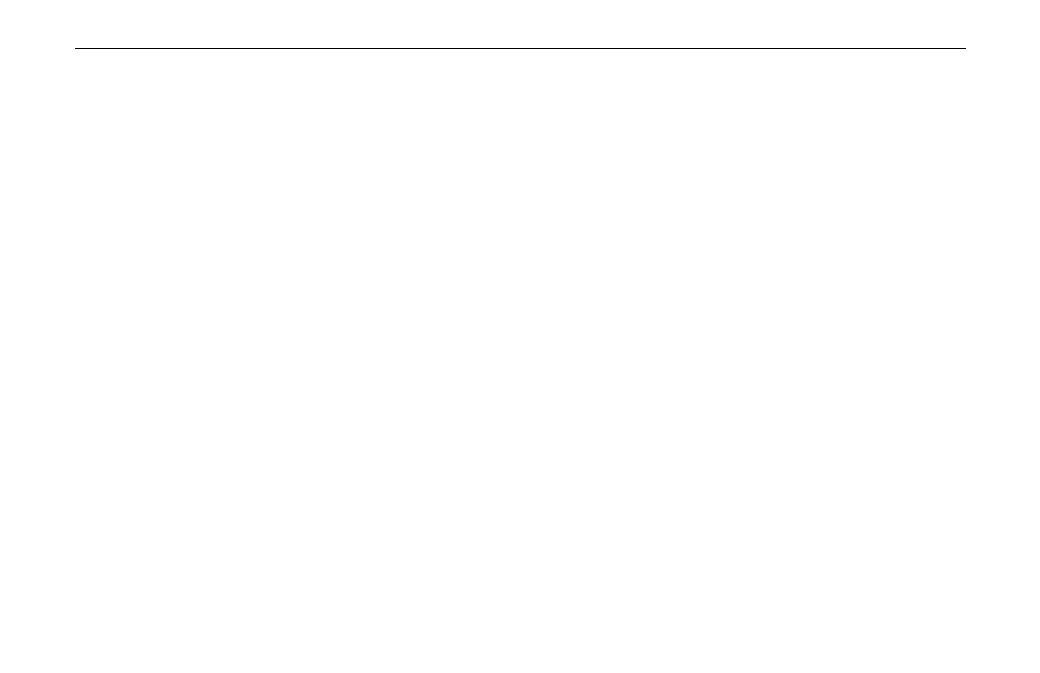
11Mbps Wireless LAN Card User Manual
22
Basic Configuration for Infrastructure Network
1. In the taskbar, double-click the wireless tray icon to display the Wireless LAN Monitor
Utility dialog box. Make sure to select the desired profile from the Current Profile list.
2. Click
the
Status tab and then click Change to make the setting items configurable.
3. From
the
Operating Mode list, select Infrastructure.
4. In
the
SSID field, type the SSID of the Access Point you are going to connect to. The
wireless client must use the same SSID as the Access Point in order to communicate with
other computers via the Access Point.
Note that under Infrastructure mode, if the SSID field is left blank or filled in with the
special SSID name “any”, your Wireless LAN Card will connect to the first compatible
and “open” AP with the best signal strength within the connection range. It allows your
Wireless LAN Card to wander across networks with different SSID.
5. From
the Tx Rate list, select the transmit rate to use. If Auto is selected, the wireless
adapter will adaptively adjust its data rate from 11 Mbps to 5.5, 2 or 1 Mbps as the signal
strength warrants.
6. From
the Int. Roaming list, select whether to enable the roaming feature.
7. From
the
Radio list, select On to enable the radio signal.
8. Click
Submit.