Checking link quality (infrastructure mode only), Figure 3-3 infrastructure mode link status – Airlink WLL013 User Manual
Page 30
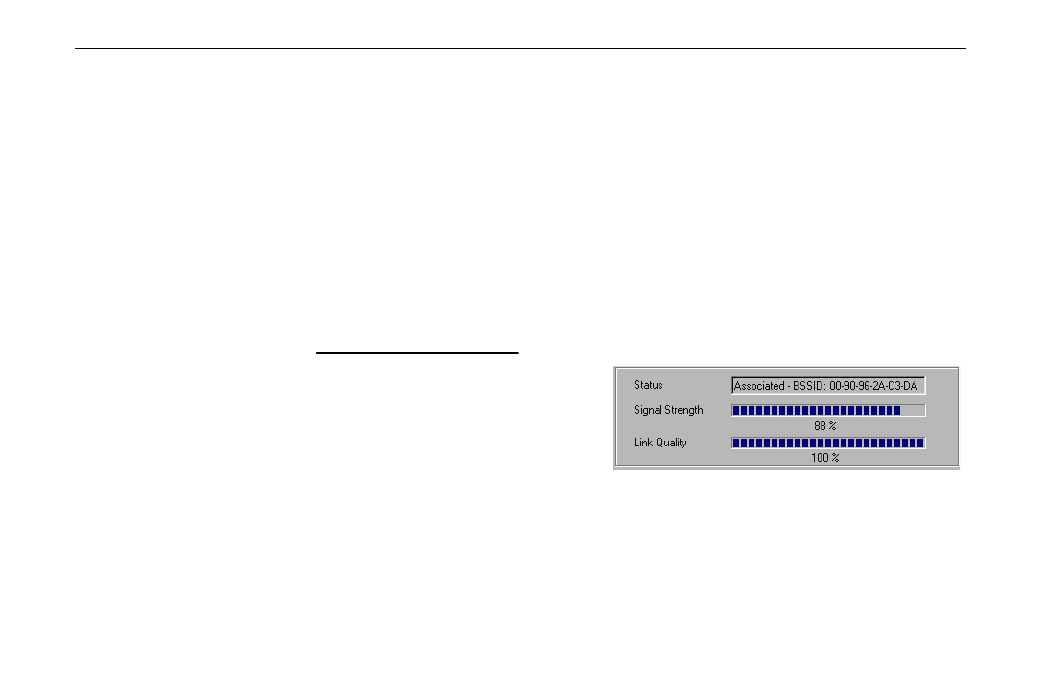
11Mbps Wireless LAN Card User Manual
24
Checking Link Quality (Infrastructure Mode Only)
To check the link quality of the connection in Infrastructure mode, double-click the Wireless
LAN Monitor icon on the taskbar to display the Wireless LAN Monitor Utility dialog box.
Then click the Status tab. The connection status is shown at the bottom of the dialog box.
Status: Displays the BSSID of the Access Point to which your Wireless LAN Card is
associated. If may also diplay the current association status, such as scanning or
authenticating.
Signal Strength: Displayed as percentages using active progress indicators that change as the
network radio signal fluctuates.
Link Quality: Link Quality categories are defined as follows:
Link Quality
Range(%)
Poor
0-29
Fair
30-59
Good
60-89
Excellent
90-100
Figure 3-3 Infrastructure Mode Link Status