Viewing wireless connection status, Figure 5-2 windows xp- connection status – Airlink WLL013 User Manual
Page 49
Advertising
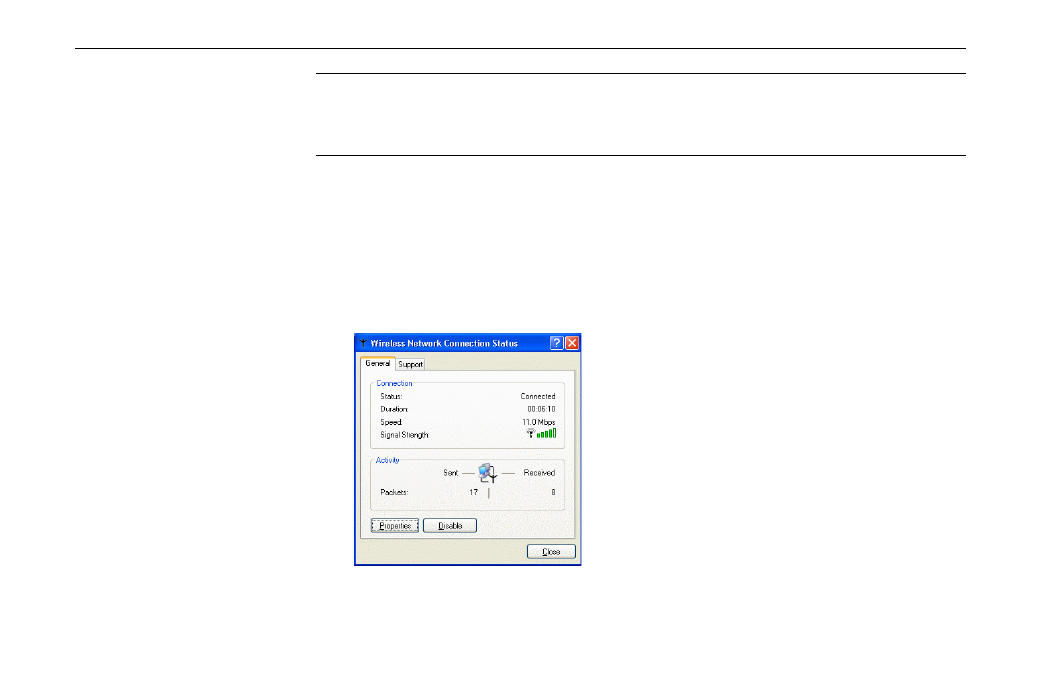
11Mbps Wireless LAN Card User Manual
44
Note: If the wireless connection can’t be established, double-click the connection icon and
then click Properties. Go to Authentication tab first to make sure that you use the correct
authentication type for the Wireless LAN Card. For more information, refer to
“Authentication” on page 50.
Viewing Wireless Connection Status
After you successfully connect to the Access Point or Wireless LAN Card, double-click the
icon in the system tray again. This will open the Wireless Network Connection Status
window where you can see the general data of the Wireless LAN Card, such as Status,
Duration, Speed, Signal Strength, etc.
Figure 5-2 Windows XP- Connection Status
Advertising