ARM Electronics RT8-16CD User Manual
Page 22
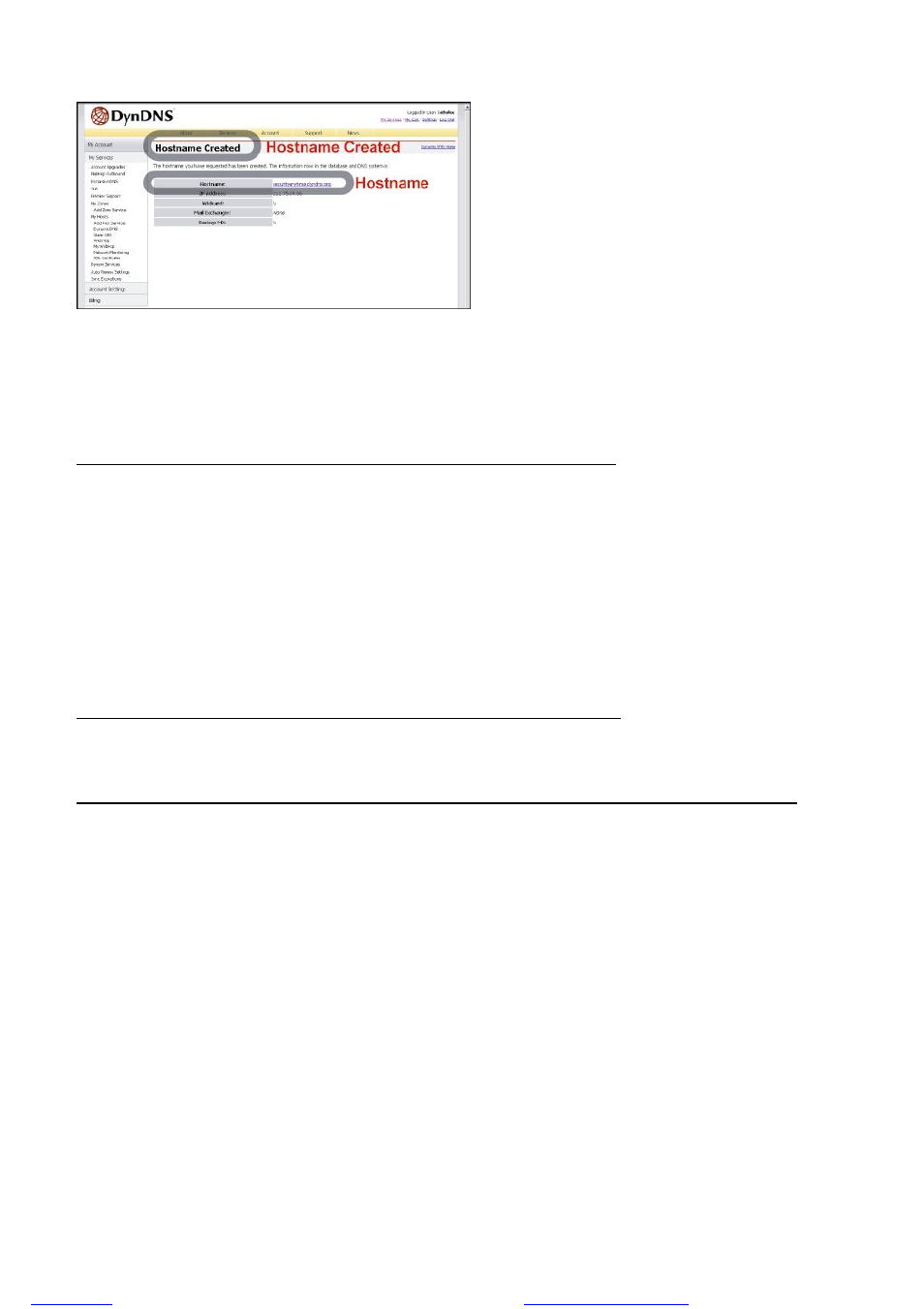
BASIC OPERATION
-17-
‧ The host name is created. You will be connected to the corresponding IP address whenever you enter this hostname.
Please note that DynDNS is in no way affiliated with ARM Electronics and any issues with their service (including more
detailed setup instructions) must be acquired from DynDNS.
3.6.3 Dynamic IP
- PPPOE
1) Build a Local Area Network (LAN) between DVR and PC/NB with network cable:
Your NB/PC and DVR must be under the same network domain to build the area network. Please change the IP
address of your PC/NB into 192.168.1.X (X can be the number between 1~255, except 10) and the subnet mask into
255.255.255.0 for communicate with the DVR.
Install the supplied AP software on your NB/PC. And then login the DVR with the supplied AP software for the
following default DVR settings.
‧ The DVR default IP address: 192.168.1.10
‧ The DVR default account / password: admin
‧ The DVR default port: 80
2) Set DVR network setting in “SYSTEM CONFIG” “Network” of the supplied AP:
In the “SYSTEM CONFIG” “Network” of the supplied AP, select the “PPPOE” in “IP TYPE” section. And then type
the “User Name” and “Password” obtained from your ISP. Press ”APPLY” button to confirm the setting.
3) Set DVR DDNS setting in the “SYSTEM CONFIG” “NETWORK” “DDNS” of the supplied AP software:
‧ DDNS: Choose “Enable”.
‧ User Name: Type your DDNS account.
‧ Password: Type your DDNS password.
‧ Domain: Type the “Host Name” you applied previously (EX: securityanytime.dyndns.org).
‧ System Name: Choose the DDNS server where you applied the domain name (EX: dyndns).
After setting, please press “APPLY” button to confirm and finish the setting.
files without this message by purchasing novaPDF printer (