ARM Electronics RT8-16CD User Manual
Page 42
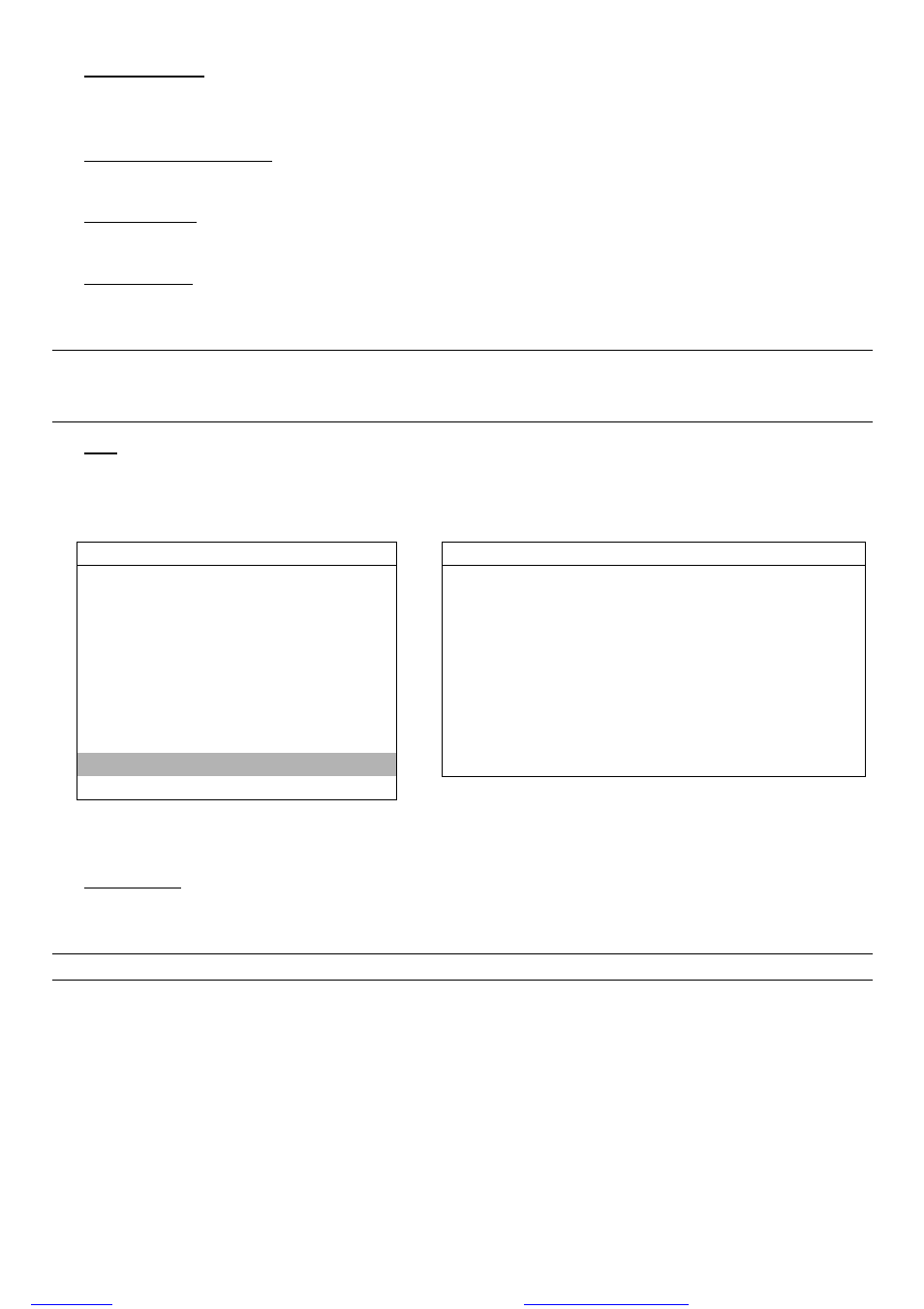
MENU FUNCTION
-37-
5) PLAYBACK INFO
Set the position where playback information will be indicated: CENTER or NORMAL (on the button of the left-hand
side of the screen).
6) DWELL DURATION (SEC)
Set the duration time of each channel in second for CALL MONITOR (2 / 4 / 8 / 16).
7) DE-INTERFACE
Select to enable or disable “DE-INTERLACE” function (ON / OFF).
8) MONITOR OUT
Select "MAIN" when the video output device is CRT monitor; select "VGA" when the video output device is LCD
monitor.
Note: If the connected video output device is LCD monitor, but the setting here is "MAIN", the motion
detection area setting will be disabled.
For LCD monitor connection, you also need a VGA converter
9) OSD
You can set the customized OSD color here.
Move the cursor to “OSD”, and press ”ENTER” to go to the setup view. You will see a similar screen as the following:
DISPLAY
OSD SETUP
TITLE DISPLAY
ON
MENU TITLE BACKGROUND
GREEN
DATE DISPLAY
ON
MENU BACKGROUND
YELLOW
HDD INFO
ON
CURSOR
YELLOW
LOSS SCREEN
BLUE
MESSAGE TITLE BACKGROUND
RED
PLAYBACK INFO
NORMAL
MENU STYLE
3D
DWELL DURATION (SEC)
2
MENU TITLE FONT
YELLOW
DE-INTERLACE
ON
MENU FONT
PURE WHILE
MONITOR OUT
MAIN
RECORD SYMBOL
GREEN
OSD
SETUP
ALERT FONT
RED
WATERMARK
ON
The default OSD color setting is as the above screen. There are 11 colors for your choice: WHITE, YELLOW, CYAN,
GREEN, MAGENTA, RED, BLUE, BLACK, GRAY, PURE GRAY, and PURE WHITE.
10) WATERMARK
In the playback mode of the software AP, users can prove the authenticity of the backup video. If the backup video
had been modified, the video image will turn to light red, and the playback will be paused.
Note: This function is always on and non-switchable.
files without this message by purchasing novaPDF printer (