ARM Electronics RT8-16CD User Manual
Page 30
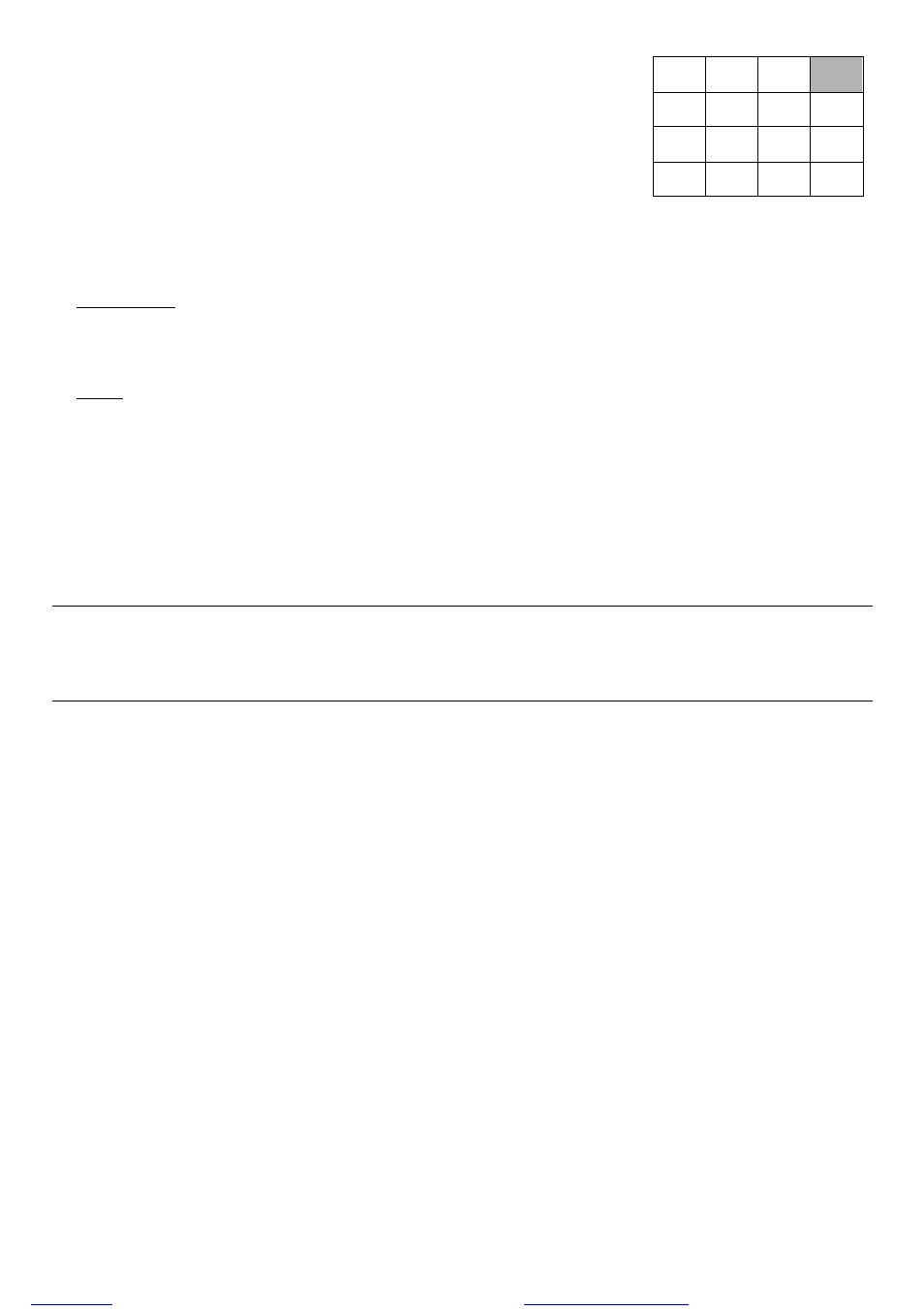
BASIC OPERATION
-25-
Under the playback mode, you can select a channel to display the live video
instead of the playback video.
Step1: Press “Set” to highlight one channel.
Step2: Press “UP“, “DOWN”, “LEFT”, “RIGHT” button to move the highlight to
the channel you want to view the live video.
Step3: Press “
+” or “-” to select the channel you want to view its live video.
Step4: Press “ENTER” button to confirm the setting. For example, CH4 playback view is replaced with CH12 live view
as shown on the right side.
‧ Slow Playback
Press “SLOW” button to get 1/4X speed playback and press twice to get 1/8X speed playback.
‧ Audio
Press “SHIFT” and “AUDIO” buttons at the same time to select to play either live (L) or playback (P) sound from one
of the 4 audio channels.
AUDIO 1 (L) – 1
st
audio channel, live audio; AUDIO 1 (P) – 1
st
audio channel, playback audio
AUDIO 2 (L) – 2
nd
audio channel, live audio; AUDIO 2 (P) – 2
nd
audio channel, playback audio
AUDIO 3 (L) – 3
rd
audio channel, live audio; AUDIO 3 (P) – 3
rd
audio channel, playback audio
AUDIO 4 (L) – 4
th
audio channel, live audio; AUDIO 4 (P) – 4
th
audio channel, playback audio
Note: Only 4 channels support audio recording function. If you want to play audio, please connect the
camera to the correct channels.
8CH Model: CH5, CH6 , CH7 and CH8
16CH Model: CH13, CH14 , CH15 and CH16
01
02
03
12
05
06
07
08
09
10
11
12
13
14
15
16
Under Playback Mode
files without this message by purchasing novaPDF printer (