Binding physical ports to irf ports, Enabling enhanced irf mode in standalone mode, Enabling enhanced irf mode – H3C Technologies H3C S12500 Series Switches User Manual
Page 26: In standalone mode
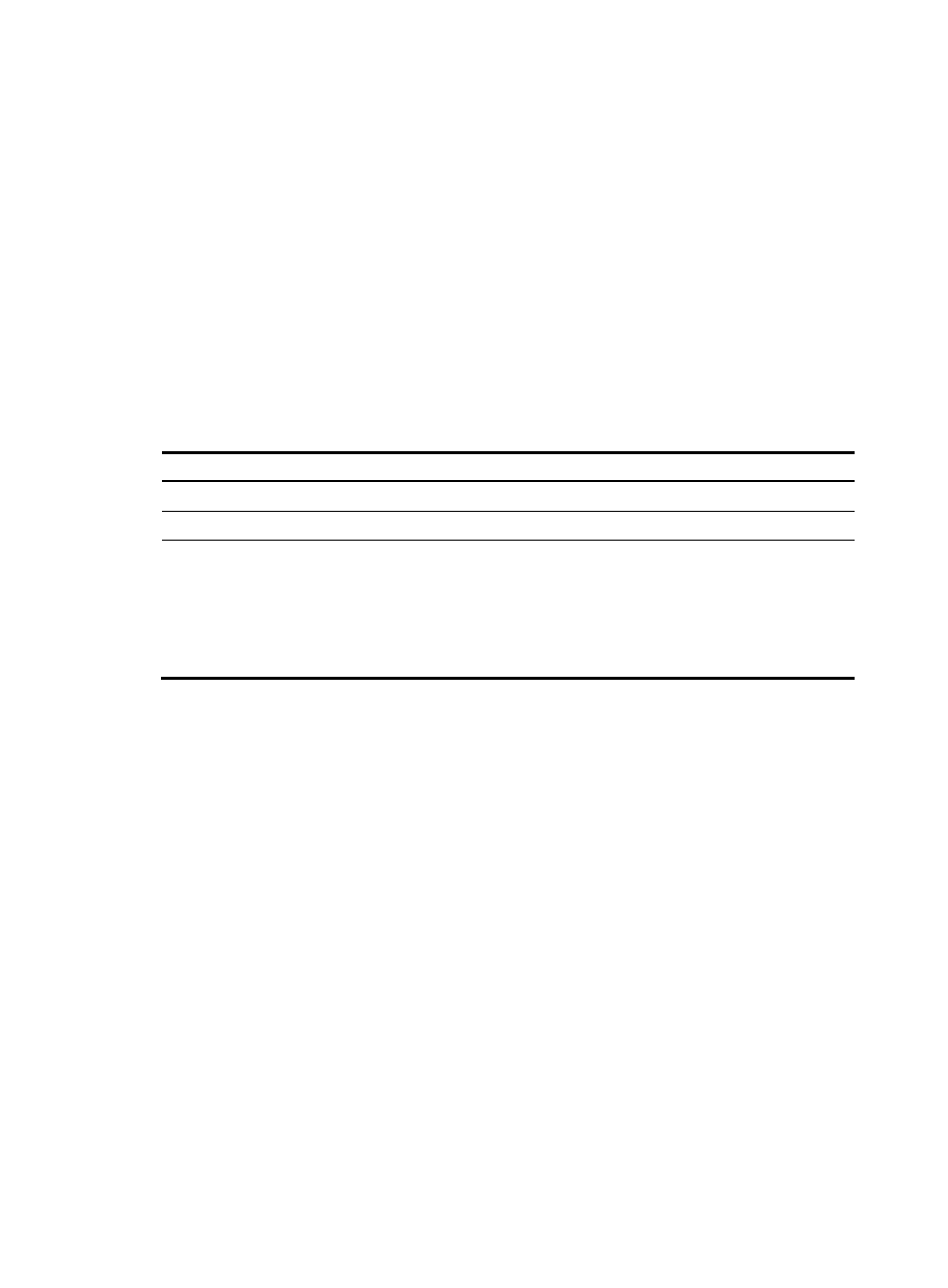
18
Binding physical ports to IRF ports
To establish an IRF connection between two devices, you must bind at least one physical port to IRF port
1 on one device and to IRF port 2 on the other. For link redundancy and load sharing, bind multiple
physical ports to one IRF port.
Make sure the IRF physical ports are operating as Layer 2 interfaces. Layer 3 interfaces cannot be bound
to IRF ports. You can set a physical port as a Layer 2 or Layer 3 interface by using the port link-mode
{ bridge | route } command (see Interface Configuration Guide).
In standalone mode, binding a physical port to an IRF port does not affect the running configuration of
the port. However, when the operating mode changes to IRF mode, the default configuration of the
physical IRF port restores, and you can only execute the shutdown and description commands on the
physical port. For more information about the shutdown and description commands, see Interface
Command Reference.
To bind physical ports to IRF ports:
Step Command
Remarks
1.
Enter system view.
system-view
N/A
2.
Enter IRF port view.
irf-port port-number
N/A
3.
Bind a physical IRF port to
the IRF port.
port group interface interface-type
interface-number
By default, no physical ports are
bound to any IRF port.
Repeat this step to assign more
physical ports to an IRF port.
Every IRF port can have up to 12
physical ports.
Enabling enhanced IRF mode in standalone mode
The enhanced IRF mode allows you to create an IRF fabric that has up to four member devices. You can
enable enhanced IRF mode in both standalone and IRF modes.
Follow these guidelines when you configure the enhanced IRF mode in standalone mode:
•
Each member device must have two MPUs.
•
The member devices must be in ring topology and have no relay device in between. See
and
.
•
Connect every downstream device to each IRF member device and assign these links to one link
aggregation group. See
•
Use the save command to save the configuration after you enable the enhanced IRF mode.
Use undo irf mode enhanced to disable enhanced IRF mode.
•
To successfully merge devices into an IRF fabric, make sure that the enhanced IRF mode is enabled
or disabled on all the devices. Devices that use different enhanced IRF mode settings cannot form
an IRF fabric.
•
If the enhanced IRF mode is used, you must reboot all but one member device to complete IRF
merge.
To enable enhanced IRF mode in standalone mode: