Configuring extended properties for a fit ap, Defining extended properties for a fit ap – H3C Technologies H3C Intelligent Management Center User Manual
Page 301
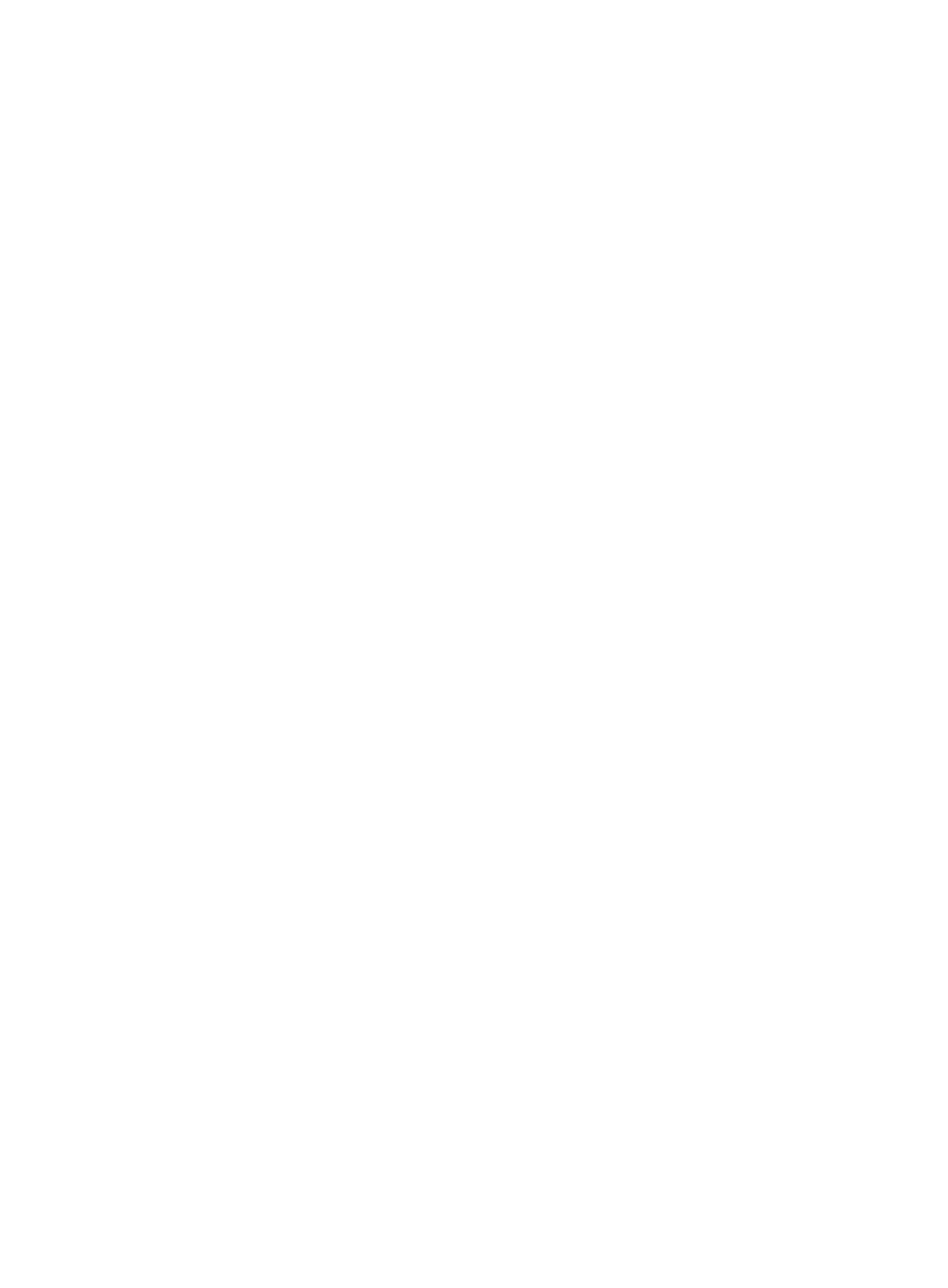
279
Configuring extended properties for a fit AP
WSM enables operators to define properties (called extended properties) for a fit AP, as needed.
Operators can modify and import extended properties for fit APs only after defining them.
Defining extended properties for a fit AP
Operators can define extended properties for a fit AP by editing the configuration file provided by
WSM (<installation path>/client/conf/wlan/extendproperty.xml). Up to 10 extended properties can
be defined for a fit AP.
To define extended properties:
1.
Log in to the server where IMC is installed.
2.
Open the extendproperty.xml file in <installation path>/client/conf/wlan.
The following information is displayed:
<?xml version="1.0" encoding="GB2312"?>
<properties>
<!-- propertyitem id="1" propertyname="Hotspot Type" export="true" / -->
<!-- propertyitem id="2" propertyname="Hotspot AP Code" export="true"/ -->
</properties>
3.
Edit the extendproperty.xml file as needed.
The file contains a sample for defining extended properties. Operators can use the sample after
deleting the comment characters in the sentence. For example, change the sample sentence:
<!-- propertyitem id="1" propertyname="Hotspot Type" export="true" / -->
to
<propertyitem id="1" propertyname="Hotspot Type" export="true" />
Where:
{
propertyitem id—Number of the property. The system displays the properties in IMC
according to the numbers of the properties. The numbers must be consecutive and cannot be
duplicates.
{
propertyname—Name of the property displayed in IMC.
{
export—Whether the property is exported when all fit APs are exported. The value true
means the property can be exported. The value false means the property cannot be
exported.
4.
Save and close the extendproperty.xml file.
5.
Continue the procedure in one of the following ways:
{
In the Intelligent Deployment Monitoring Agent, restart IMC in the Monitor tab.
{
In the Process tab, restart the jserver process.
6.
Log in to IMC.
7.
Click the Service tab.
8.
From the navigation tree, select WLAN Manager > Resource Management > Fit APs.
9.
The Fit AP List page displays all fit APs.
10.
Click the device label of the target fit AP.
11.
To view the extended properties that have been defined, click the Wireless Information tab.