16 managing radios, Viewing the radio list – H3C Technologies H3C Intelligent Management Center User Manual
Page 342
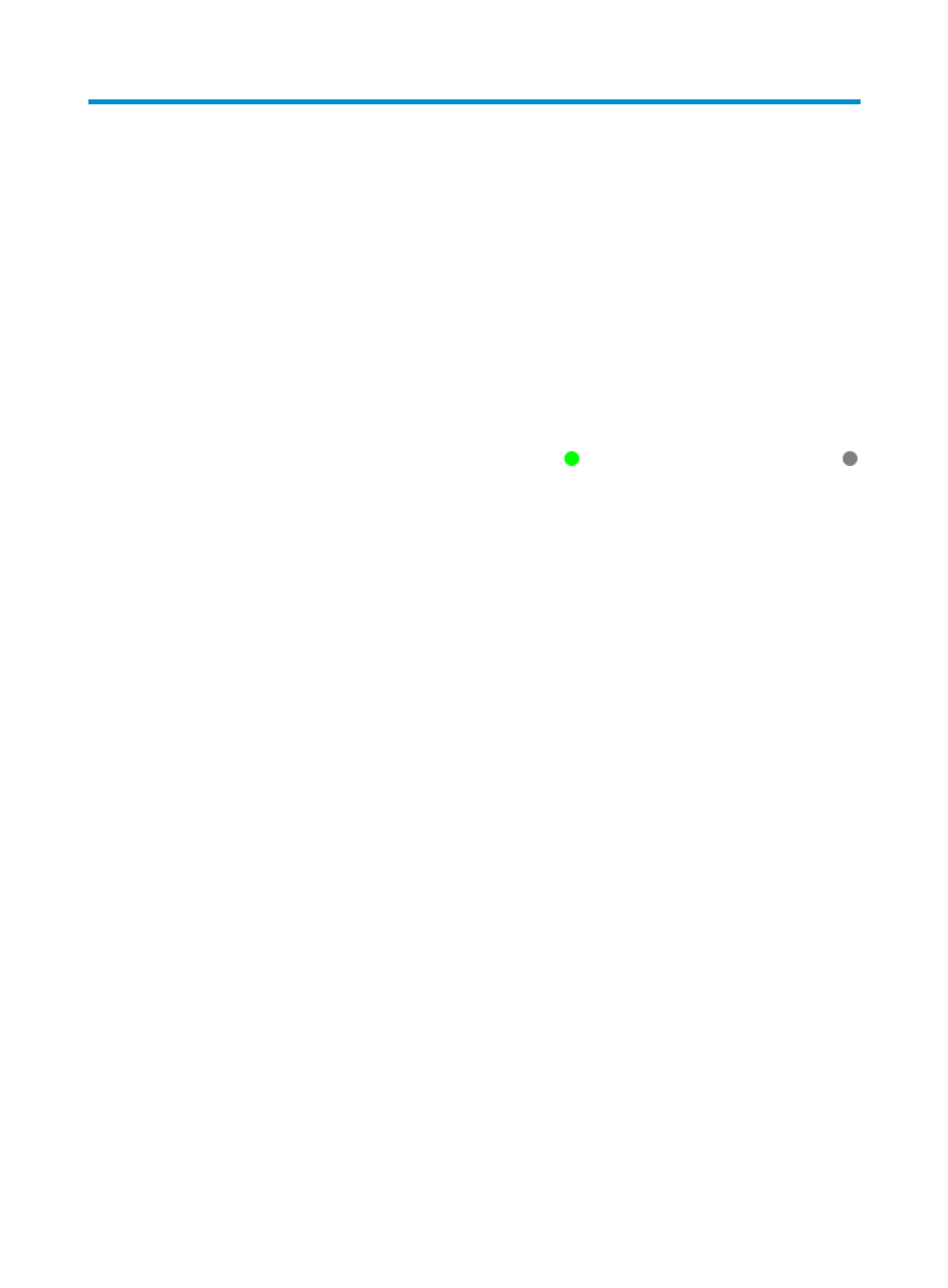
320
16 Managing radios
The Radio List displays information about all radios of the fat APs and fit APs managed by WSM.
Viewing the Radio List
From the list, operators can view radio details, query specific radios, and modify radio settings.
1.
Viewing the Radio List, click the Service tab.
From the navigation tree, select WLAN Manager > Resource Management > Radios. The Radio
List page displays all radios.
Radio List contents
{
Admin Status—Administration status of the radio. indicates that the admin status is Up;
indicates that the admin status is Down.
{
AP—Device label of the AP to which the radio belongs. You can click the device label to
view detailed information about the AP. For a fit AP, this field also displays the device label
of the AC that manages the AP.
{
Radio ID—ID of the radio. To view its details, click the radio ID.
{
Radio Type—Type of the radio. Options are:
−
802.11a
−
802.11b
−
802.11g
−
802.11bg
−
802.11at
−
802.11an
−
802.11gn
−
802.11n (2.4GHz)
−
802.11bgn
−
802.11n
−
802.11n (5GHz).
{
Vendor—Vendor of the AP to which the radio is bound. Options are H3C, HP, Cisco, or
Aruba.
{
Current Transmission Power (dBm)—Current transmission power of the radio, in dBm.
{
Channel—Working channel of the radio. If this field displays Auto, the AC or fat AP
evaluates all channels detected on the wireless network, and then selects the optimum
channel as the working channel.
{
Channel Distribution Mode—Channel assignment mode for the radio. Options are Hard Set
and Auto. If the mode is Auto, the Channel field displays Auto. If the mode is Hard Set, the
Channel field displays the working channel of the radio.
{
Number of Neighbor APs—Number of neighbor APs detected by the radio.
{
Operation Status—Operation state of the radio. Options are Up and Down..