H3C Technologies H3C Intelligent Management Center User Manual
Page 430
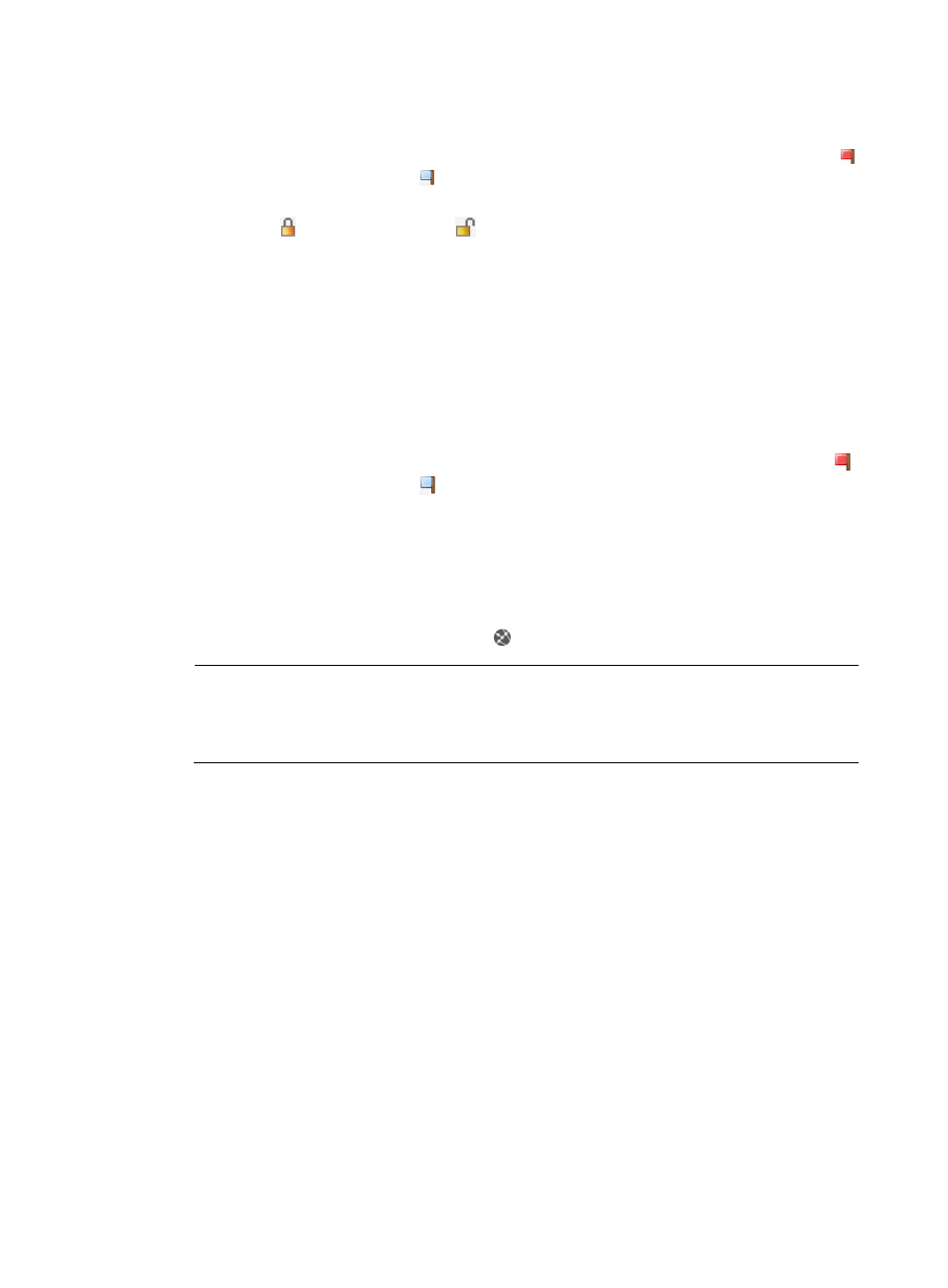
408
{
Channel with Max Signal Strength—Channel in which the rogue AP was last detected with
the maximum signal strength.
{
Attacked Status—Whether the rogue AP has been attacked by the AC. If yes, the value is
Attacked. If not, the value is Not Attacked.
{
Crypto—Whether the rogue AP is providing encrypted wireless network service. If yes, the
value is Yes. If not, the value is
No.
Information of Detected AP
{
Detected by—Detector AP that detected the rogue AP. To view detailed information about the
detector AP, click the detector AP link. For field descriptions of the AP's detailed information,
see "
6 Managing Comware-based access controllers
{
First Discovered at—First time the detector AP detected the rogue AP.
{
Last Discovered at—Last time the detector AP detected the rogue AP.
{
Signal Strength—Signal strength of the rogue AP.
{
Channel— Channel in which the rogue AP provides wireless network service.
{
Attacked Status—Whether the detector AP has attacked the rogue AP. If yes, the value is
Attacked. If not, the value is Not Attacked.
{
Radio ID—Radio that detected the rogue AP.
Location
{
Location—Location view that the rogue AP is on. To view the devices on a location view,
click the location link.
{
Open Topology—Open the topology to which the rogue AP belongs. To view the location of
the rogue AP on the topology, click the icon.
NOTE:
The Location area is displayed only when the detector AP is added to a location view. For
information about how to add an AP to a location view, see "
Adding APs to a location view or
."
Action
{
Refresh—Refresh the rogue AP and detector AP information.
{
Add to Attack List—Add the rogue AP to the MAC-to-attack list. For more information on
using this action, see "
Adding Comware-based rogue APs to the MAC-to-attack list
{
Remove from Attack List—From the MAC-to-attack list, remove the rogue AP. For more
information on using this action, see "
Removing Comware-based rogue APs from the MAC-
."
{
Add to Permit List—Add the rogue AP to the permitted-MAC address list. For more
information on using this action, see "
Adding Comware-based rogue APs to the permitted-
Adding Comware-based rogue APs to the MAC-to-attack list
You can have a Comware-based rogue AP attacked by the AC by adding the MAC address of the
rogue AP to the MAC-to-attack list.