H3C Technologies H3C Intelligent Management Center User Manual
Page 462
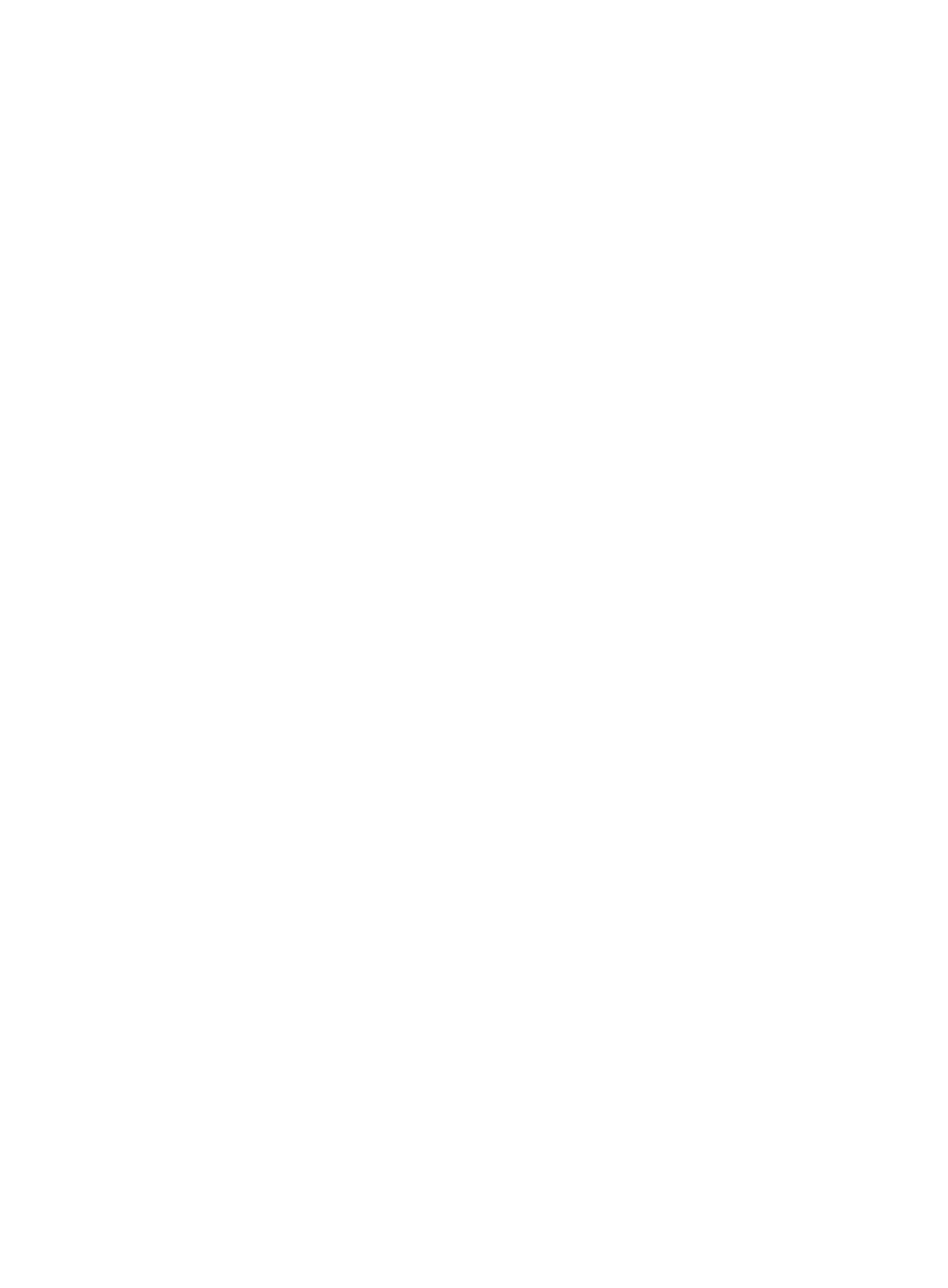
440
•
AC—Select the AC where you want to create the AP categorization rule.
•
Category—Select the type for the APs matching the AP categorization rule. Options are None,
Authorized, External, Misconfigured, and Rogue.
•
Threat Level—Enter the threat level. The valid value is in the range of 1 to 100. WIPS assigns a
threat level to the detected AP when you select None for the Category field.
•
Sub-Rule Match Criteria—Select the sub rule match criteria:
{
AND—An AP that matches all sub rules matches the AP categorization rule.
{
OR—An AP that matches one of the sub rules matches the AP categorization rule.
•
Sub rules— Select the sub rules you want to enable. The parameters of the selected sub rules are
displayed. Sub rules include SSID, Data Security, Authentication Method, RSSI, Operation Time,
Client Count, and Detect AP Count.
6.
Configure the SSID to match APs:
a.
Select the Match Criteria. Options are Include, Exclude, Equal to, and Not Equal to.
−
Include—Matches SSIDs including the specified SSID string.
−
Exclude—Matches SSIDs not including the specified SSID string.
−
Equal to—Matches SSIDs equal to the specified SSID string.
−
Not Equal to—Matches SSIDs not equal to the specified SSID string.
b.
Enter an SSID string.
c.
Select Yes or No from the Case Sensitive list.
7.
Configure the security method to match APs:
a.
Select the Match Criteria. Options are Include and Equal to.
−
Include—Matches security methods including the specified security method.
−
Equal to—Matches security methods equal to the specified security method.
b.
Select the security method. Options are Clear, WEP, WPA, and WPA2.
c.
Select the authentication method to match APs from the Authentication Method list. Options
are None, PSK, 802.1X, and Others.
8.
Configure the RSSI to match APs:
a.
Select the Match Criteria. Options are Greater than, Smaller than, and Between.
b.
Start Value—Enter an RSSI, in the range of 0 to 89.
c.
End Value—Enter an RSSI, which must be greater than the start value. The valid value is in
the range of 1 to 90. This field is required when the match criterion is specified as Between.
9.
Configure the operation time to match APs:
a.
Select the Match Criteria. Options are Greater than, Smaller than, and Between.
−
Greater than—Matches values greater than or equal to the specified running duration.
−
Smaller than—Matches values smaller than the specified running duration.
−
Between—Matches values between the specified running duration range.
b.
Enter a Start Value, in the range of 0 to 2591999 seconds.
c.
Enter an End Value, which must be greater than the start value. The valid value is in the
range of 1 to 2592000 seconds. This field is required when the match criterion is specified
as Between.
10.
Configure the number of associated clients to match APs: