Configuring a radius policy, Adding a radius policy – H3C Technologies H3C Intelligent Management Center User Manual
Page 69
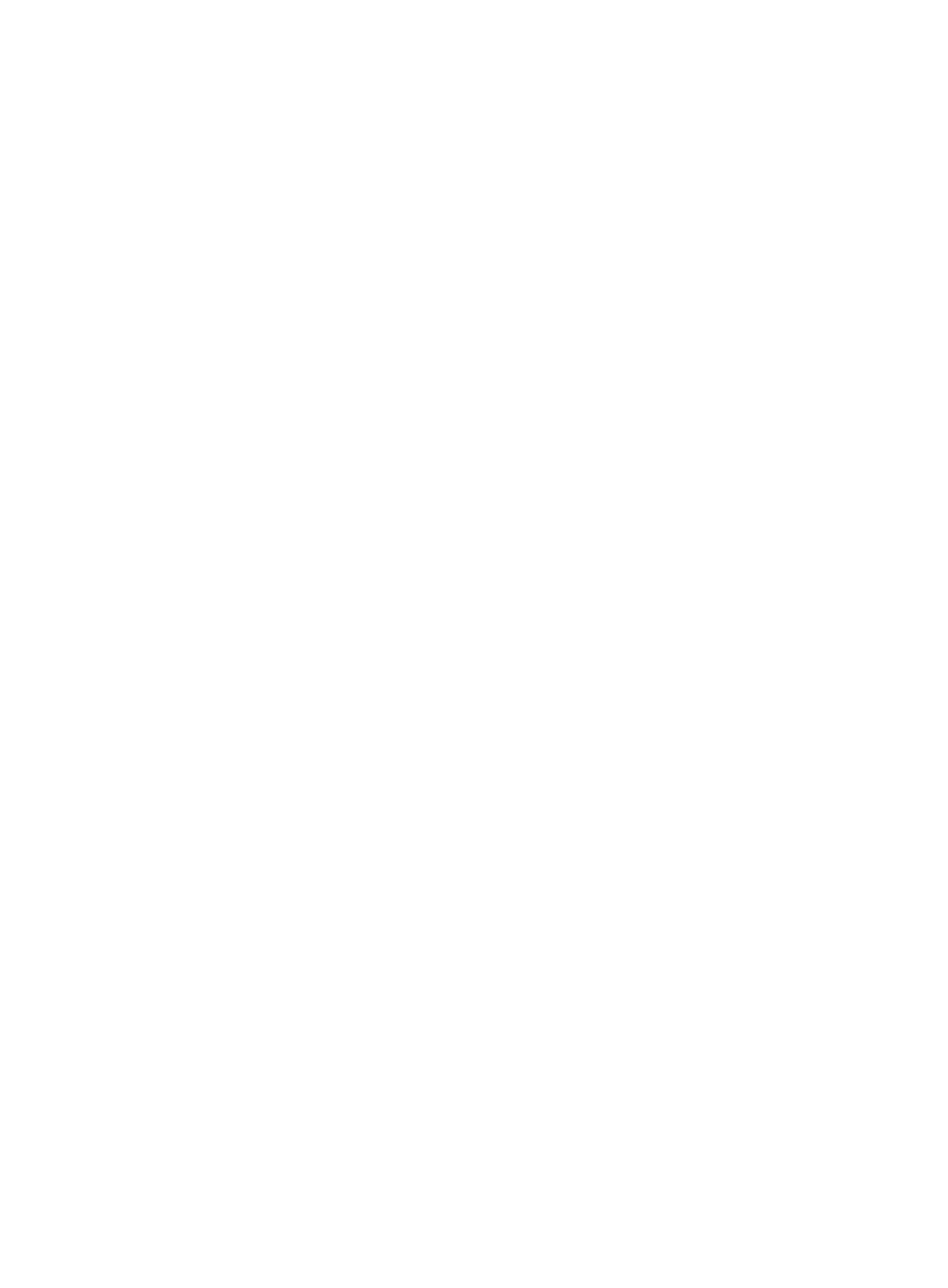
47
−
Domain—Select a domain. To configure a domain, click Domain. For more information,
see "
Extension Information:
{
Max Clients—Enter the maximum online clients permitted in the WLAN.
{
Layer 2 Isolation—Select this option to enable Layer 2 isolation. This parameter must be
configured in combination with the user-isolation vlan command executed on the AC. If the
function is enabled, clients in the permitted MAC address list can communicate with other
clients in the same VLAN.
4.
In the AP List field, click Add.
5.
In the dialog box that appears, enter or select one or more of the following query criteria to
query an AP.
{
Device Label—Enter the device label of the AP. WSM supports fuzzy matching for this field.
{
Location View—Select the location view of the AP.
{
Serial Number—Enter the serial number of the fit AP. WSM supports fuzzy matching for this
field.
{
Model—Select the AP model. Options are Unlimited and all AP models available for the
WSM.
{
IP Address—Enter a partial or complete IPv4 address of the fit AP. WSM supports fuzzy
matching for this field.
{
Online Status—Select the online status for the fit AP. Options are: Unlimited, Online, and
Offline.
{
AC—Select the AC that manages the fit AP. Options are Unlimited and all ACs in WSM.
An empty field or a field that is set to Unlimited does not serve as a query criterion.
6.
Click Query. The list displays all APs matching the query criteria. Click Reset to clear the query
criteria and display all APs that are not bound to another service template.
7.
Select the APs you want to add, and click OK.
All selected APs are displayed in the AP list.
8.
Click OK.
Configuring a RADIUS policy
This section describes RADIUS policy configuration.
Adding a RADIUS policy
1.
Click the Service tab.
2.
From the navigation tree, select WLAN Manager > Fast Deploy WLAN.
3.
In the Security Information field, click RADIUS Policy.
4.
On the RADIUS Policy page, click Add.
5.
On the Add RADIUS Policy page, configure the following parameters:
{
RADIUS Policy—Enter the RADIUS policy name.
{
Server Type—Select the server type. Options are Extended and Standard.